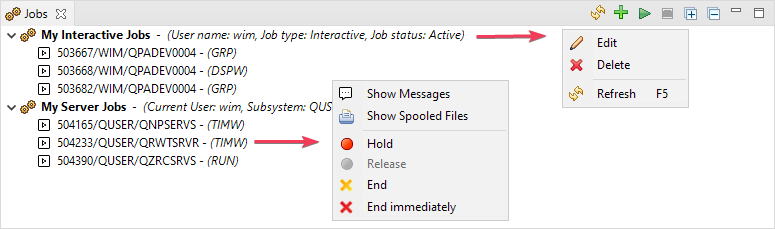Jobs[edit]
Jobs on IBM i are an essential part of the development lifecycle. This part of developing applications is integrated into MiWorkplace.
It enables you to:
- Make one or more filters to list specific jobs
- Interact with the job
- Show the job log messages in a way aimed at quick troubleshooting
- Show the spooled files of the job
The Jobs view with a context menu for Jobs and Job filters.
Job Filter[edit]
The Jobs view lists various jobs that can be selected and grouped via job filters. So first, a job filter must be created. A new job filter can be created via the context menu of the view or via the button 'New Job Filter' (![]() ) in the toolbar of the view.
) in the toolbar of the view.
Jobs View[edit]
Once a connection is active and at least one job filter has been created, the Jobs view is populated with job entries from the IBM i server. The job entries can either be retrieved automatically every x seconds or manually (using the global or local "Refresh" (![]() ) action via the toolbar or the context menu of a job filter). The interval can be configured in the MiWorkplace preferences. An extra job for retrieving the job entries can be started (
) action via the toolbar or the context menu of a job filter). The interval can be configured in the MiWorkplace preferences. An extra job for retrieving the job entries can be started (![]() ) and halted (
) and halted (![]() ) from the toolbar of the Jobs view. The job's current state is displayed on the right side of the status line at the bottom of the application window.
) from the toolbar of the Jobs view. The job's current state is displayed on the right side of the status line at the bottom of the application window.
 is displayed when the job entries retrieving thread is running and is just actively retrieving a set of job entries.
is displayed when the job entries retrieving thread is running and is just actively retrieving a set of job entries. indicates that the thread is running but currently sleeping. No job entries are currently retrieved from the IBM i server.
indicates that the thread is running but currently sleeping. No job entries are currently retrieved from the IBM i server. means that the thread for retrieving job entries has been stopped or was never started.
means that the thread for retrieving job entries has been stopped or was never started.
The context menu of a job entry in the Jobs view allows to hold, release or end a job.