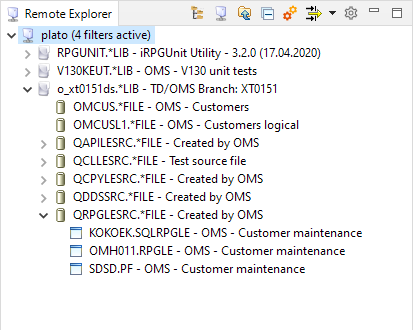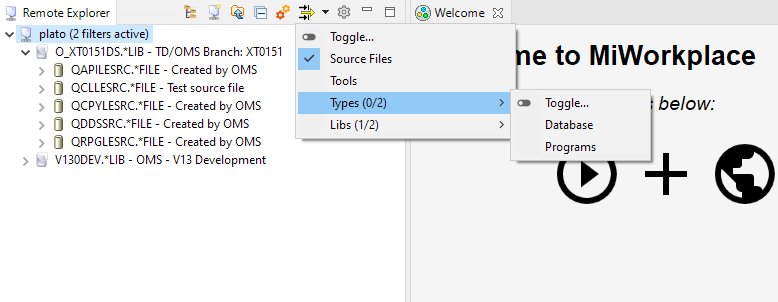Remote Explorer[edit]
The Remote Explorer is the heart and starting point of the application. In the Remote Explorer, the connections to the IBM i servers are managed and the QSYS and root file system in the IFS can be browsed. The libraries, source, and stream files can be managed. Actions like create, delete, rename, copy, paste, etc. are supported.
Toolbar Actions[edit]
You can hover over the toolbar actions ![]() to find the explanation for each icon:
to find the explanation for each icon:
 Filesystem
Filesystem- Toggle between IFS (
 ) and Library (
) and Library ( ) file system view
) file system view  Create a New Connection
Create a New Connection Go Up
Go Up- Use this in combination with "Go Into" on the context menu of the tree items
 Collapse all
Collapse all- Collapse all items in the tree
 Open the License Editor
Open the License Editor Press the button to open the filter editor.
Press the button to open the filter editor.- (Press the drop-down (
 ) to activate and de-activate filters)
) to activate and de-activate filters)  Preferences
Preferences- Opens MiWorkplace specific preferences
Connections[edit]
Connections are the starting point for working with the IBM i server. Connections can be created via the context menu (right-click in the Remote Explorer view) or the main menu (Main Menu ⇒ New ⇒ Connection). A name for the connection and the server name or IP address must be entered to create a connection. The username is optional.
The password is not stored in the connection properties and must be entered on every connection attempt.
Connection properties can be changed if the connection is closed(see Connection Context Menu ⇒ Edit).
Remote Explorer Key Bindings[edit]
| CTRL + C | Copy selection |
| CTRL + V | Paste selection |
| CTRL + SHIFT + C | Compile |
| CTRL + O | Open source member (directly) |
| DEL | Delete selection |
| F2 | Rename object / source member |
| F5 | Refresh selection |
Select a Filter[edit]
Filters can be activated and de-activated by selecting them in the filter drop-down menu.
- Using the Toggle... function will switch all filters in the menu on or off in one go.
- The number of filters and active filters is visible behind the group name. Libs(1/2) means that 1 out of 2 available filters are active in that submenu.