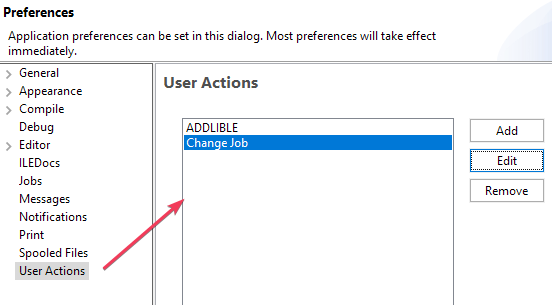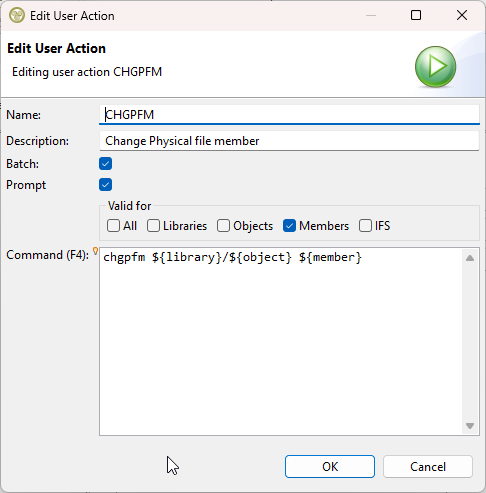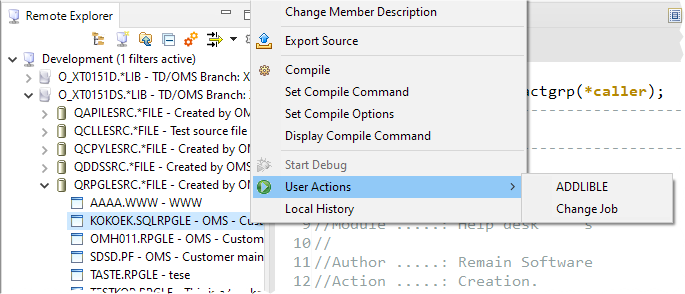User Actions[edit]
Commands can be started from the Remote Explorer by defining user actions and selecting them from the context menu of the Remote Explorer.
User actions can be managed in the preferences.
Main Menu ⇒ Window ⇒ MiW Preferences ⇒ User Actions
A user action is one command. It does not support multiple commands. You can create a CL with multiple commands, which can be executed as a user action.
Adding a User Action[edit]
User actions contain functionality that will enhance your workflow.
- Promptable User Actions: User actions are now promptable, allowing you to execute actions with a simple click instead of typing them manually.
- Command Prompting on Addition: When adding a user action, you can now prompt the command, making setting up and modifying actions on the go easier.
- Improved Variable Insertion: Enjoy better support for variable insertion, making it more convenient to integrate and automate actions with variables.
- Execute on Multiple Entries: Save time by executing user actions on multiple entries simultaneously. Perform actions across a batch of items efficiently.
- Type-Specific Selection: Customize your user actions by selecting them for specific entry types. Tailor your workflow to match your needs.
Placeholders[edit]
Placeholders are supported so that you can pass the name of the current selection in the Remote Explorer to the user action command. The placeholder names are case sensitive.
- ${connection} — selected connection name
- ${library} — selected library name
- ${object} — selected object name
- ${member} — selected member name
- ${path} — see ifsPath
- ${ifspath} — IFS path of the selected resource
- ${type} — type of the selected object or member
- ${attribute} — attribute of the selected object
- ${user} — name of logged in user
- ${streamfile} — selected stream file name
- ${basename} — base name of the selected stream file (example.rpgle => example)
Execution[edit]
All defined user actions are available from the context menu in the Remote Explorer.
Batch[edit]
As a default, all user actions are executed interactively which blocks the UI until the user action is finished.
User actions can be defined to be executed in "Batch". This means an extra thread is started on the PC which executes the user action command which does not block the UI.
Note: In "Batch" mode no job will be submitted with SBMJOB on the IBM i server. The batch handling is done on the PC. A new thread is started which executes the command.