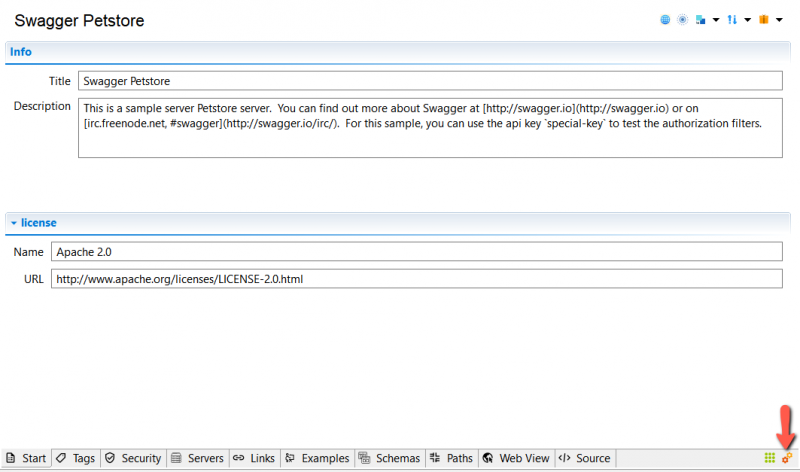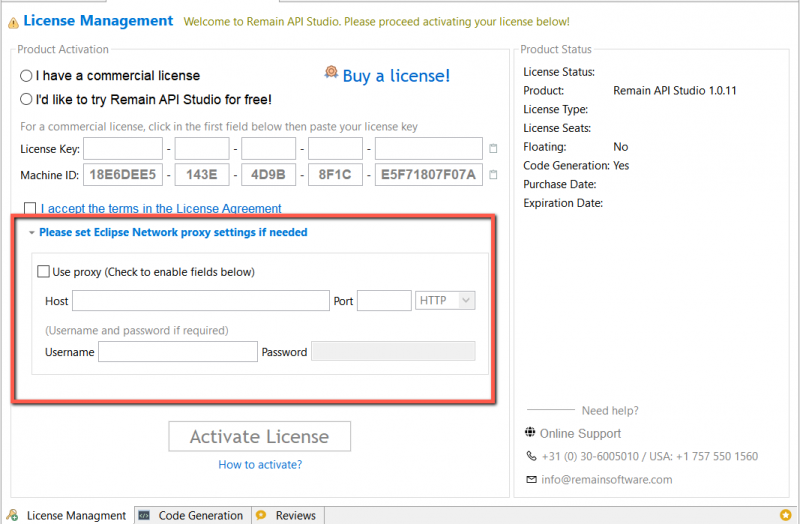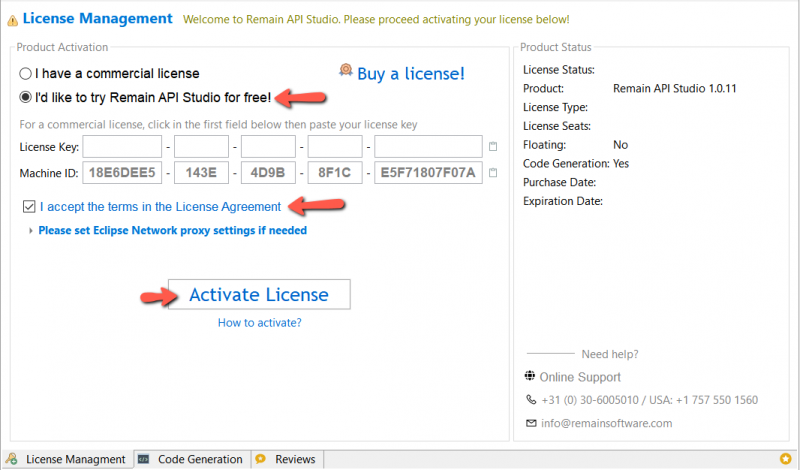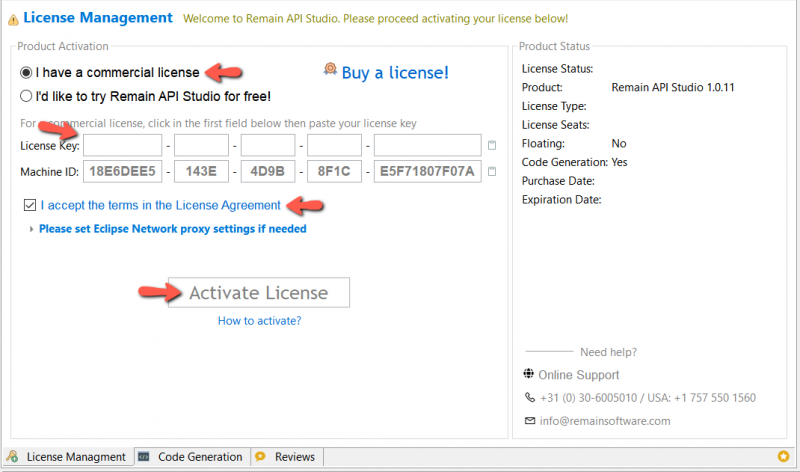Licensing Editor
Before license activation, the license management editor should be opened. It should open automatically when you open an OpenAPI file (with extension .json or .yaml) with the Remain API Studio. Otherwise, click the settings button at the bottom right of the editor.
Setting Network Proxy
If you're using a network proxy, please set it in the license management editor before activating it.
Activate Trial License
To activate a free trial, check the I'd like to try Remain API Studio for free option, accept the TOS and Privacy Policy, then click the Activate button. You're all done!
Please configure (as shown above) the network proxy settings if you're using one.
(To get automatically prompted by the licensing editor below for the very first time, open your JSON or YAML file with Remain API Studio)
Activate Commercial License
To activate a commercial license, copy the license key and check the option: I have a commercial license. Now, the license key fields automatically fill in (otherwise, click on the first input field of the license key, then paste it). Accept the TOS and Privacy Policy, then click the Activate button. You're all done!
Please configure (as shown above) the network proxy settings if you're using one.