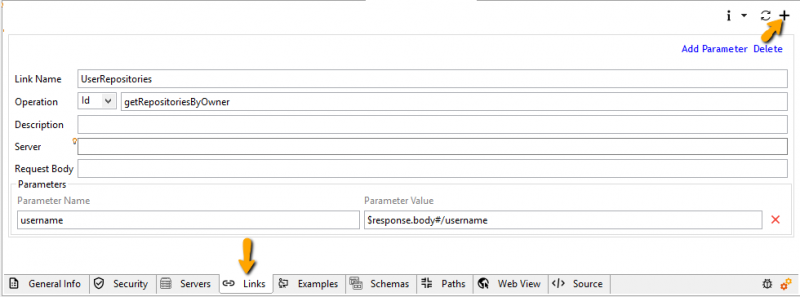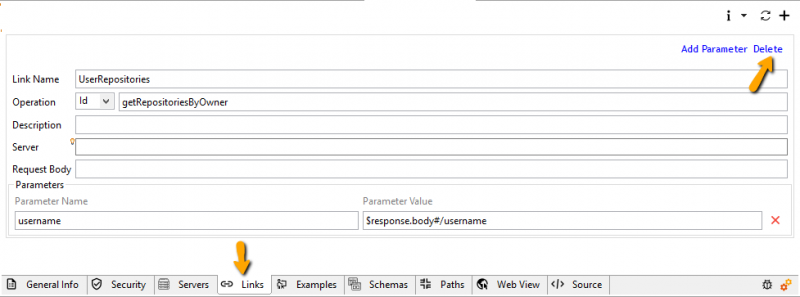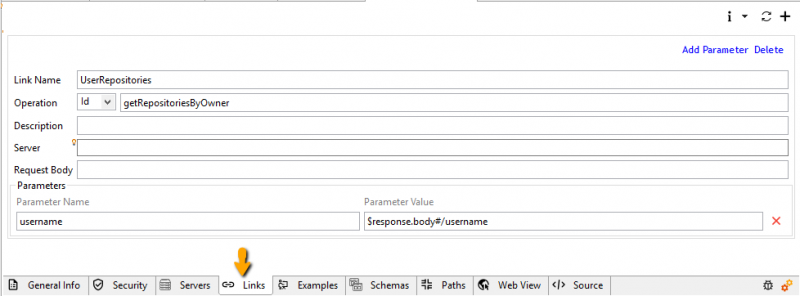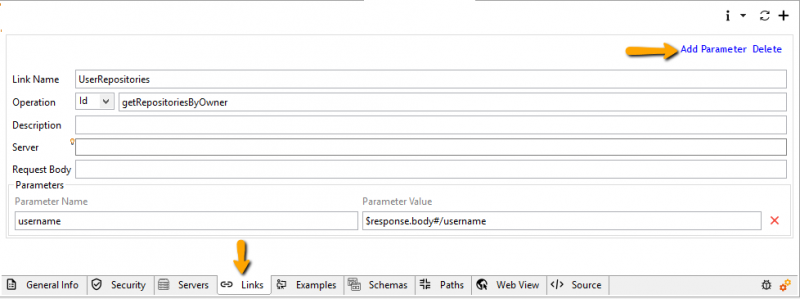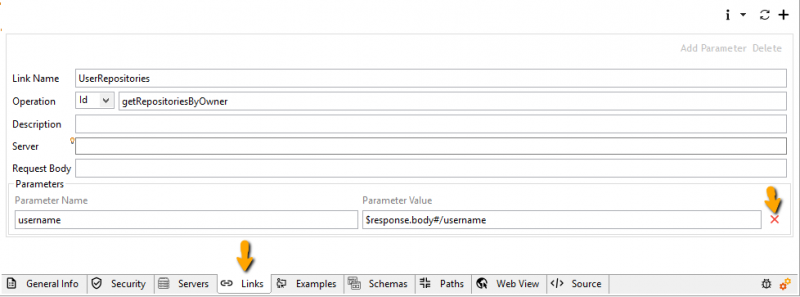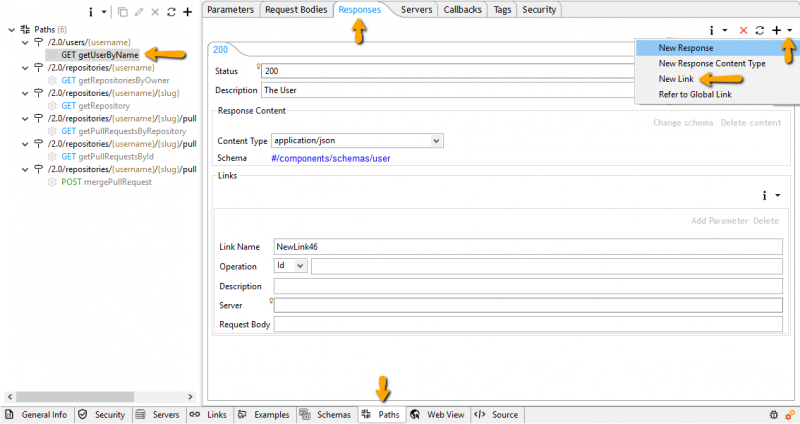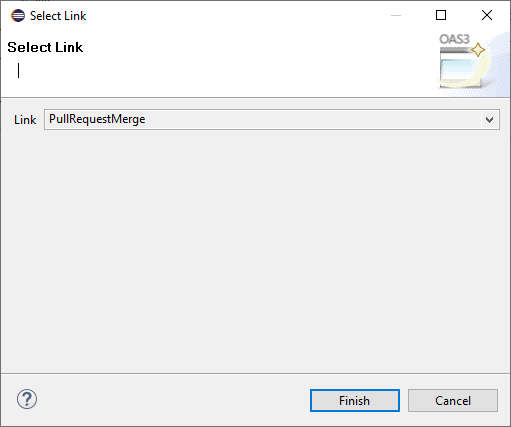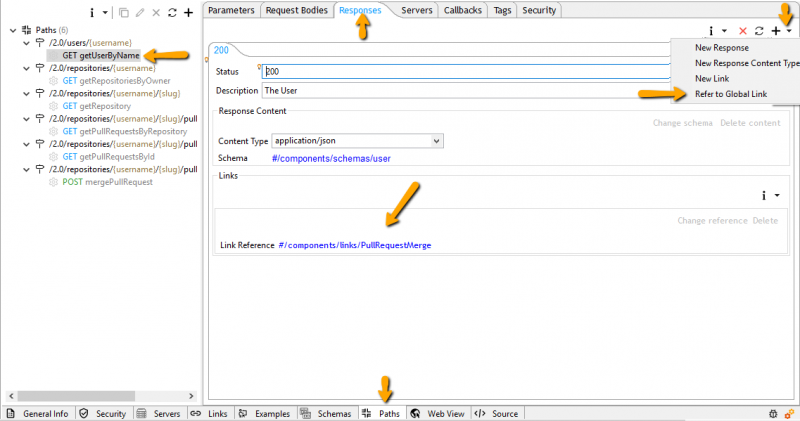Links[edit]
Add Global Link[edit]
Links help you describe how various values returned by one operation can be used as input for other operations. This way, links provide a known relationship and traversal mechanism between the operations.
To add a global link, select the Links tab, then the + button in the top-right of the editor.
Delete Global Link[edit]
To delete a global link, select the Links tab, then the Delete button within the link you want to delete.
Update Global Link[edit]
A global link can be updated by directly changing the content of any of its input fields.
Add Parameter To Link[edit]
To add a parameter to a global link, select the Links tab, then the Add Parameter link in the top-right of the editor.
Delete Parameter From Link[edit]
To delete a parameter from a global link, click the red X delete button beside the parameter.
Add Link To Response[edit]
A link is meant to be used by responses. A response can either use a new link or refer to an existing global one
To use a new link for a response, click the top-right menu within the response editor, then select New Link. A new link UI appears within the group Links at the bottom of the response.
Add Link Reference To Response[edit]
A link is meant to be used by responses. A response can either use a new link or refer to an existing global one.
To refer to an existing global link within a response, click the top-right menu within the response editor, then select Refer to Global Link.
From the prompting dialog, select the link to refer to then hit Finish.
A new link UI appears within the group Links at the bottom of the response contaning the newly added link reference.