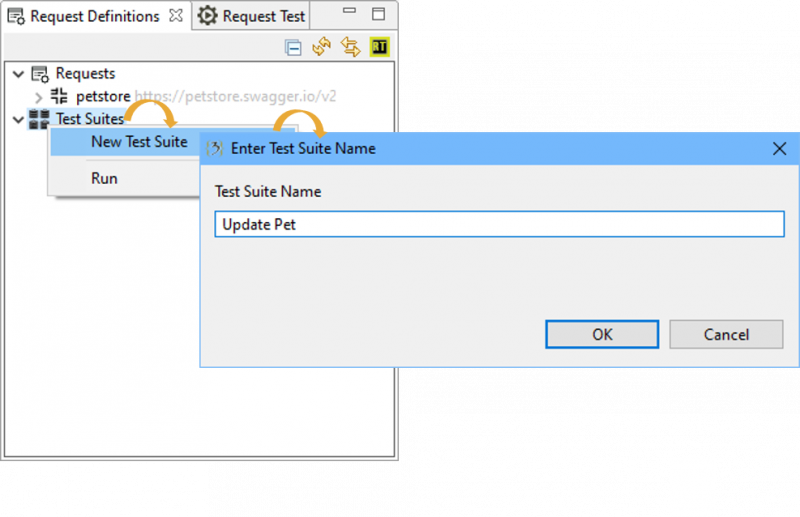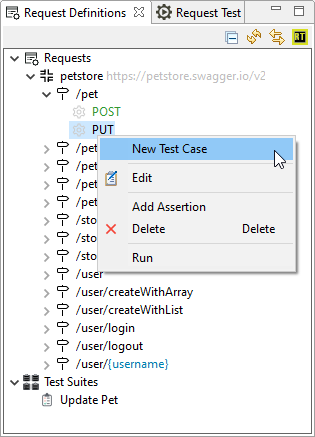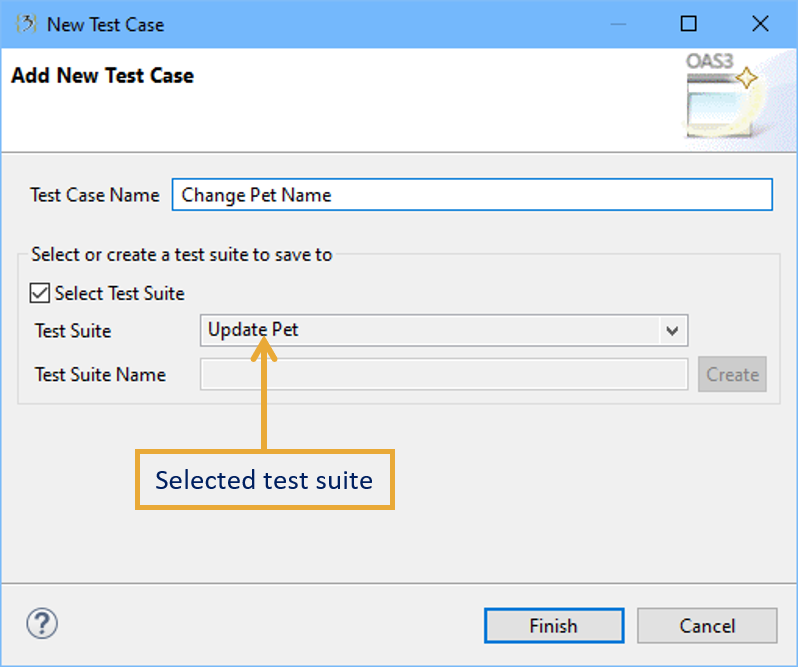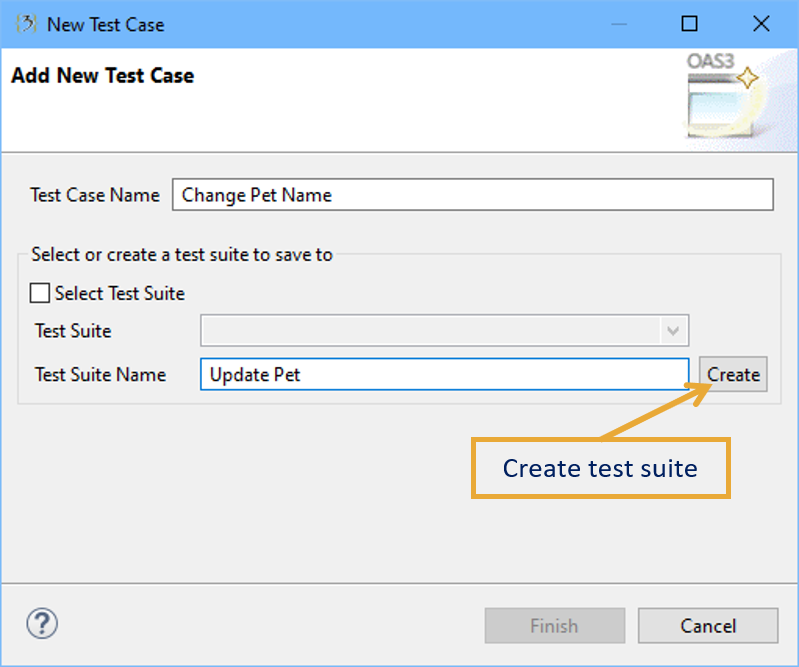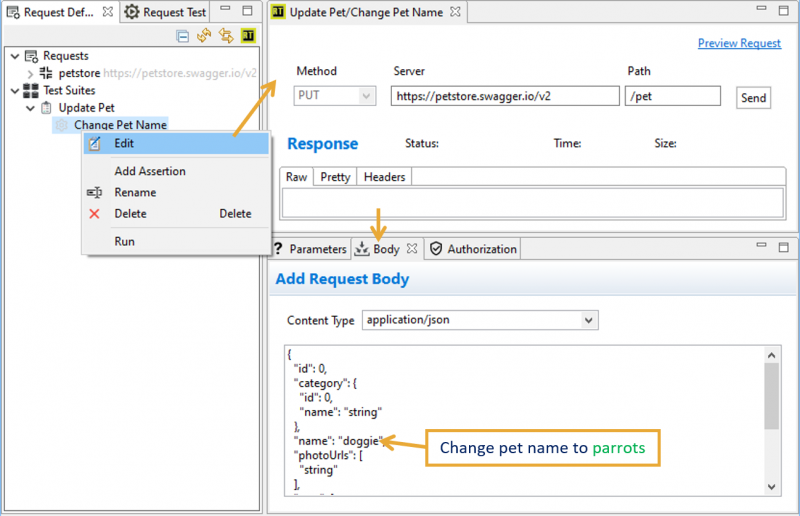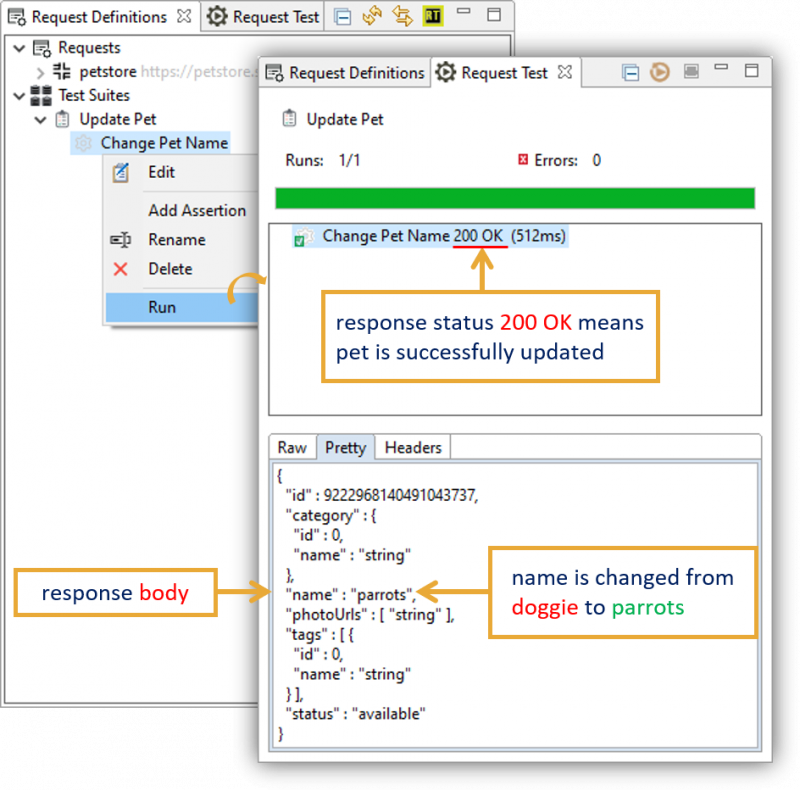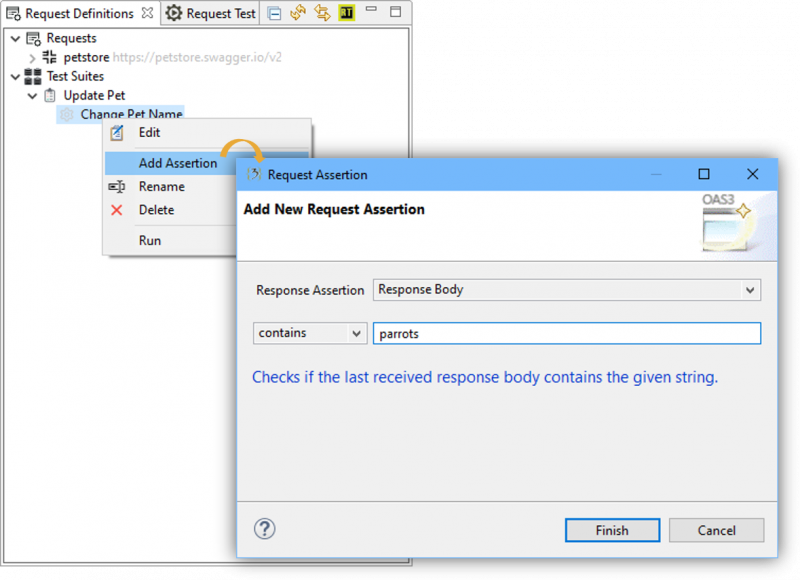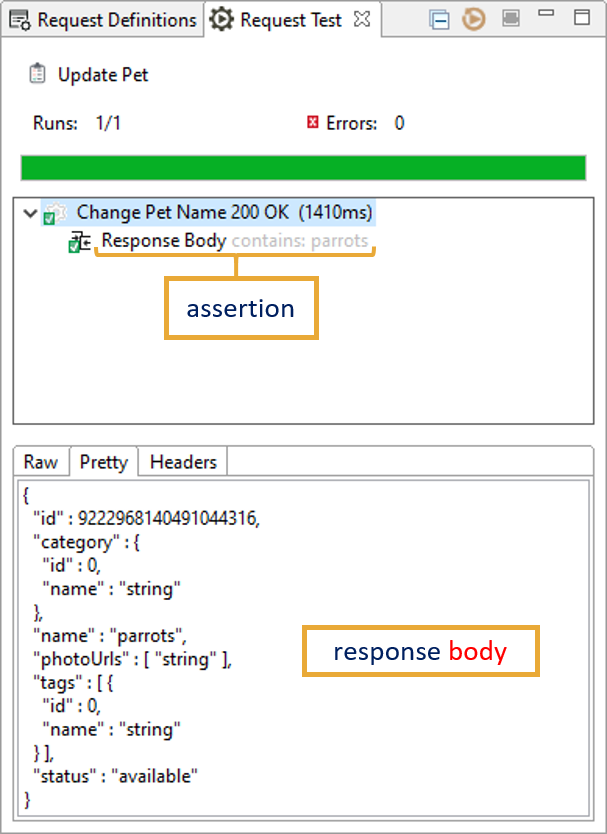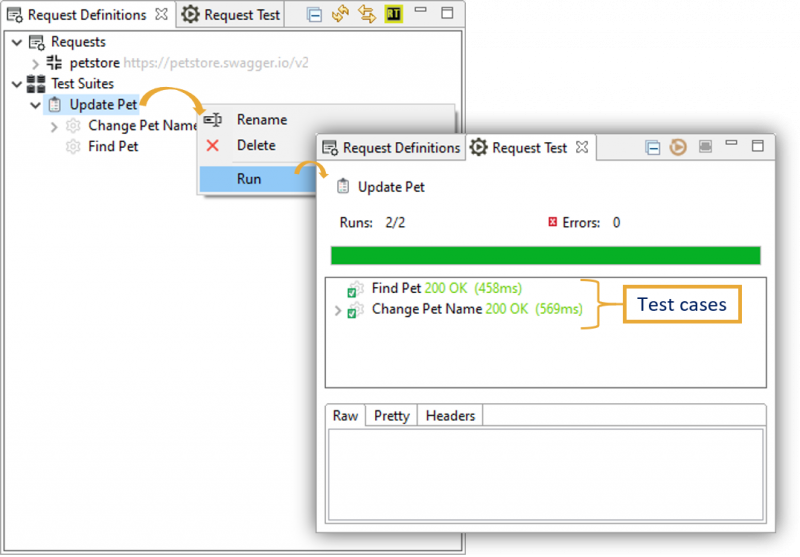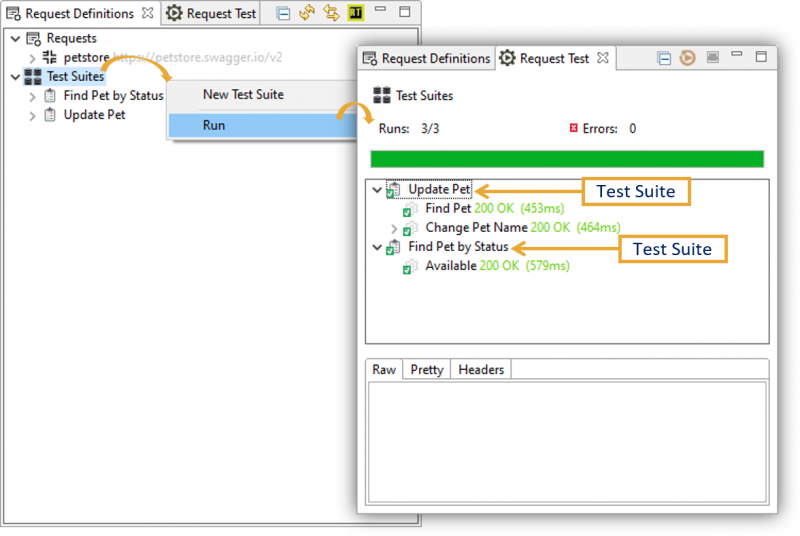Managing Tests[edit]
Test Structure[edit]
OpenAPI Test structures functional tests into three levels; TestSuites, TestCases, and Assertions.
- TestSuite is a collection of TestCases that can be used for grouping functional tests into logical units.
- TestCase is a request method that can contain a collection of Assertions. You can add any number of TestCases to a containing TestSuite.
- Assertions are pre-defined variables with values that can be asserted on the request-response to ensure that a request is working as expected.
Create TestSuite[edit]
Select Test Suites node from the definitions view > right mouse-click and click on New Test Suite > enter the test suite name on the displayed dialog and click on OK. The created test suite will be displayed as a child of the test suites node.
Rename TestSuite[edit]
Select a test suite > right mouse-click and click on Rename > enter the name of the test suite and click on Ok.
Delete TestSuite[edit]
Select a test suite > right mouse-click and click on Delete > Klick on Ok.
Create TestCase[edit]
Select a method from a request node > right-mouse-click and click on New Test Case > new test case dialog will be displayed.
The following test case dialog will create and add the test case to the selected test suite.
Enter the name of the test case and select an existing test suite > click on Finish. The created test case will be displayed as a child of the test suite.
The following test case dialog will create a test case and a test suite. To create a test suite enter the name of the test suite, then click on Create button. Enter the name of the test case and click on Finish, the test case will be created and added to the test suite.
Rename TestCase[edit]
Select a test case > right mouse-click and click on Rename > enter the name of the test case and click on Ok.
Delete TestCase[edit]
Select a test case> right mouse-click and click on Delete > Klick on Ok.
Edit TestCase[edit]
Select a test case > right mouse-click > click on Edit > the editor will be opened on the right site. In our example, we want to change the pet name, to do that you have to select the body view and change the name of the pet e.g to parrots and save the changes.
Run TestCase[edit]
Select a test case > right mouse-click > click on Run > The output will be displayed in the Request Test view.
Add Assertion to TestCase[edit]
Select a test case > right mouse-click > click on Add Assertion > The assertion wizard will be displayed > select the response assertion > enter the assertion condition and value > click on Finish. The added assertion will be displayed as a child of the test case.
As you can see in the wizard the following assertion types can be added:
- Response body
- Response headers
- Response status code
- Response status text
- Response time
Run TestCase with Assertion[edit]
This test checks the response body of the request. If the response body contains the string parrots, the test will pass, otherwise, it will fail. Run the test case again > the following output will be displayed:
Delete Assertion[edit]
Select an assertion > right mouse-click and click on Delete > Klick on Ok.
Run Collected TestCases on TestSuite[edit]
Select a test suite that contains test cases > right mouse-click and click on Run.
Run all Test Cases from Test Suites Node[edit]
Select Test Suites node > right mouse-click and click on Run.