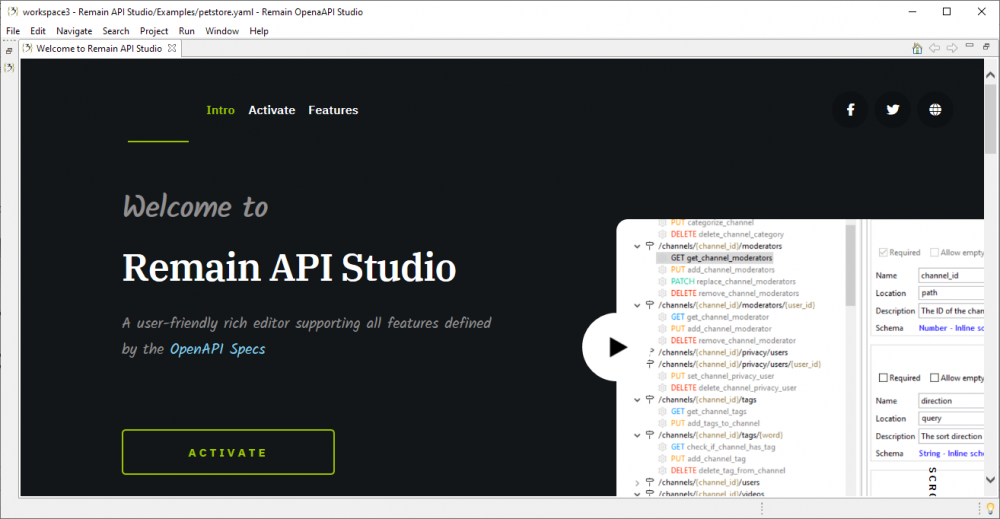Start Remain OpenAPI Studio
After installation, you can start the studio. If you run the studio for the first time, the welcome screen will open:
After closing the welcome screen, you will land in the OpenAPI Perspective which is an organization of views needed to create your APIs.
- This is the main editor where you will design, test, and generate
- The Project Explorer view. It manages projects which are folders on your hard drive
- A default Remain API Studio project. It contains a bunch of sample APIs.
- The file that is currently open in the editor.
- The editor has different sections that each map to a part of the specification. You are now in the info section
- This is the Component Details view. It is automatically populated if you work with schemas and fields
- Views are organized in Perspectives that have a specific workflow goal. This one is to create your API
- The Component Source view. It shows you the snippet of the source of the element you have selected
- The Schema Attributes and Properties View. It enables you to edit the schema fields.
- The Outline View. This will be filled when you enter the Source Tab of the editor
Two Minute Overview
For a two-minute overview of the OpenAPI Studio, visit this YouTube link: