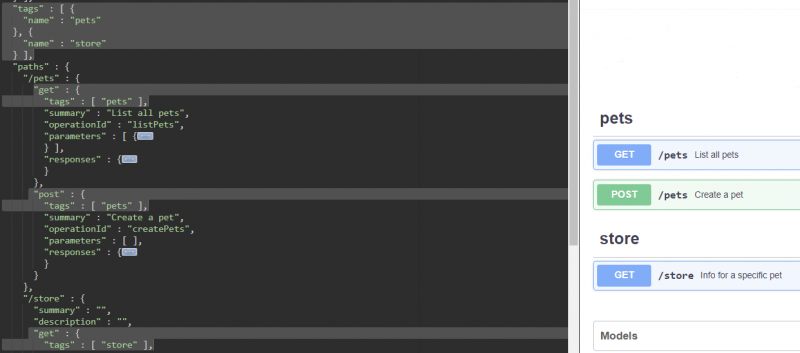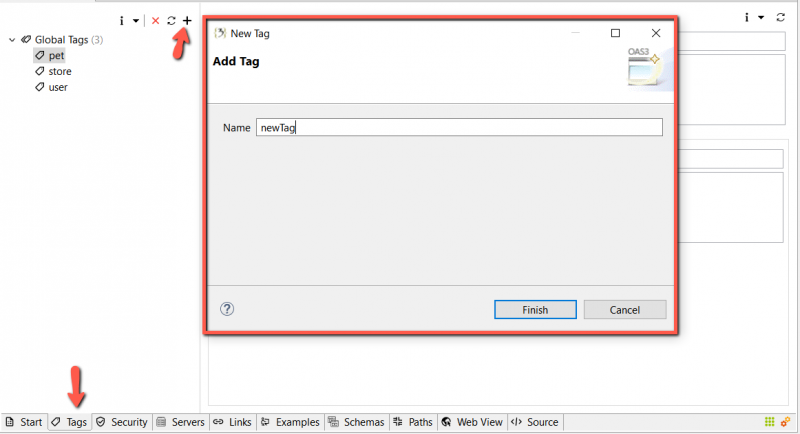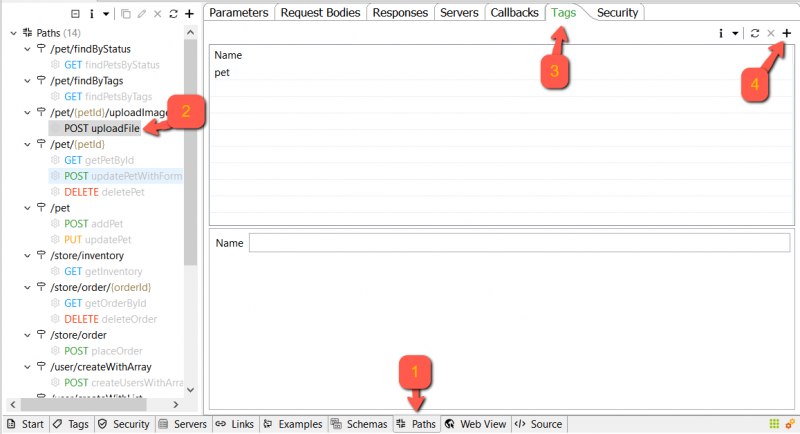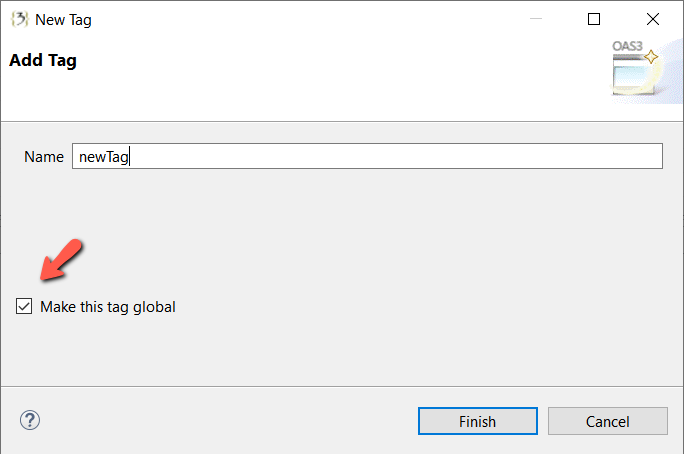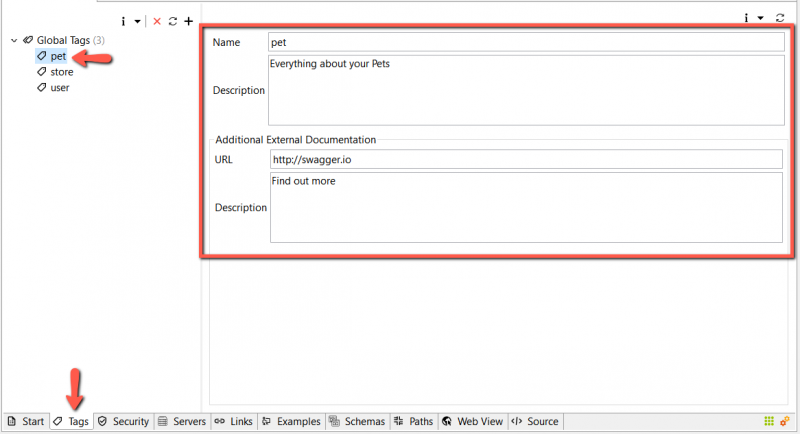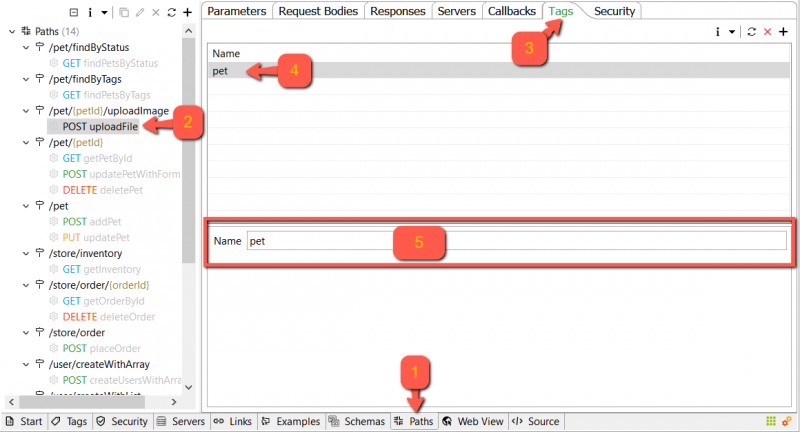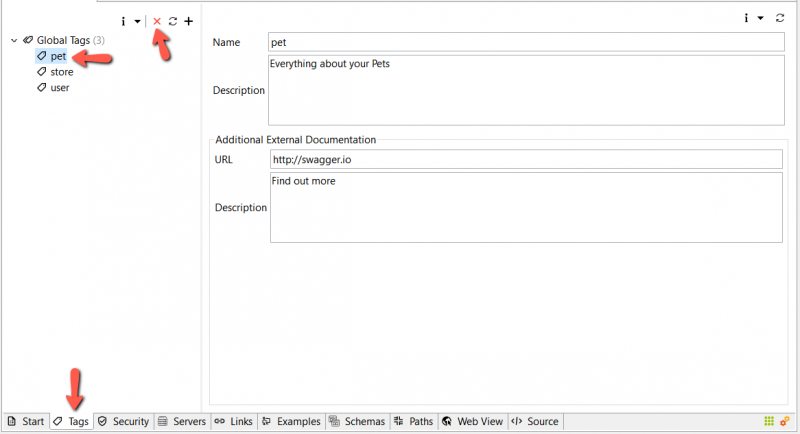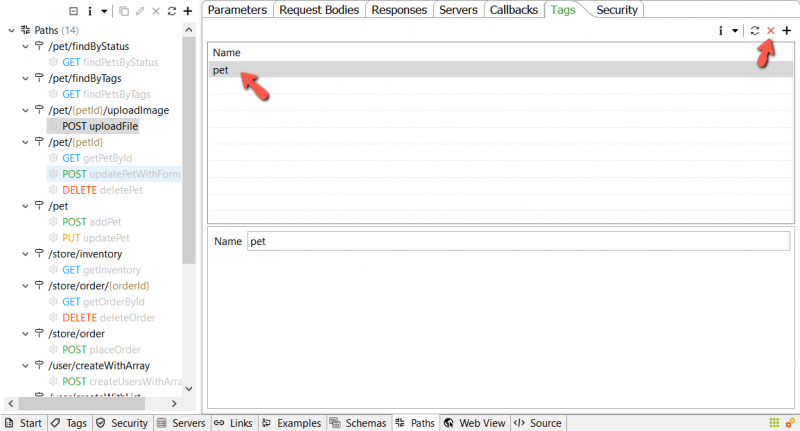Tags[edit]
You can assign a list of tags to each API operation. Tagged operations may be handled differently by tools and libraries. For example, Swagger UI uses tags to group the displayed operations.
Optionally, you can specify externalDocs for each tag by using the global tags section on the root level. The tag names here should match those used in operations.
The tag order in the global tags section also controls the default sorting in Swagger UI. Note that it is possible to use a tag in an operation even if it is not defined on the root level.
Add Global Tag[edit]
Select the tab Tags from the bottom. Then click the plus ( + ) button from the top left toolbar to add a global tag. Fill in the tag name then click Finish.
Add Tag To Operation[edit]
Select the tab Paths from the bottom. Select the operation you want to add the tag to. Select the tab Tags from the right view then click the + button.
Fill in the tag name, then click Finish.
Please note that you can directly make this new tag a global one by checking the check-box
Update Global Tag[edit]
To edit a global tag. Select the Tags tab from the bottom. Select the tag you want to edit. You can now edit it in the right side.
Update Operation Tag[edit]
To edit an operation tag. Select the tag you want to update. Below that, you have the text field where you can input the new tag.
Delete Global Tag[edit]
Go to the global tags tab. Select the tag you want to delete, then click the X button.
Delete Tag From Operation[edit]
Select the tag you want to delete then click the X button from the top right toolbar.