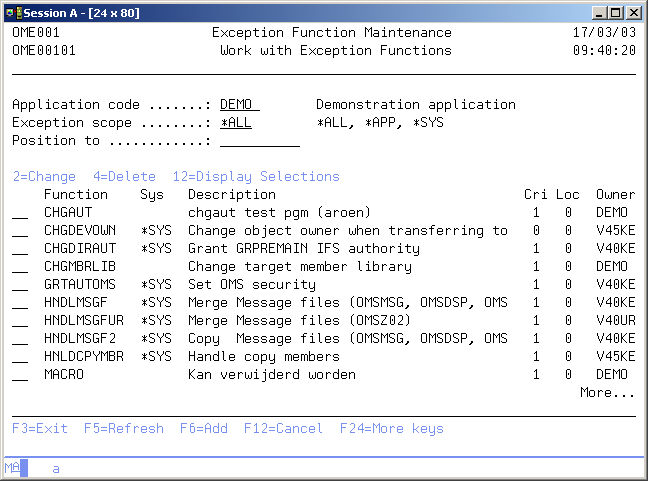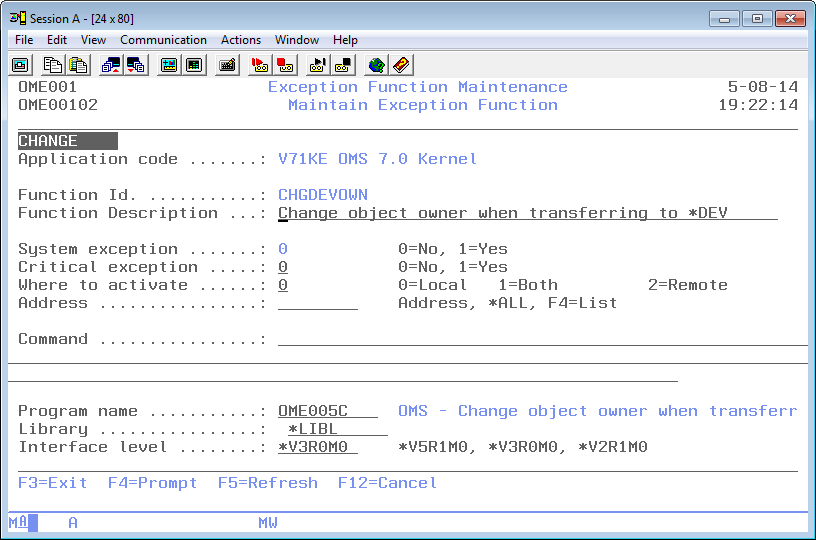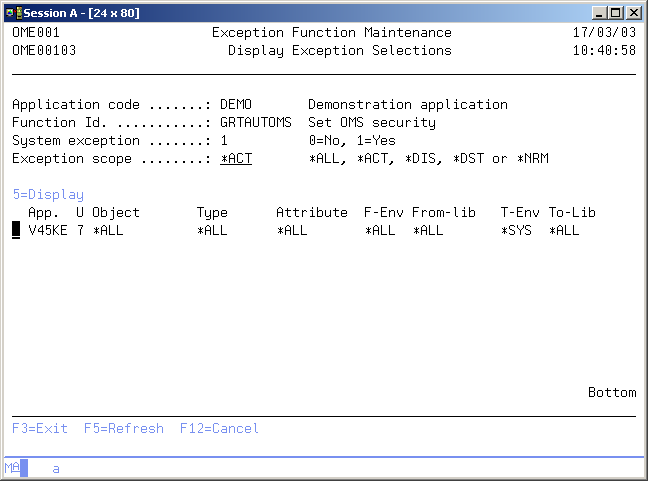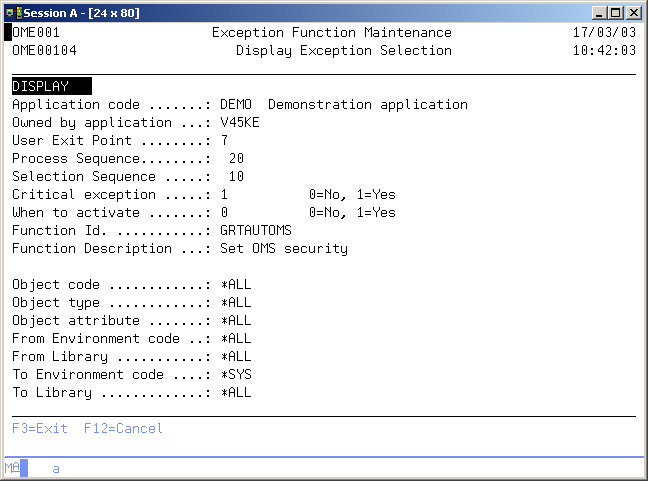DFG:Pre Transfer Check Maintenance: Difference between revisions
No edit summary |
|
(No difference)
| |
Revision as of 06:41, 15 February 2022
Pre Transfer Check
The pre-transfer check mechanism is used to check if an object can safely be transported to the next environment. The pre-transfer check will check a couple of actions, e.g.
- Level Checks for files,
- Signature Level Check for service programs,
- Etc...
A pre transfer check defines how a check entry can be added to the pre transfer check table OMPTC. It defines in which contexts the check entry can be added and describes the usage of the check.
The Pre Transfer Check display shows the currently defined checks, including their main parameters. To select an option, type the option number in the option field area and press Enter. For more information about an option move the cursor to the option column and press Help. For more information about a function key, move the cursor to the function key area and press Help.
Work with Pre Transfer Check
The Work with Pre transfer check display shows the currently defined checks, including their main parameters. To select an option, type the option number in the option field area and press Enter. For more information about ann option move the cursor to the option column and press Help. For more information about a function key, move the cursor to the function key area and press Help.
The system indicator, the description of the function, a critical indicator, a local/remote indicator and the function owner are shown in addition to the functions. Refer to the Exception Concepts for more detailed information.
You can add a new Function to the list, delete a Function from the list, change the contents of a Function, or display the selections specified for this function.
Active Application
The active application shows the code of the current active application. If this field can be changed you can activate a new application by typing the application you desire and pressing Enter. You can also use the F4=Prompt key to select an application from the list of available applications.
Exception scope
The exception scope can be used to get a specific subset of the list. Choose from the following;
- *ALL
Both application functions and System defined functions are shown in the list. - *APP
The functions owned by the current application are shown in the list. - *SYS
All system functions owned by any applications are shown in the list.
Position to
Use this prompt to go to a particular function in the list.
Option
Use this column to perform different operations on individual entries. The possible values are:
- 2=Change
Change the description or the contents of the exception function. - 4=Delete
Delete an exception function from the list. - 12=Display selections
Display a list of the selections referring to this function. - F6=Add
Add a new occurrence of the entity you are working with. - F14=Work w selections
Continue with the Exception Selection function. - F21=Print list
Print a list to the current active output queue of your job.
Maintain Function
The Maintain Function display shows information and enables actions depending on the option chosen on the previous display. The chosen action on the previous display is shown on line three. The following actions can be activated;
- Add
You can add a new function definition. The function-id and all its attributes must be entered. - Change
You can change the description and command or program name of an existing function. The current values are shown. These attributes can be changed at any time and are effective immediately. - Delete
The current function attributes are shown, including a confirmation message. The function definition is deleted from the list after pressing Enter. Deletion of a function is not allowed if selections still refer to the function.
Exception function ID
The exception function ID contains the name of a function. The function ID is a short description of functions like CHGPFNOMAX, CRTCLPGM or OWNQSECOFR.
The function ID must be unique per application and the ID of system functions must be unique across all applications. The ID cannot be changed once it has been added. A blank value is not allowed.
Exception function description
The function description contains a description of the function. A blank value is not allowed.
System exception indicator
The system exception indicator is used to specify that the function can be used by other applications. A system exception can only be defined in one application with the same function ID.
Value '1' or *SYS indicates that the function is a system function. Value '0' indicates a function definition for the current application only. The system indicator cannot be changed on remote addresses when the function has been defined automatically. The indicator can also not be changed if an exception selection refers to the function or if the same function ID exists in another application.
Critical indicator
The critical indicator is defined per exception function and exception selection. It indicates if the exception is critical or not. The possible values are:
- 0=No
The exception is not critical. An error during execution of this exception will result in a warning. - 1=Yes
The exception is critical. A critical exception will only influence the Object Transfer if it is executed at User Exit Point 1, 3, 5 or 7. The processing of the object will end in error if a critical exception ends with an error.
Where to activate
The Where to Activate indicator is used to specify if the exception is meant for the local address, for remote addresses or both local and remote addresses. The possible values are:
- 0=Local
Use value '0' if the function is not valid for remote addresses. The function will not be sent to any remote address. - 1=Both
Use value '1' if the function is valid for both local and remote addresses. - 2=Remote
Use value '2' if the function is only meant for remote addresses, specified in the Address element.
Address
The address identifies the name of a remote AS/400. The TD/OMS distribution services require the name of a remote location to which objects can be distributed. Use the special value *ALL to select all addresses. Use F4=List to get a list of the available addresses.
Exception function command
The Exception function command contains any valid OS/400 command which can be executed during Object Transfer, or the special exception command Change TD variable which enables you to change one or more internal TD variables. Every exception function must have a command or a program specified, not both.
Use F4=Prompt for a prompt of the entered command, if your are in add or change mode. Every command can contain substitution parameters, which will be replaced at the time of execution with the current values. The list below describes the valid substitution variables:
Exception Substitution Variables
These variables can be used in command strings included in exception functions. Some variables are not filled during the transfer process due to various reasons.
- Request and Release
These fields are only filled when a transfer process is started from a Request or Release level (see use of TFROBJOMS) . To obtain data of the release in an exception or action use OMQRTVAP API for the current release number or the OMQRTVFI API for the release number assigned to this fix. To get the request number of a fix that is linked to it, use the OMQRTVFR API.
NOTE: Starting from V7R1 you should always use the single & character as variable field prefix instead of the former, double ## notation as prefix symbol. The # character can cause problems when your system language codepage is not CCSID value 037.
| Variable | Description | Notes |
|---|---|---|
| ##ACTO | Actions output | |
| ##APPC | Application code | |
| ##CATT | Attribute conversion type | |
| ##CATS | Attribute conv. scope | |
| ##CAUT | Authorization conv. type | |
| ##CAUS | Authorization conv. scope | |
| ##CHGX | Object Change date | |
| ##CJOT | Journal conversion type | |
| ##CJOS | Journal conversion scope | |
| ##CNVT | Data conversion type | |
| ##CNVS | Data conversion scope | |
| ##CPGL | Conversion program library (preferred) | |
| ##CPGM | Conversion program name (preferred) | |
| ##CROB | Related object code (preferred) | |
| ##DTLC | Detail code (preferred) | |
| ##EXCI | Temporary or virtual object indicator | |
| ##ERR# | Request number | |
| ##FDIL | Length of From directory | |
| ##FDIR | From directory | |
| ##FENV | From environment | preferred |
| ##FIX# | Fix number | |
| ##FIXR | Replaced Fix number | |
| ##FLBI | Fall back indicator | |
| ##FPTH | From path | |
| ##FPTL | Length of From path | |
| ##FROL | From object library | |
| ##FRPL | From environment | |
| ##FSRF | From source file | |
| ##FSRL | From source library | |
| ##FSRM | From source member | |
| ##IOBC | IFS-object | |
| ##IOBL | Length of IFS-object | |
| ##JOB# | Job number | |
| ##LBLT | To library list type | |
| ##LSQ# | To library seq# | |
| ##MBRC | Detail code | |
| ##MODB | Based-on modification | |
| ##MODR | Replaced modific. | |
| ##MOD# | New modification | |
| ##OBJA | Object attribute | |
| ##OBJC | Object code | |
| ##OBJR | Replaced object ind | |
| ##OBJT | Object type | |
| ##OBJX | Object source change date | |
| ##OCLS | Object class | |
| ##OPTI | 'M'=Move 'C'=Copy | |
| ##OVRC | Override code | |
| ##PGML | Conversion program library | |
| ##PGMN | Conversion program name | |
| ##QTPI | Quit Processing indicator | |
| ##REQ# | Request number | Preferred, not filled when during normal transfer |
| ##RLS# | Release | Not filled during normal transfer |
| ##ROBC | Related object code for conversion | |
| ##SEQ# | To library list seq# | |
| ##SOLT | Solution type | |
| ##SRCF | To source file | |
| ##SRCL | To source library | |
| ##SRCM | To source member | |
| ##SRCP | Source Processing | |
| ##SRCS | Source status | |
| ##SRCX | Source source change date | |
| ##SRTC | Sort code | |
| ##STAT | Status | |
| ##TDIL | Length of To directory | |
| ##TDIR | To directory | |
| ##TENV | To environment | (preferred) |
| ##TFRC | Transfer code | |
| ##TOOL | To object library | |
| ##TOPL | To environment | |
| ##TOVI | Temporary or virtual object indicator | (preferred) |
| ##TPTL | Length of To path | |
| ##TPTH | To path | |
| ##TSB# | Transfer sub-number | |
| ##TSRF | To source file | (preferred) |
| ##TSRL | To source library | (preferred) |
| ##TSRM | To source member | (preferred) |
| ##VRSB | Based-on version | |
| ##VRS# | New version | |
| ##VRSR | Replaced version |
Exception program name
The exception program name contains the name of a program which is called by TD/OMS if this function has to be activated. The program name and command are mutually exclusive. A program differs from a command because the program is called with a standard parameter list and a return value which will be checked. An example of the standard parameter list is shipped with your TD package and can be found in file QUSRSRC, member OME__02C in the TD library.
Exception program library
The program library contains the OS/400 library where the exception program can be found.
Interface level
The interface level is used if a TD function executes a user program, in order to describe the interface to be used. Future conflicts will be prevented by using the interface level. It is recommended to use the latest interface level, because it will provide you with more functionality.
Display Selections
The Display Selections display shows all selections which refer to the selected function. The most important selection fields are shown per selection. You can select a particular selection to be displayed in order to see all selection parameters and other attributes.
Selection Scope
The selection scope can be used to get a specific subset of the list. Choose from the following;
- *ALL - All selections are shown in the list.
- *ACT - Only active selections are shown in the list.
- *DIS - Only selections that are disabled for processing are shown in the list.
- *DST - Only selections that are executed when objects are gathered for distribution are shown in the list.
- *NRM - Only selections that are executed when objects are created locally are shown in the list.
Option
Use this column to perform different operations on individual entries. The possible values are:
- 5=Display
Display all selection parameters and other attributes of the selection.
Display Exception Selection
The Display Selection Function display shows all attributes and selection values of the selected Selection. The meaning of the different values is explained in Exception Selection Maintenance. function.
Command Start Exception Function Maintenance (STRXFM)
This menu command starts the exception function maintenance function. Refer to the description of the function Exception Function Maintenance for a detailed description.
STRXFM
This command has no parameters.