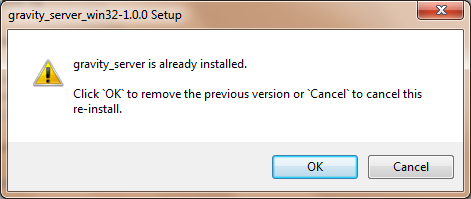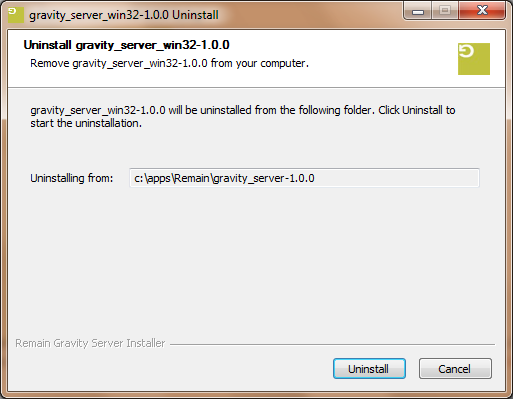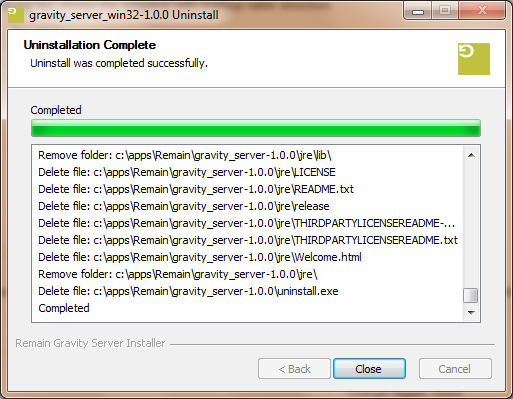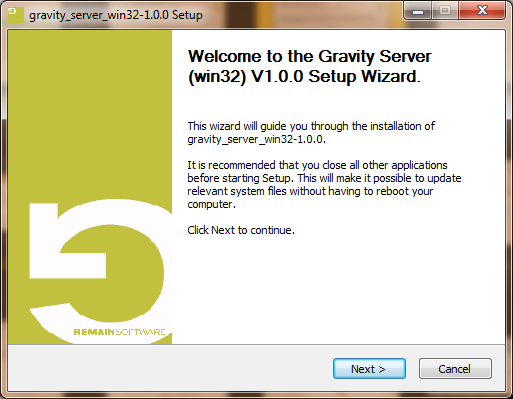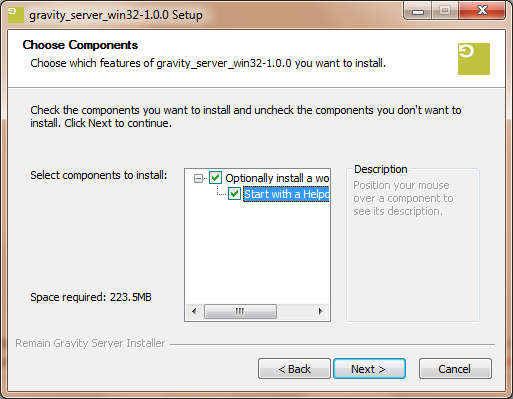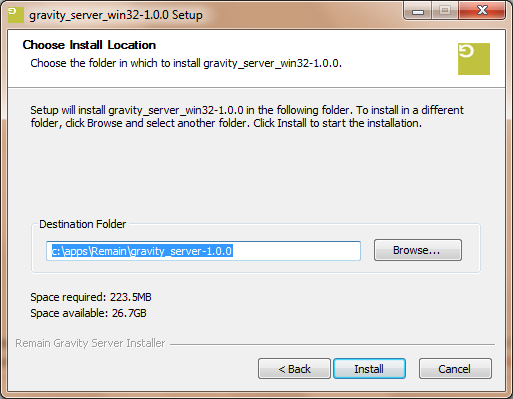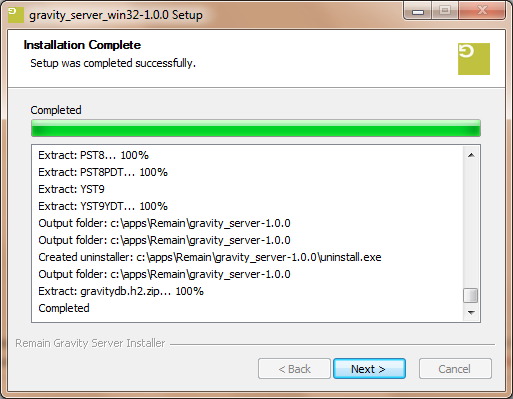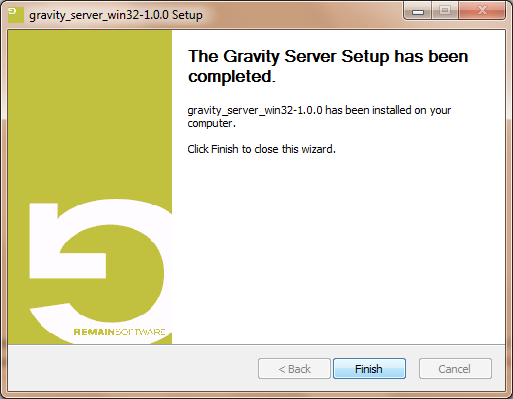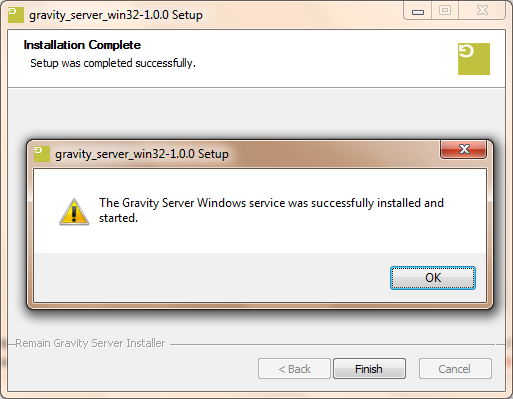GR:Gravity/Installation/Server/Windows
Install the Gravity Server on your Windows machine
To download the Gravity Server from our download area first log in to our website and then get the latest windows server by clicking on this link and picking the correct server. The file name will have the following layout gravity_server_eao_win64_setup-n.n.n.yyyymmddhhmm, where n.n.n is the 3 digit version number and yyyymmddhhmm the date and time.
Run the Installer
Run the executable after it has been downloaded and follow the installation instructions on the screen. If you have previously installed Gravity Server then the old server will be uninstalled first. Your data will be retained.
Uninstalling the Server
If the installer detects that the server is already running it starts the uninstaller.
Press OK
Press Uninstall
Press Close
Installing the Server
To install the server, follow the pages of the install wizard.
The first page introduces the Gravity Server installer. Press Next.
If you want to install a predefined database with some content then you can select this as an option here. The database is pre filled with a helpdesk type workflow and it already contains some workflow documents.
If you are following the Definitions Tutorial, make sure that you DO NOT select this option because we will define everything from scratch.
Press Next.
This next screen enables you to define the install location. Make any changes you want or accept the defaults.
Press Install.
Note
On Windows, you should install the Gravity server outside Program Files to avoid problems with Windows file registry virtualization. If you plan to run the Gravity server specific for a user you could install into the AppData\Local directory of that user's home directory. Otherwise, accept the default 'C:\apps\Remain\...'.
Wait until the installation has finished.
Press Next
Press Finish. A blank page will appear for a few seconds. During this time the Windows Server installer will be installed.
Press Finish to complete the installation.
Open the Webpage
In a few seconds your server will be available on this link: http://localhost:45050/gravity/wm. Login with user admin and password admin.