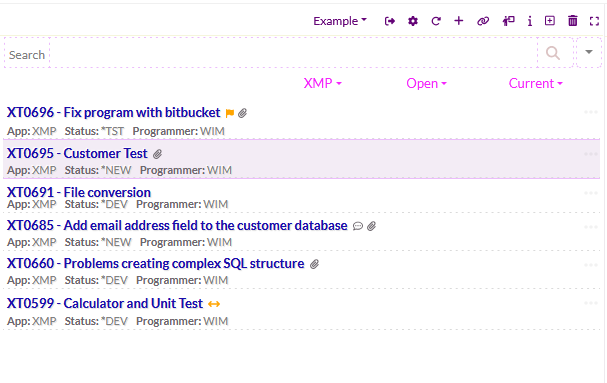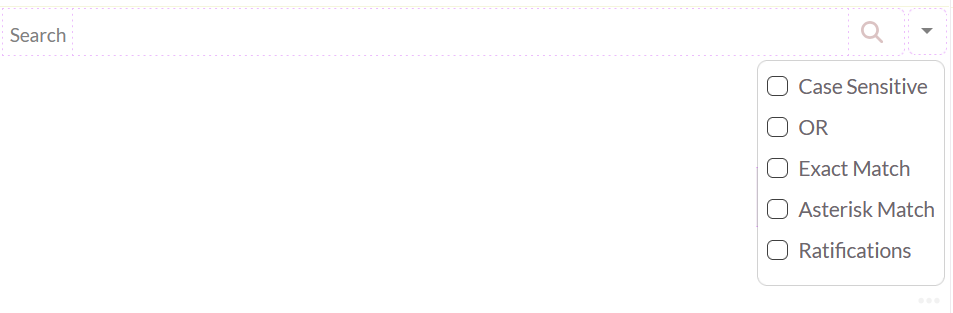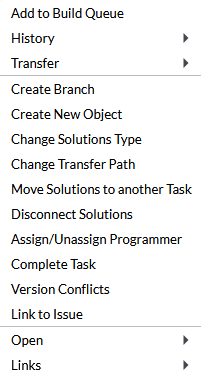OCTO:Open Core for Technology Orchestration/TDOMS/Work Management Plugin
Work Management view
The Work Management view enables you to work with all tasks in the system. A task is a unit of work in TD/OMS.
The work management interface consists of 4 main components: the toolbar, the search bar, the quick filter fields, and the task list.
The Toolbar
The toolbar facilitates the following actions:
- Select a configuration;
- sign out;
- configuration settings;
- refresh;
- create a new task;
- open the view in a new tab (web only);
- start the tour guide;
- install a plugin (web);
- uninstall this view (web);
- show plugin information (web).
The toolbar enables you to execute specific actions:
 Adds a task.
Adds a task.
The toolbar of each view contains these specific actions:
![]() Reload the contents of the view.
Reload the contents of the view.
![]() Open the current plugin in the new tab.
Open the current plugin in the new tab.
![]() Show Plugin info.
Show Plugin info.
The Search Bar
Enter one or more search words in the search box and press enter or click the search button to filter the list.
The search bar allows users to input one or more keywords for searching. A task will be filtered on all the search words (AND condition). The drop-down button on the right provides additional search options to deviate from the default behavior.
- Case Sensitive - The Search criteria need to be written with the correct case when active
- OR - At least 1 search element must match when active
- Exact Match - The search criteria must exist as a string when active
- Asterisk Match - When active, the search criteria may follow wildcard-style matching, using an asterisk (*) at either the start or end of the string
- Ratifications - Only tasks with pending ratification must be shown
The search results are always in combination with the restrictions of the quick search.
Quick Filter =
The quick filter enables access to the most common filtering criteria.
File:Octo work management plugin overview.png
The Task List
This is the list with your tasks. It shows basic task information and decorating icons to inform you about the state of the task.
Task Decorations
A task can also have text or icon decorations. On all icons, more information is available by hovering the mouse on top of it.
The available decorations are:
 - When the task title is with a bold font then it is assigned to the programmer that is logged in.
- When the task title is with a bold font then it is assigned to the programmer that is logged in. - The task is completed.
- The task is completed. - The task has solutions that failed to be implemented on a remote system.
- The task has solutions that failed to be implemented on a remote system. - The task has solutions that are being implemented on a remote system.
- The task has solutions that are being implemented on a remote system. - The task is locked.
- The task is locked. - A job is running at the moment for the task (e.g. a transfer is in progress).
- A job is running at the moment for the task (e.g. a transfer is in progress). - The task has solutions with version conflicts that need to be resolved.
- The task has solutions with version conflicts that need to be resolved. - The task has solutions with potential version conflicts, no immediate action is needed.
- The task has solutions with potential version conflicts, no immediate action is needed. - The task has solutions with version conflicts that are resolved.
- The task has solutions with version conflicts that are resolved. - The task has solutions that failed to compile.
- The task has solutions that failed to compile. - The ratification for this task is rejected on this environment so the task can't be transferred to next environment.
- The ratification for this task is rejected on this environment so the task can't be transferred to next environment. - This task is waiting to be ratified for its current environment.
- This task is waiting to be ratified for its current environment. - This task is ratified.
- This task is ratified. - The task has comments.
- The task has comments. - The task is linked to issues managed by external issue management systems (Tracker).
- The task is linked to issues managed by external issue management systems (Tracker).
Context Menu Actions
The task item context menu features several actions directly relevant to the task at hand.
- Add to Build Queue: Adds all development solutions to the Build Queue.
- History:
- Transfer History: Display status changes and transfers in the Transfer History.
- Log History: Display status changes and transfers in the Log_History.
- Transfer:
- Promote: Move solution(s) to the Next environment.
- Checkout: Copy solution(s) to Development.
- Create Branch: Assign the task to a (different) Branch.
- Create New Object: Adds a new Object to the task.
- Change Solution Type: Change the solution type of 1 or more of the objects connected to the task.
- Change Transfer Path: Assign a (different) Transfer Path to the task.
- Move Solutions to another Task: Assign 1 or more of the objects connected to a different task.
- Disconnect Solutions: Remove 1 or more of the objects connected from the task.
- Assign/Unassign Programmer: Change the user assigned to the task as the programmer.
- Complete Task: Close the empty Task by specifying a reason.
- Version Conflicts: Show solutions with a (possible) Version Conflict.
- Link Issue: Link an external issue to the task. For more information please refer here.