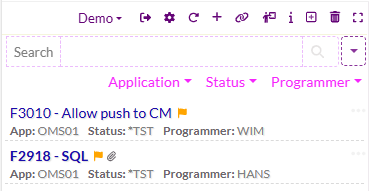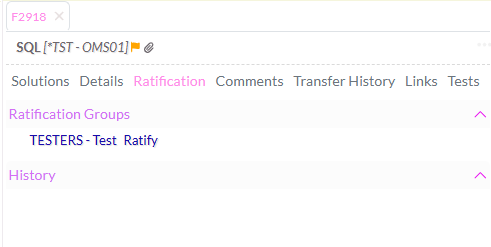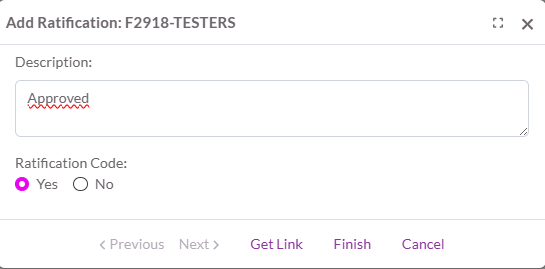OCTO:Open Core for Technology Orchestration/TDOMS/Ratifying a task
Ratifying a Task
When ratification is activated either at the task level or at the request level, then transfer from the environment in question is allowed only after the approval of one member from every activated ratification group.
Ratification on task level is well suited to enforce more technically oriented approvals. Activate ratification on task for the test-environment, define a ratification group containing the members of the quality assurance-team and a transfer to the next (eg acceptance) environment will only be possible when one of the members approves.
Ratification on request level is well suited to enforce more functionally oriented approvalss. Activate ratification on request for the acceptance-environment, define a ratification group containing the members of the test-team and a transfer to the next (eg ready for implementation) environment will only be possible when one of the members approves. Keep in mind that a Task needs to be linked to a Request when Request ratification is activated.
How to ratify
Please follow these steps to ratify a task using the task editor:
1 - Open the task editor.
2 - Navigate to the "Work Management" view.
3 - Identify the task requiring ratification (![]() ).
).
4 - The groups awaiting ratification will be visible in the "Ratification" tab of the task editor.
5 - Click on the Ratification group or "Ratify" link.
6 - Optionally enter a description.
7 - Choose "Yes" to approve or "No" to decline.
8 - Click on "Finish".