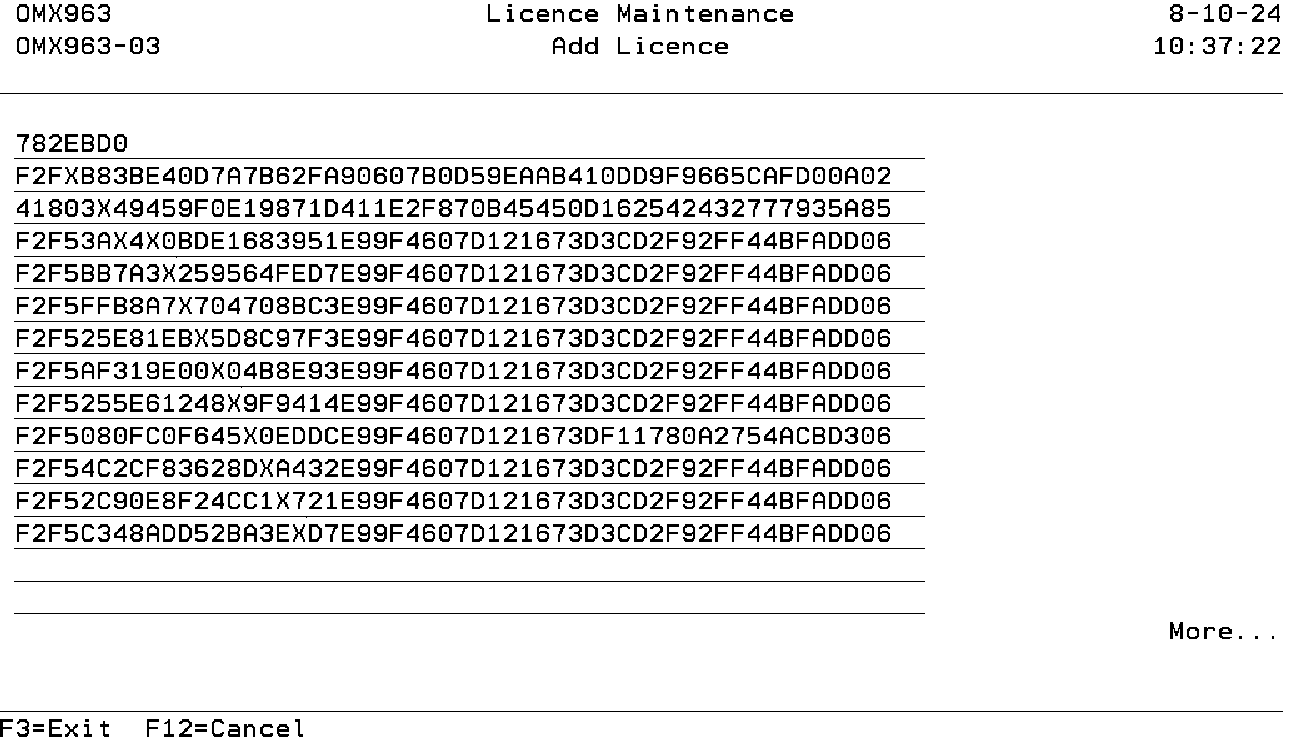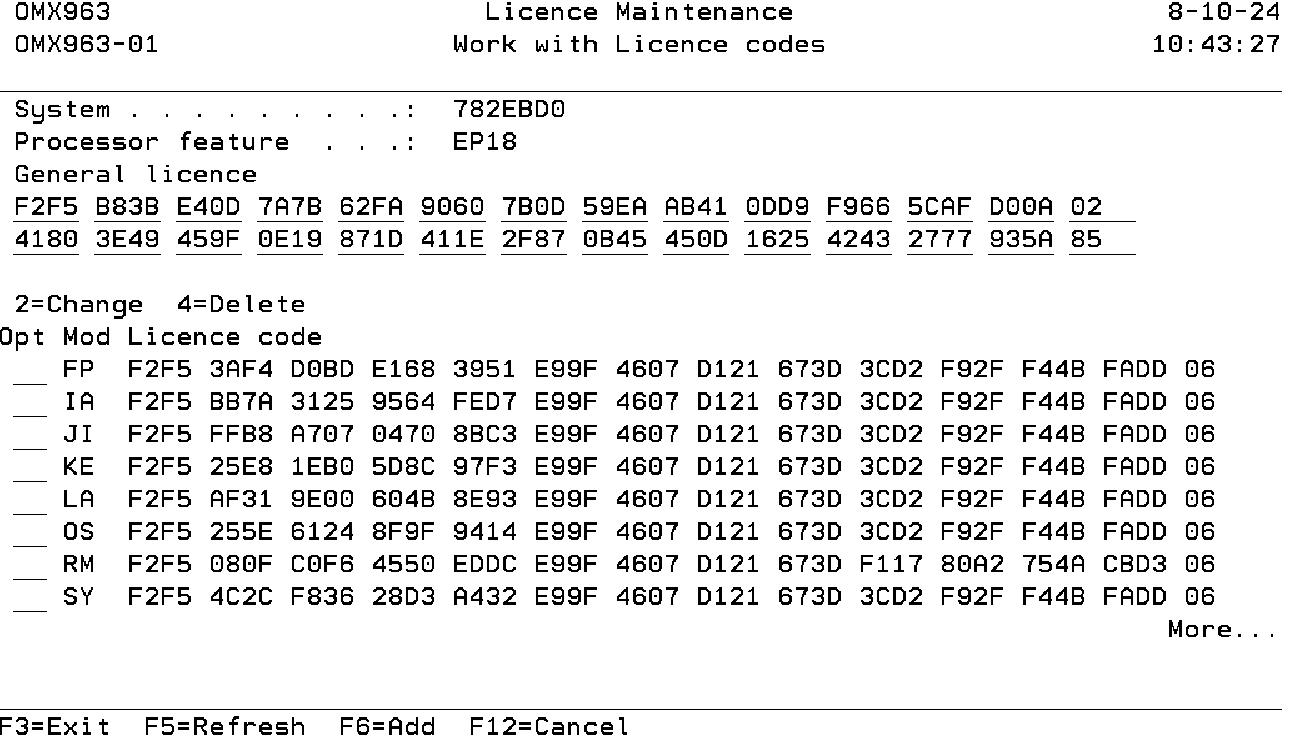DFG:Install OMS License Codes
Install TD/OMS License Codes Manually (INSLICOMS)
The TD/OMS license keys can be installed using this command. You must always install the general license code and at least license keys of one TD/OMS module, otherwise you are not able to work with the product. The default of this command is to install the license codes on the current IBM i system. License codes can be prepared for another (remote) system by specifying the serial number of that machine.
TDOMS - Install Licenses (INSLICOMS)
Type choices, press Enter.
System . . . . . . . . . . . . . *CURRENT Character value
System Processor feature . . . . *CURRENT Character value, *CURRENT
System (SYSTEM)
Specify the serial number of the system for which you want to enter the license code.
- Current
- The special value *CURRENT applies to the current system.
- Remote Serial number
Values other than the value *CURRENT (the serial number of another machine) will create a *USRSPC object in the TD/OMS library. The name of the created *USRSPC is the same as the given serial number prefixed by the character “X”. Transfer this special *USRSPC object to the correct machine to install the license keys on that system.
- Activate the license on the remote system by signing in using a user profile of *SECOFR class. Next, restore the *USRSPC object in the TD/OMS library. After that remove the existing userspace "OMX963" and rename the just copied object to "OMX963".
System Processor Feature( FEATURE)
Specify the processor feature code of the system for which you want to enter the license code.
- CURRENT
- The special value *CURRENT applies to the current system.
- Remote Feature Code
Values other than the value *CURRENT (the processor feature code of another machine) will create a *USRSPC object in the TD/OMS library. The name of the created *USRSPC is the same as the given serial number prefixed by the character “X”. Transfer this special *USRSPC object to the correct machine to install the license keys on that system.
- Activate the license on the remote system by signing in using a user profile of *SECOFR class. Next, restore the *USRSPC object in the TD/OMS library. After that remove the existing userspace "OMX963" and rename the just copied object to "OMX963".
The License Code Entry Screen
The entire license can be added at once. Enter the whole license and press Enter. The first two lines will be considered as the General License and Feature License if they have not already been added. If both already exist, then all lines will be considered as module licenses. Additionally, if the first line has fewer than 50 characters, it will be ignored. A message will be shown if the license is incorrect.
The header of the display shows the Serial Number and Feature Code of the system for which the product license keys have been registered. In the next section, the Module License will be displayed.