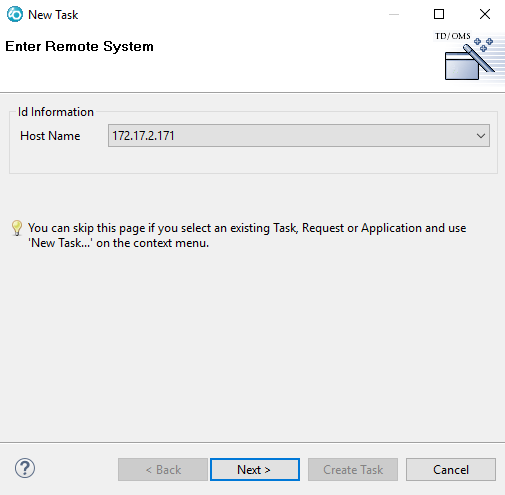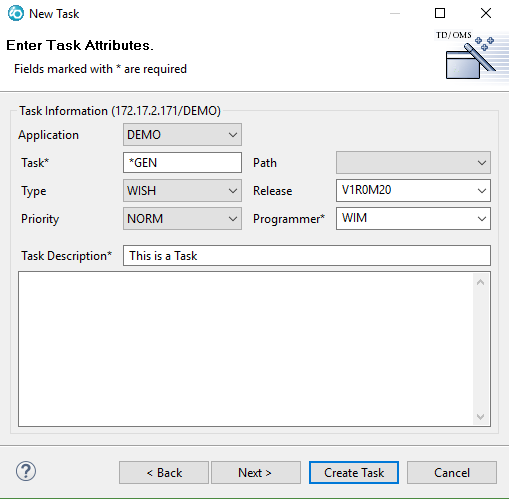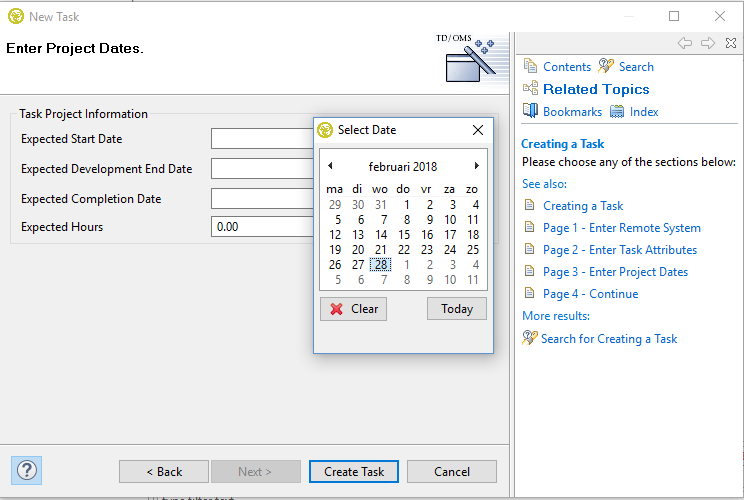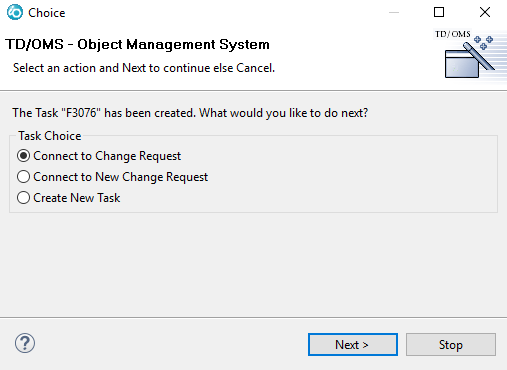EWM:Creating a fix
Creating a Task
You can start creating a new task by choosing New->Task from the context-menu in any TD/OMS view or by pressing the New Task ![]() button in the toolbar. This will start the New Task wizard.
button in the toolbar. This will start the New Task wizard.
Page 1 - Enter Remote System
This page will not be shown when you have started the wizard and the context could have been determined from the current selected element. The Host (Remote system) name is already filled in and can not be changed when a detail line of a Remote system has been selected within the TD/OMS Work Management view. Select the Host name when this is not the case and press the Next-button.
Page 2 - Enter Task Attributes
All fields indicated with an asterisk are required. Specifying *GEN for the Task will instruct TD/OMS to generate the Task number based of the application specific settings. Enter a long description (if needed). Press the Create Task button if there is no requirement to enter Task Project information or press the Next-button if there is.
Fields
- Application
- Task
- Transfer Path
- Task Type
- Release
- Priority Code
- Programmer
- Short Task Description
- Extended Task Description
Page 3 - Enter Project Dates
Enter the Task Project information (if needed) and press the Create Task button. You can press the question mark button in the lower left corner to obtain context sensitive help. Please note that you can also use the planning view to manipulate the project dates.
Fields
Page 4 - Continue
Adding a Task may fail in which case you will receive an error message. After generating a Task the wizard will show the Choice screen. This screen informs you about the action performed and enables you to immediately initiate the next step (Connecting a (new) Request) or repeat the current activity (Creating a Task).
You can press the Stop button to end the wizard.