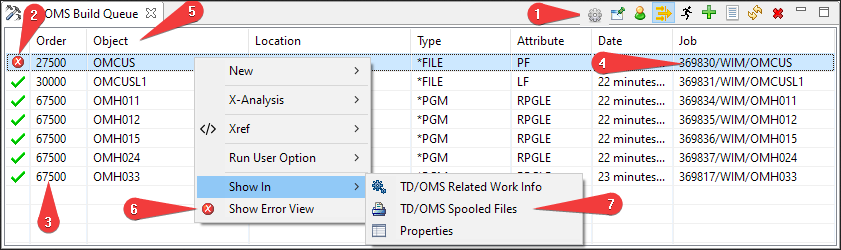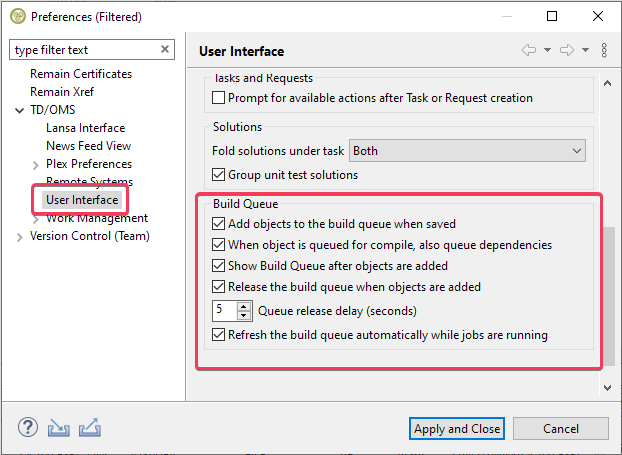EWM:TD/OMS Build Queue view
Two Minute Overview Videos
TD/OMS Build Queue View
The TD/OMS Build Queue view enables to you build/compile one or more components in a Task.
You can open the Build Queue view by:
- Selecting a task or Solution and using the Show in .. context menu
- Using the quick-access box in the toolbar and typing build queue
If it is empty, select a Task in the Work Management view. The view will be populated with the all components that are in the Build Queue for the selected Task. If there are no entries in the queue yet, click the ![]() toolbar item to add all entries from the Task to the build queue. If you want to add one or more Solutions instead of all components from the Task, simply select the Solutions that you want to add and click the
toolbar item to add all entries from the Task to the build queue. If you want to add one or more Solutions instead of all components from the Task, simply select the Solutions that you want to add and click the ![]() toolbar item to add them to the queue.
toolbar item to add them to the queue.
Toolbar Items
Use the toolbar (1) to execute action that operate on the queue or entries in the queue.
 Preferences
Preferences- Open the Preferences Page to change Build Queue preferences.
 Pin to the Current Selection
Pin to the Current Selection- Click this icon to lock the view for further selection changes. When you select another Task, the view will not repopulate.
 Toggle owner
Toggle owner- Click this icon to toggle between showing your compiles (default) and compiles from other users.
 Show all entries
Show all entries- Click this icon to toggle between showing only the latest compiles (default) or all compiles.
 Release Selected / Release Queue
Release Selected / Release Queue- Click this icon to release all locked items in the queue or to release only the selected items. Please note that it is possible to re-release a failed compile by selecting the failed compile entry and pressing this icon.
 Add all Development Solutions from Selected Task
Add all Development Solutions from Selected Task- When you select a Task in the Work Management view and then click this icon, all Solutions from the selected Task will be added to the queue. Hoover over the icon to read the tooltip. The tooltip will tell you what will happen if you press the icon.
 Add Selected Solutions
Add Selected Solutions- When you select one or more Solutions that are either in the development environment or in the emergency environment, these will be added to the Build Queue. Hoover over the icon to read the tooltip. The tooltip will tell you what will happen if you press the icon.
 Refresh
Refresh- Refresh the Build Queue List.
 Delete Selected Build Queue Entries
Delete Selected Build Queue Entries- All selected entries in the Build Queue will be removed from the Build Queue. This toolbar entry will only appear if a line is selected in the Build Queue list. Hoover over the icon to read the tooltip. The tooltip will tell you what will happen if you press the icon.
The meaning of the line icons
The icon in front of the line (2) will tell you what the state of this entry is. Pressing the refresh ![]() icon will rebuild the list to show you the latest state of the Build Queue. The meaning of the icons are:
icon will rebuild the list to show you the latest state of the Build Queue. The meaning of the icons are:
 Held
Held- The entry is currently held. Select this line and press the Release
 icon to release this entry for compilation. The icon will change to
icon to release this entry for compilation. The icon will change to  to indicate that the entry is waiting to be executed.
to indicate that the entry is waiting to be executed.  Waiting
Waiting- The entry is release from the queue and it waits for its turn to be processed. This icon will be shown if there are other entries preceding it which are also released.
 Running
Running- This entry is currently being processed.
 Success
Success- This entry was built successfully.
 Fail
Fail- The build of this entry failed.
Other Features
- Change the Build Order (3)
- You can click the "Order" cell to change the sequence.
- Copy the Job Name (4)
- You can click the "Job" cell to select the job number. The job number can then be used in the WRKJOB command.
- Sorting (5)
- You can click the "Order", "Object" and "Date" column to sort the list on these entries.
- Open the Error List (6)
- If you compiled with the event file then the error list is shown here.
- Open Spool file (7)
- Here you can find the spooled files of the compile.
Preferences
In the TD/OMS Preferences, you can control additional behavior of the Build Queue.
- Add objects to the build queue when saved
- When you press save in the editor, the object is automatically added to the build queue.
- When an object is queued for compile, also queue dependencies
- For example, when you queue a physical file, also queue any logical and related programs in the same task.
- Show the build queue after objects are added
- Puts the build queue view in the foreground when you have added an object.
- Release the build queue when objects are added
- Tick this if you want to release the build queue when new objects are added.
- Queue release delay (seconds)
- When working remotely, the compile may be finished before the source is uploaded. You may delay the release of the build queue by specifying a value between 1 and 30 seconds.
- Refresh the build queue automatically when jobs are running
- When the build queue is running, it will automatically refresh for you until all results are in.
Change and save the view layout
The columns within the view can be resized and the column order can be changed by dragging the columns into the preferred sequence. You can save this information by pressing the Save the current column ordering ![]() button.
button.