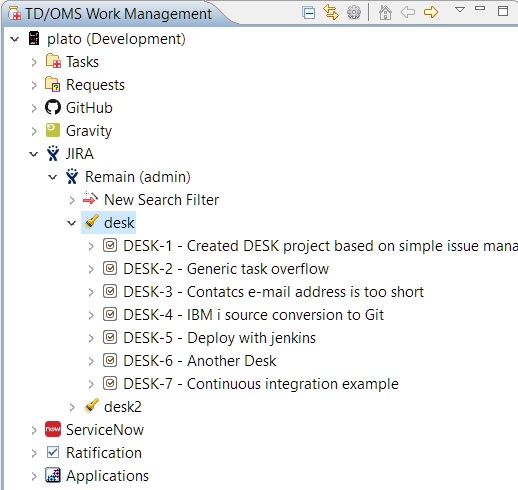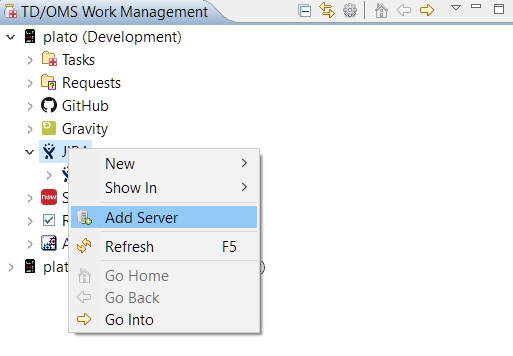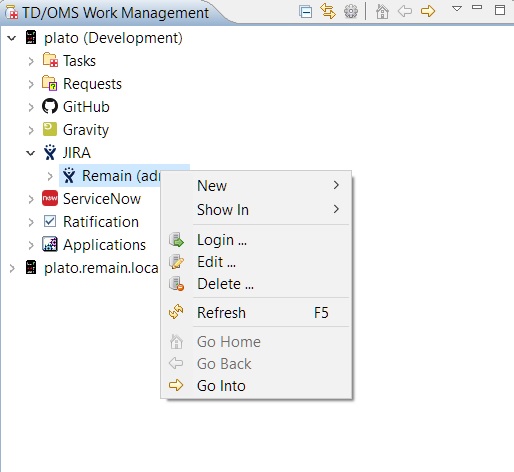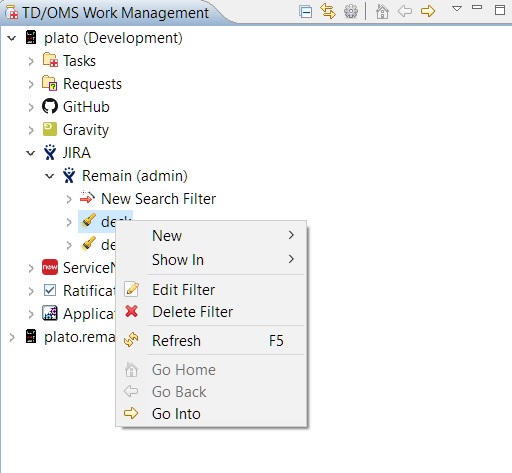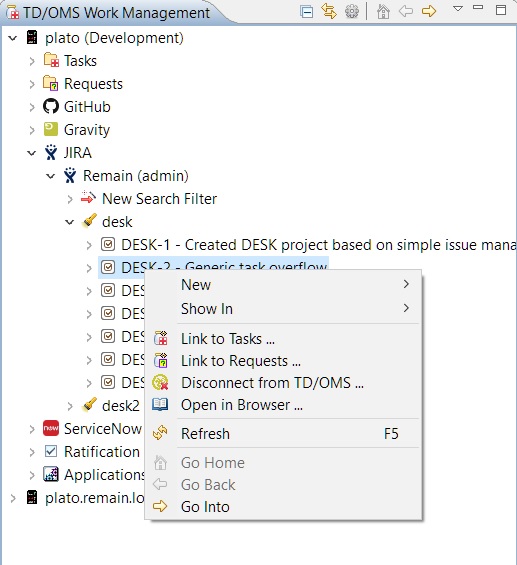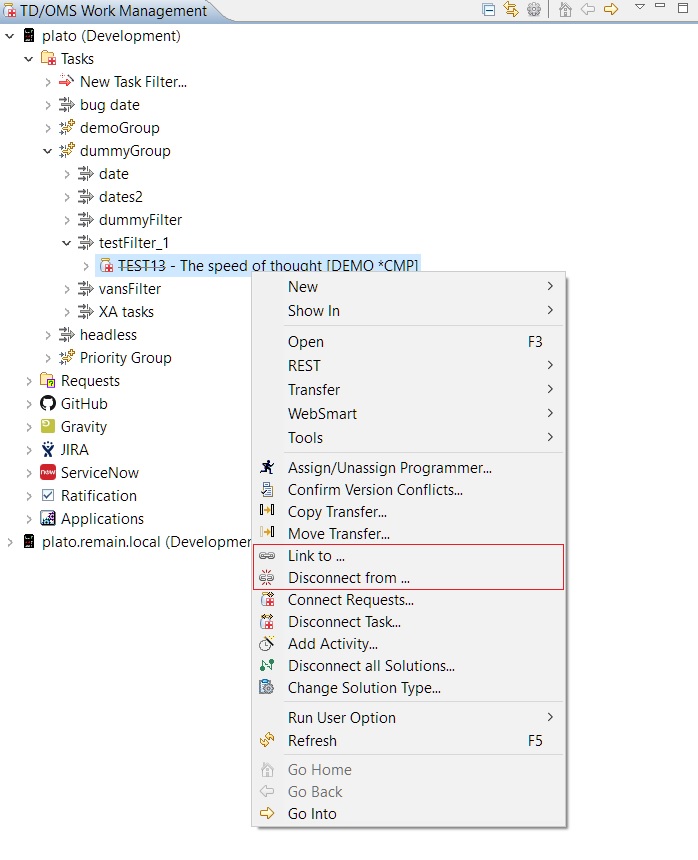FRI:Introduction
Introduction
Installation
In order to enable a specific interface and be able to view servers and their contents in TD/OMS you just install the TD/OMS client and select the feature you want its interface enabled from the installer. You need to have an account on the system you want to connect.
General Notes
Using the HTTPS protocol
When confguring an interface server that uses the HTTPS protocol in the URL, then it is possible that the 'Add Server' will fail with a fatal handshake error. This can occur when configuring within the IBM RDi. To overcome this error the following java system properties need to be added to the eclipse.ini file in the root directory of the RDi installation:
-Dhttps.protocols=TLSv1.2 -Djdk.tls.client.protocols=TLSv1.2 -Dcom.ibm.jsse2.overrideDefaultTLS=true
After the entries have been added, the RDi needs to be restarted for the properties to take effect.
OTRS Notes
The OTRS interface needs an extra configuration step before being able to use it in TD/OMS. It employs the use of web services in order to let other systems access it via REST or SOAP protocols and provides none by default. In order to add one the steps are the following:
- 1) Login to OTRS as administrator.
- 2) Click the 'Admin' tab.
- 3) Scroll down and click the 'Web Services' sub-category in the 'Processes & Automation' category.
- 4) Click 'Add Web Service'.
- 5) Click 'Import web service'.
- 6) Copy the contents of the web service File:GenericTicketConnectorREST.txt into a new text file in your computer and then save it as a YAML (.yml) file.
- 7) Return to the import web service window of OTRS, browse and select the YAML file that you just saved. The name of the web service must be 'GenericTicketConnectorREST'.
Now the OTRS interface in TD/OMS can connect to this OTRS server.
Overview
The interfaces provided by this framework allow a user to connect to external systems through TD/OMS without going to that system itself. This provides a level of convenience for the user that is not heavily involved on how a system operates but wants to view its items in a fast way or even perform some basic actions on them.
An interface also adds the ability to link a TD/OMS task or request to an item from that system. A link is made visible in a separate node in the TD/OMS Work Management perspective. The functionality provided allows a TD/OMS task or request to become part of that system's item workflow from within the TD/OMS UI.
On this documentation, we will use the JIRA interface as an example. Whenever there are differences between interfaces different sections will exist to explain them.
Options
The options displayed here are the same for all the issue tracker interfaces but for convenience reasons we will use the JIRA interface. The following options are available from the starting node:
- Add a Server
The following options are available from a Server node:
- Login to a Server
- Edit a Server
- Delete a Server
The following options are available from a search filter node:
- Edit a search filter
- Delete a search filter
The following options are available from an item node:
- Link one or more items to TD/OMS tasks
- Link one or more items to TD/OMS requests
- Disconnect a item from TD/OMS
- Open in a browser (for viewing or editing)
The following options are available on a TD/OMS task or request node:
- Link one or more TD/OMS tasks or requests to items
- Disconnect a TD/OMS task or request from items
To logically link an external item to a TD/OMS task or request the framework injects a link into the system's item. A link has a unique ID that describes the linked TD/OMS item that is assigned to it and no other link with the same ID can be assigned to the same item. This ensures that only one TD/OMS item can be linked to the same system's item. A link also contains various information such as a URL so that the linked TD/OMS item can be opened, a URL description that describes the URL etc.