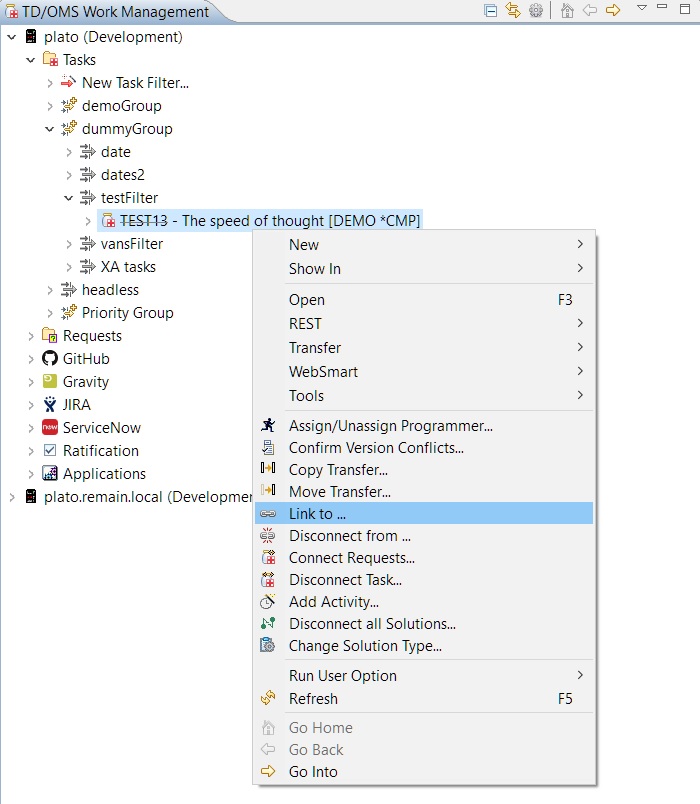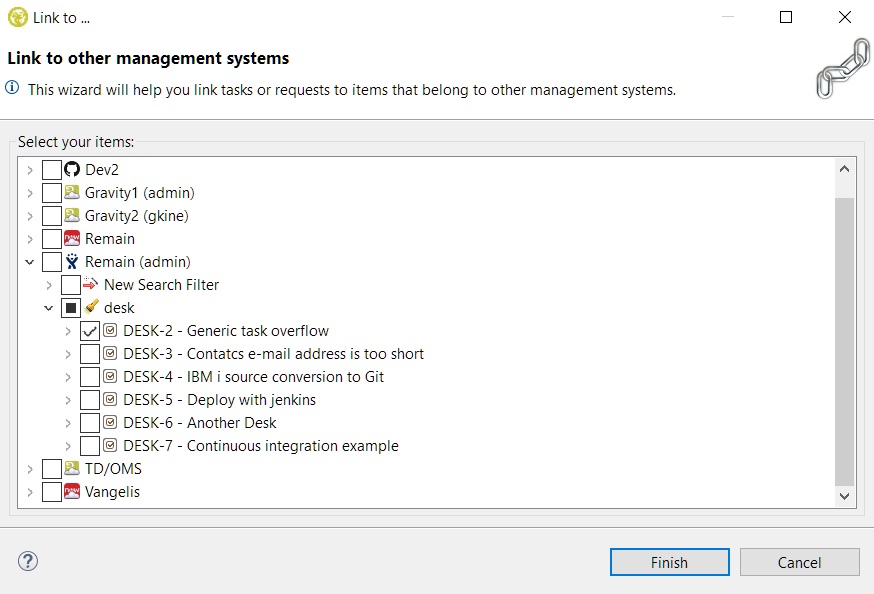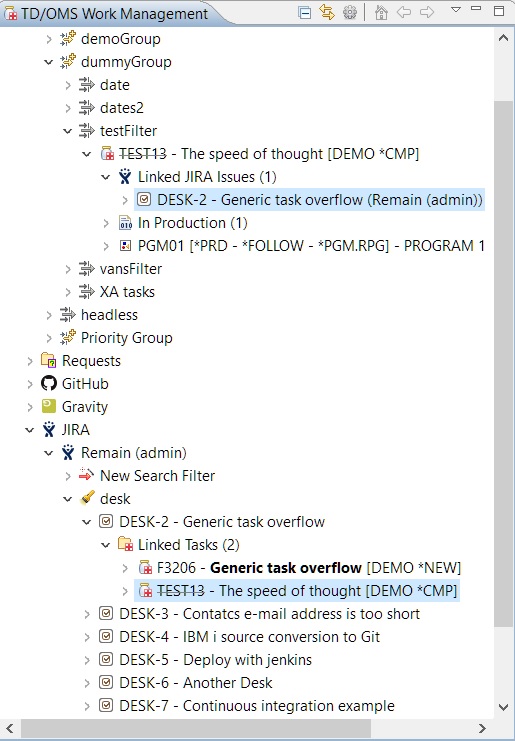FRI:Link a Task or Request to an Item
Link a Task or Request to an Item
One or many TD/OMS tasks/requests can be linked to an item by right-clicking them and selecting the 'Link to ...' option.
If possible, a back-link will be created in the issue tracker. You can configure the back-link URL by using the OMQLINKPREFIX registry setting.
Then the following wizard opens where you can select which items you want to link to your selected TD/OMS items. First, you must select a server from the previously added ones and then find the desired items through the server filters. If the present filters are not enough then you can create a new search filter by selecting 'New Search Filter' inside the wizard. The wizard will then be updated automatically with the new filter once it's been created. Please see Finding Items for more information on filters.
When finish is pressed the items are linked and the relevant TD/OMS and external system nodes will be refreshed automatically in the tree. In our example under the selected tasks, you can find the linked JIRA items under the 'Linked JIRA Issues' folder. The same applies if we had linked requests. Note that the server that they belong to is displayed on the right of each item. Also under the JIRA items, you can see the linked tasks under the 'Linked Tasks' folder. Linked requests can be found in the 'Linked Requests' folder (it will appear only if we have any).