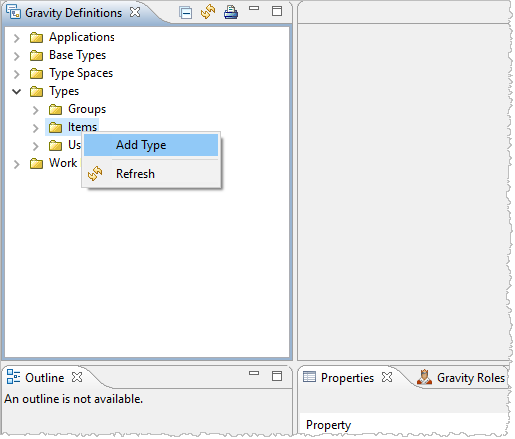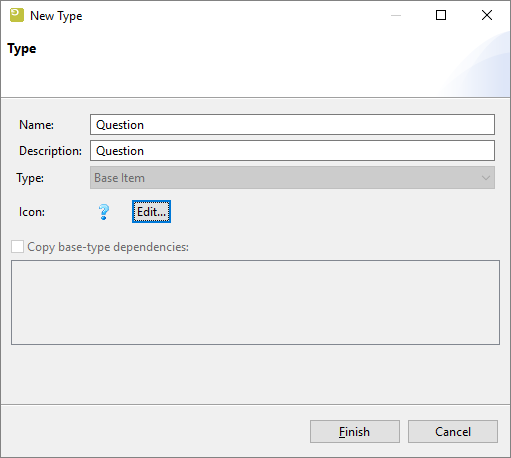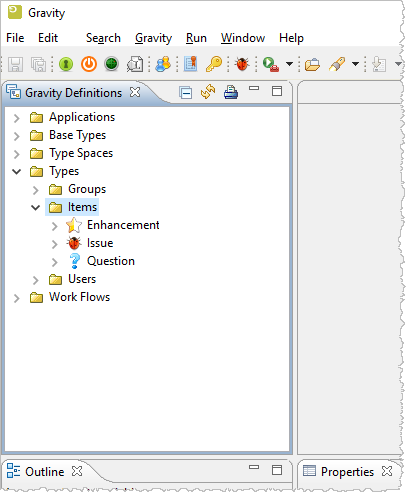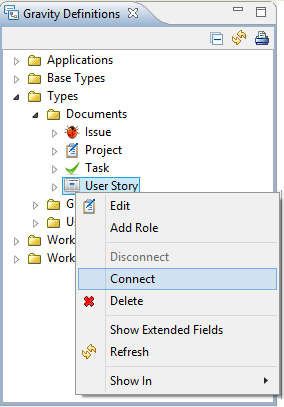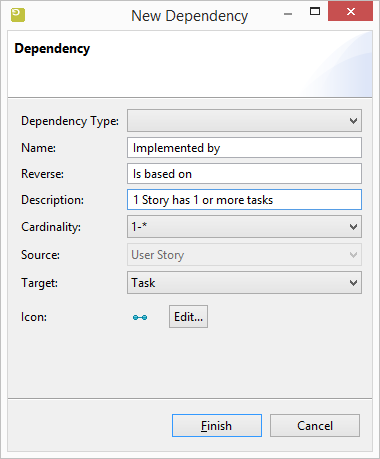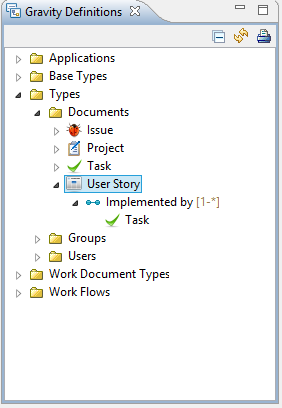GR:Gravity/Definitions/Item Types
Item Types
Item Types define the Items that you can create in Gravity. In case of our Helpdesk example, the Item Types are are Issue, Question and Enhancement. Item Types are created in the Definitions view which becomes visible if you open the Definitions perspective.
Open the "Types" tree item and click on Items. Then right click for the context menu and select "Add Type". This will popup the Type wizard.
Enter the Name and the Description of the Item Type and select an icon by pressing the "Edit..." button. This enables you to add icons to the Gravity database which can be re-used for this and other purposes.
Go ahead and create the three Item Types that are part of this tutorial:
- Question
- Enhancement
- Issue
The final result must look like the picture below:
When we are done with this tutorial we can create Items of the types that we have created here. These Items will then traverse our Workflow. Item Types are attached to a Workflow through a Type Space.
Now that we have two Document Types, we can connect them to each other. We are going to define that the User Story can contain many Tasks. To do this, we expand Documents, select the User Story and open the context menu.
From the context menu we can select "Connect..." to connect another Document Type to the User Story.
This will open the Connect dialog. The Dependency Type box can be used to base your definition on a existing one. Use the blank line to define a new one. Enter a Name, Reverse and a Description. Please make sure that you use terminology that is well known within your organisation. Select one of the available Document Types. In our case we have a Document Type called "Task" which we can select. Finally select an icon by pressing the "Edit..." button. This enables you to add icons to the Gravity database which can be re-used for this and other purposes.
A good place to find icons is the icons directory of the "plugins/com.remainsoftware.gravity.icons" directory in your Gravity installation.
We can also specify the Cardinality. This indicates how many Tasks can be connected to the User Story. Select "One to Many" to indicate that more than one Task can be connected to a User Story and that a Task can be connected to only one User Story.
The final result will look like this.