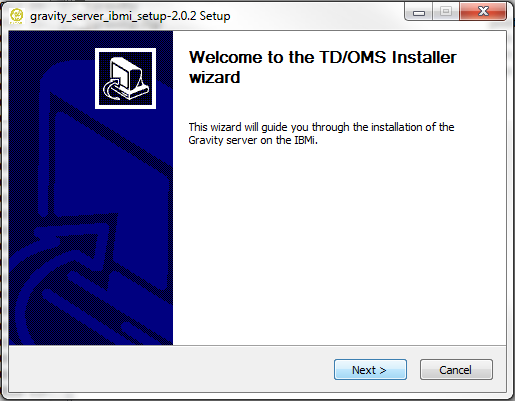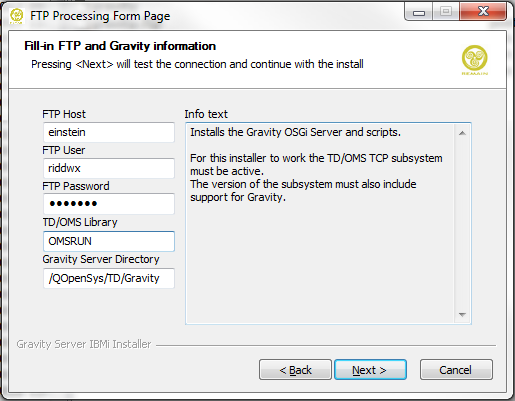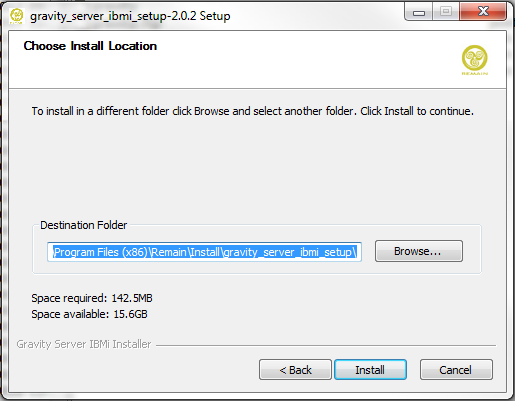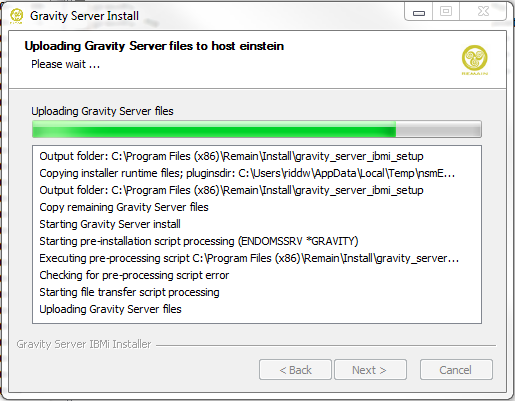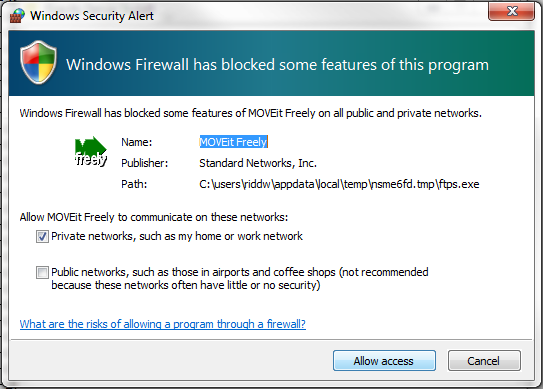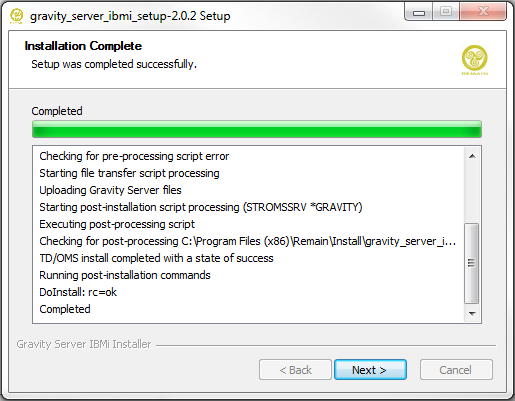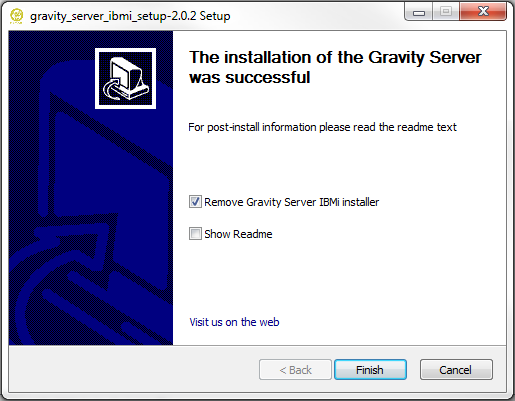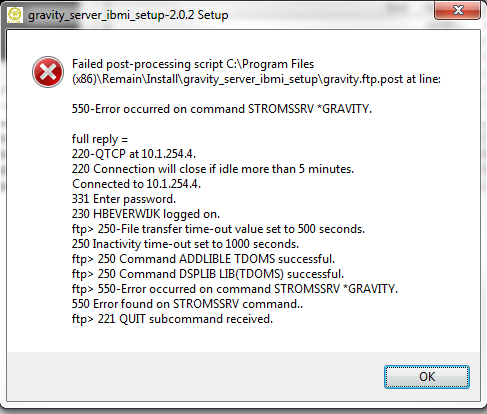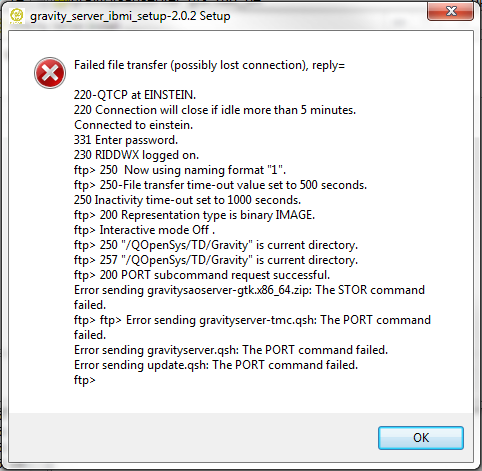GR:Gravity/Installation/Server/IBM i/Installer
With the Gravity Server installer for the IBM i you can do a fully automated install or upgrade of the Gravity Server. The installer is a Windows based installer that uses FTP to perform the installation/upgrade. For the installer to run correctly the IBM i must be open for FTP clients, TD/OMS must already be configured and you must have a user that has authority to stop and start the Gravity Server service and have read/write authority on the Gravity server directory (default location is /QopenSys/TD/Gravity).
The installer is a one-time installer in that it by default removes itself after a successful installation/upgrade of the Gravity Server. If for some reason the installation or upgrade fails then the installer will not be removed. Not removing the installer will be useful as the the Gravity server binaries (zip + qsh script files) can be used to do a manual installation as described in paragraph 'Using the Gravity server zip file' in the section IBMi Gravity Installation.
To manually remove the installer you can run the uninstall.exe program located in the installer's installation directory, by default this would be the directory 'c:\Program Files (x86)\Remain\Install\gravity_server_ibmi_installer-1.0.0'
Example installation
Introduction page, press <Next> to continue the installation or <Cancel> to abort the installation.
After pressing <Next> on the above page a check will be performed using the provided data. The form 'Testing FTP Connection' will be displayed. The check will try to setup an FTP connecton with the IBM i system and confirm that the TD/OMS library and Gravity Server directory are correct. Please be patient, the check can take some time to complete. If the check was succussful the installer will proceed with the actual installer installation otherwise an error message is displayed and the installation will be aborted. Note that if the FTP port is blocked or the server cannot be accessed then it may take some time before the installer returns with an error message.
Accept the default installation directory or change it by pressing the <Browse...> button. Press the <Install> to continue with the installation and the start of the file transfer process.
During the file transfer step of the installer a pop-up message can be expected from the Windows firewall software. It will ask you if the installer used FTP software, 'MOVEit Freely' should be allowed to pass through the firewall. If you do not accept the exception (allow access) then the file transfer from the workstation to the IBMi system will fail and the installation will be aborted (note it will take the installer a few minutes before it detects that it has been blocked and can return with an error message).
The following page will be shown if the installer was successful in transferring the Gravity Server files and starting the Gravity Server service. If all goes well the Gravity Server will be up and running in a fairly short time, though the startup time is highly dependent upon the resources (CPU, memory, disks) available on the IBM i (on a constrained configuration it can take up to a few minutes before the Gravity Server startup completes).
On the final installer page you have the choice to not remove the installer by deselecting the option 'Remove Gravity Server IBMi installer'. If you are not planning on doing a manual installation/upgrade of the Gravity server then leave this option enabled and let the installer be removed. Press <Finish> to end the installer.
Known issues
550-Error occurred on command STROMSSRV *GRAVITY
The following will pop-up at the end of the installation if the FTP user has insufficient authorities to stop or start the Gravity service with the TD/OMS command END/STROMSSRV *GRAVITY. The error displayed should be seen more as a warning than as an error as the transfer of the required files will have been successful and the only thing left to be done is to stop and start the Gravity service, i.e. someone needs to run the TD/OMS command ENDOMSSRV *GRAVITY followed by a STROMSSRV *GRAVITY.
Failed file transfer (possibly lost connection)
If this occurs then there was most likely a hickup (of a temporary nature) in the processing of the FTP commands, rerunning the installer should resolve this issue.