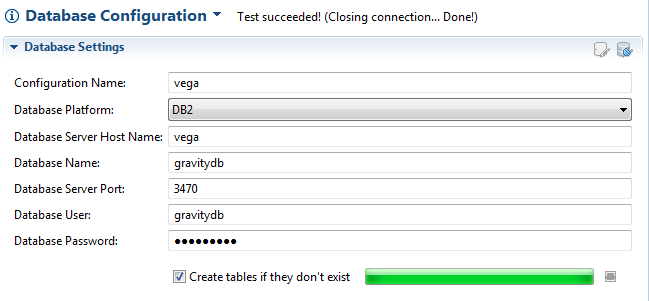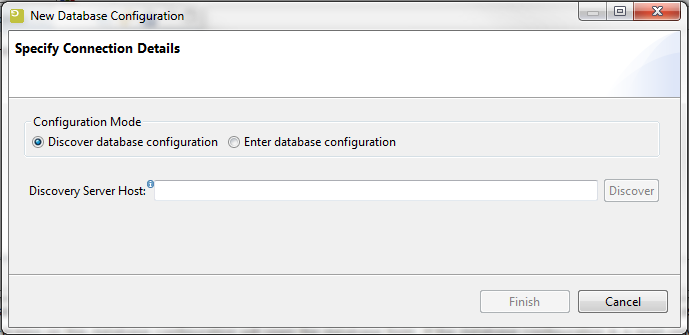GR:Gravity/Views/ConfigurationAdmin/Databases/Change
 Changing a Database Configuration
Changing a Database Configuration
When you select to add a database from the Databases context menu, a wizard will start that enables you to discover or create a new database. Note that the add database menu option is only available if there are no database configurations currently set so it might be necessary to delete the current configuration to enable this menu option.
If you select to discover the database then after you provide the Gravity server host name the database configuration will be retrieved and will become the default database.
To manually enter a database configuration
Press the change icon (![]() ) to set the configuration in change mode. Press the database connect icon (
) to set the configuration in change mode. Press the database connect icon (![]() ) to test the connection to the database.
) to test the connection to the database.
See the field descriptions in the Add Database section to see what you can change.