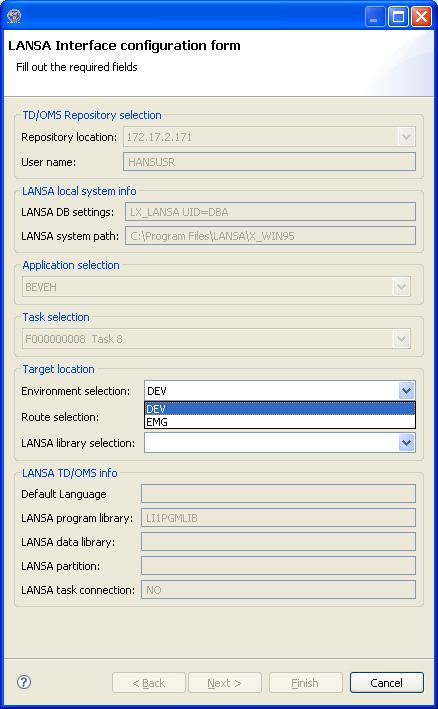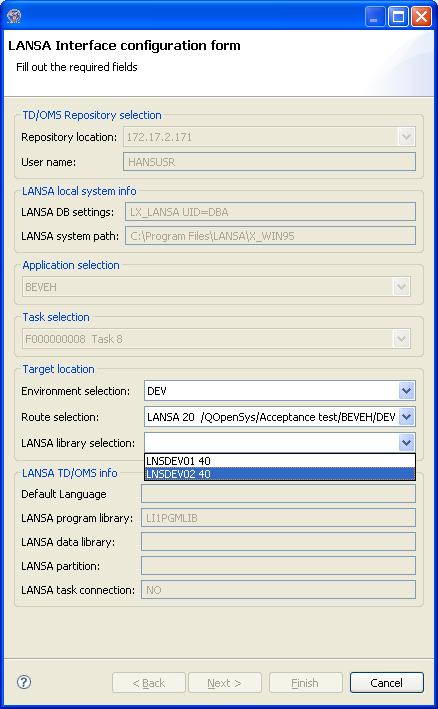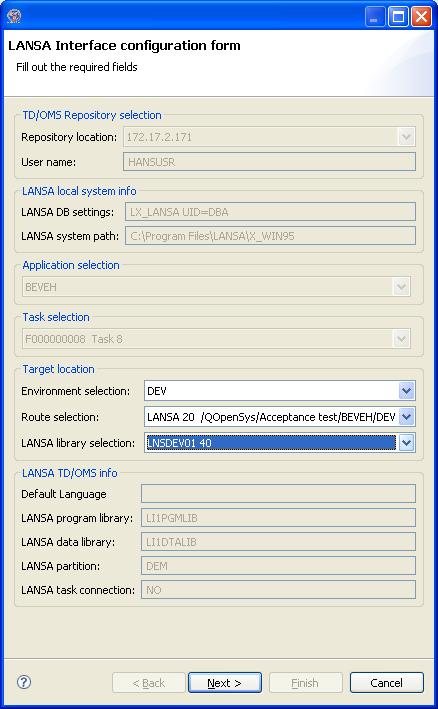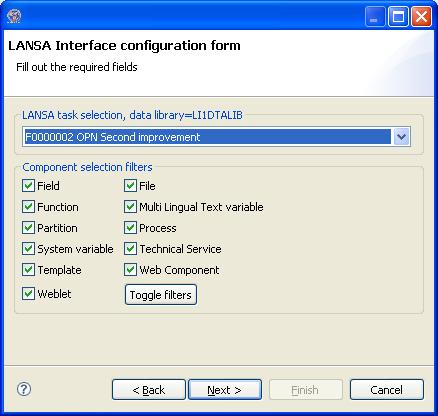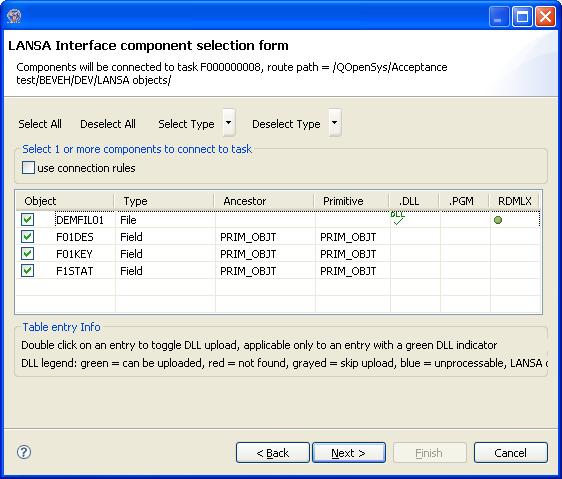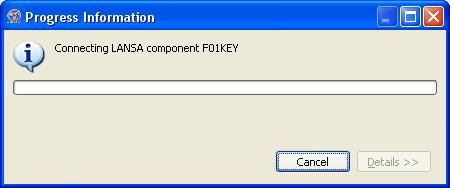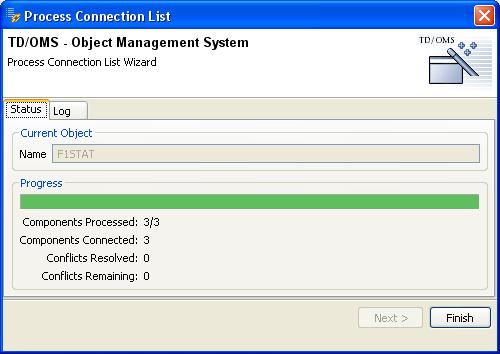LN:Starting the LANSA connection process
Starting the LANSA connection process
Select a task in the TD/OMS work management view and select Connect LANSA components from the context menu to start the connection wizard. This option will only be available when the application of the selected task has been defined for LANSA and when only 1 task is selected.
A upper part of the screen displayed is filled with information regarding the selected Host, LANSA preferences and selected application/task. The environment selection will only show the development and (optional) emergency environment. The route selection will be performed automatically when only 1 route has been defined for the (selected) environment. You will be requested to select a route when multiple routes are available.
After (automatic) selection of the route an automatic selection of the LANSA 4GL logical library will be performed when only 1 logical library is found. You will be requested to select a LANSA library when multiple logical libraries are available.
After (automatic) selection of the logical library the LANSA TD/OMS info will be filled.
A NO value in LANSA task connection indicates that you will be allowed to change the LANSA task to use for connection on the screen shown when you press the Next> button.
The Component selection filters enable you to limit the components retrieved from the LANSA task to specific types only. The final selection will be made in the next step of the connection process.
The use connection rules can NOT be changed when the TD/OMS administrator has defined that the connection rules logic must be enforced.
You can only toggle the DLL upload when the DLL object has been found. You can always connect the component to a TD/OMS task even when the DLL is not found.
The Next> button will be available when 1 or more components are selected. Pressing this button will start the connection process. During the connection of the objects a process bar will be displayed while the objects are added to the connection list.
After adding the objects to the connection list the standard Process connection List function is performed.