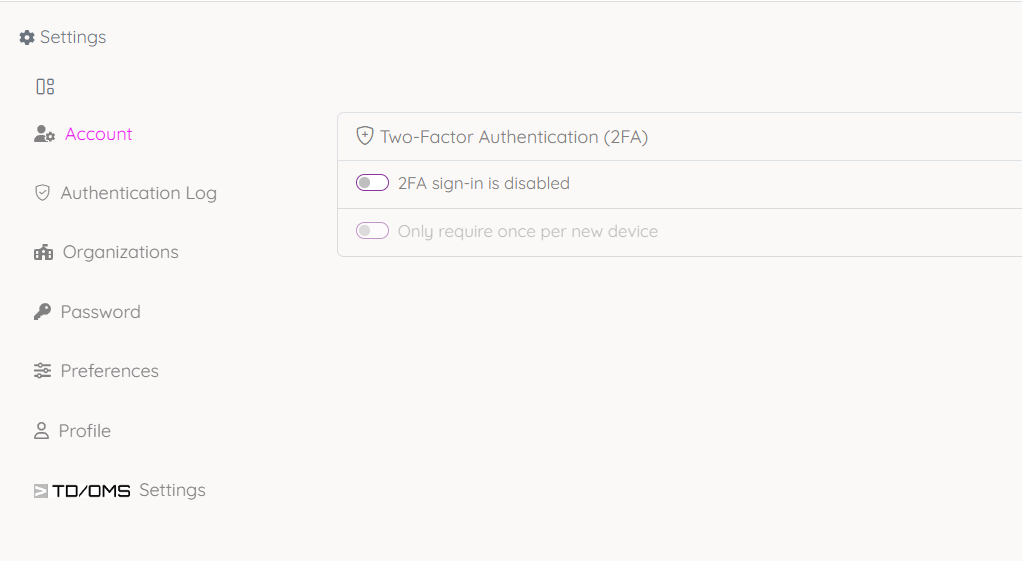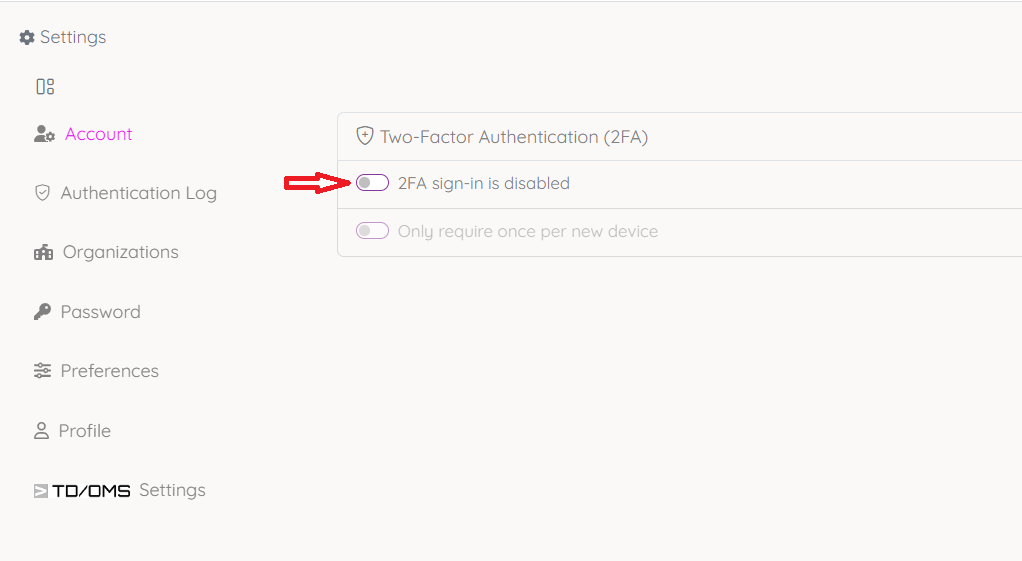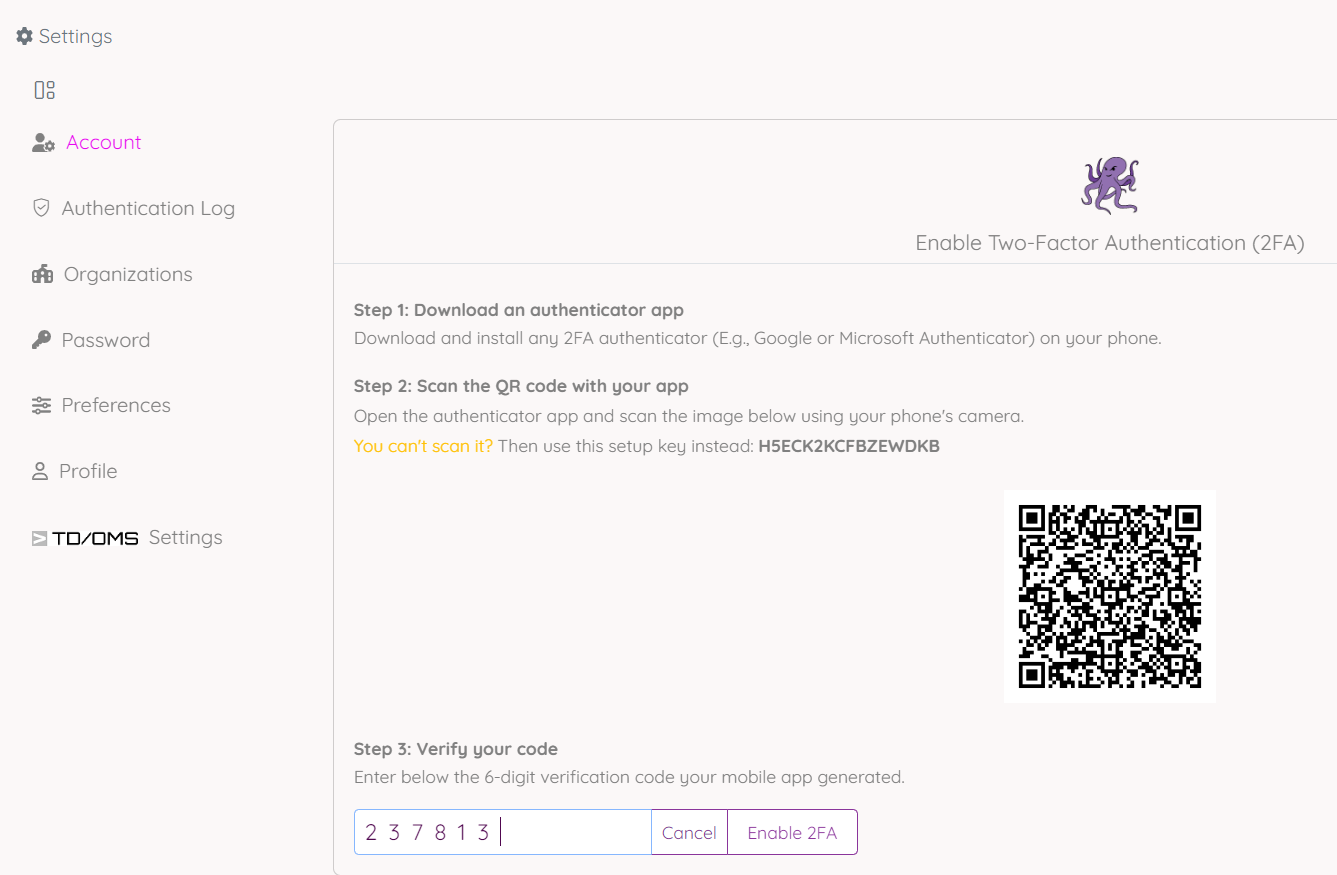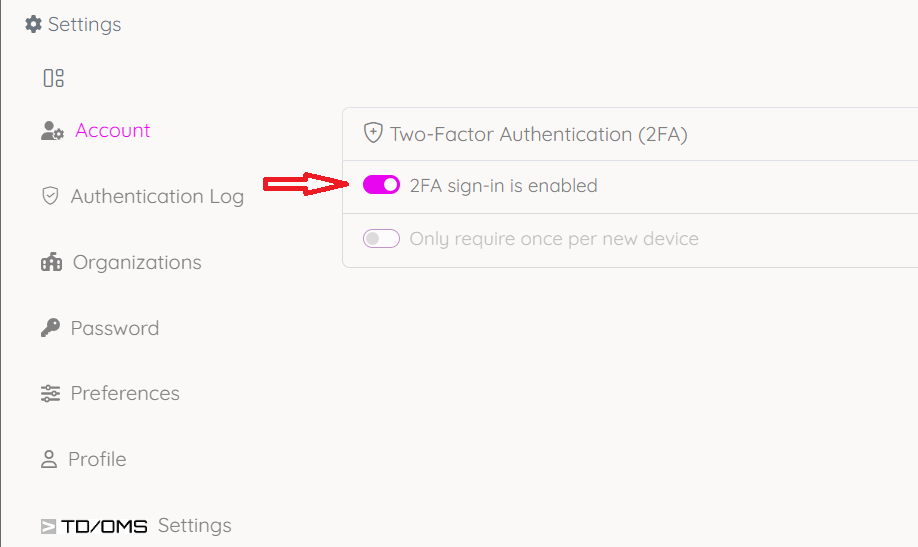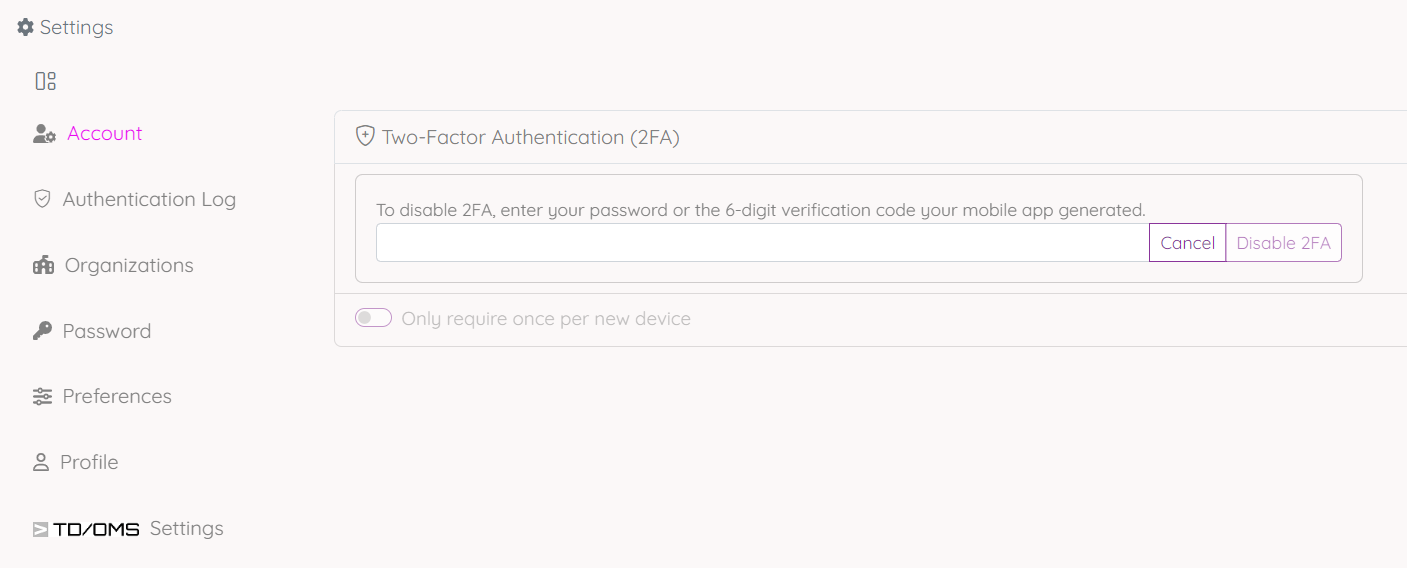OCTO:Open Core for Technology Orchestration/Account Settings
Jump to navigation
Jump to search
Account Settings
To view the the account page, go first to the Settings page, then click the Account button.
Two-Factor Authentication (2FA)
In this account settings page you can enable/disable the two-Factor Authentication (2FA).
Enable two-Factor Authentication (2FA)
To enable the two-Factor Authentication (2FA), turn on the switcher button. You'll be prompted with a page with instruction to follow to enable 2FA.
Follow the instructions in the page to activate the 2FA
Disable two-Factor Authentication (2FA)
To disable the two-Factor Authentication (2FA), turn off the switcher button.
Get the generated code from your 2FA app on your mobile/device (you used previously to enable this 2fa) in the input field then click Disable 2FA