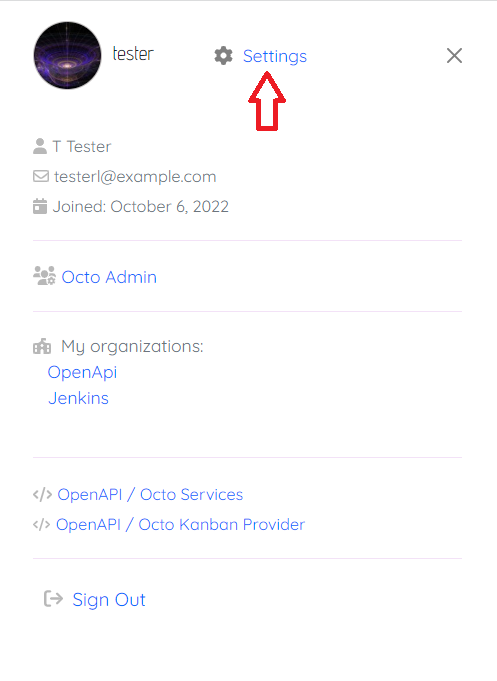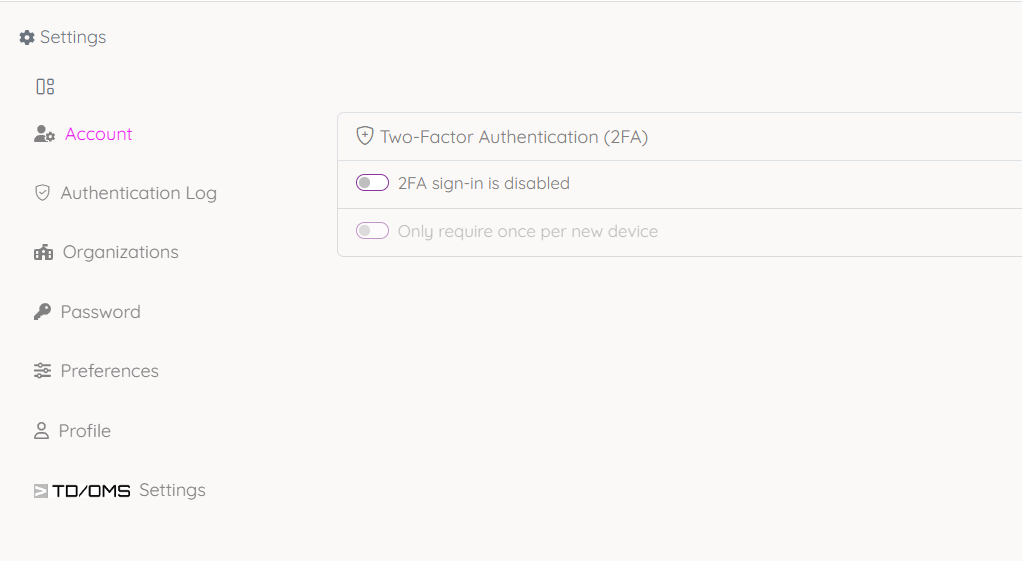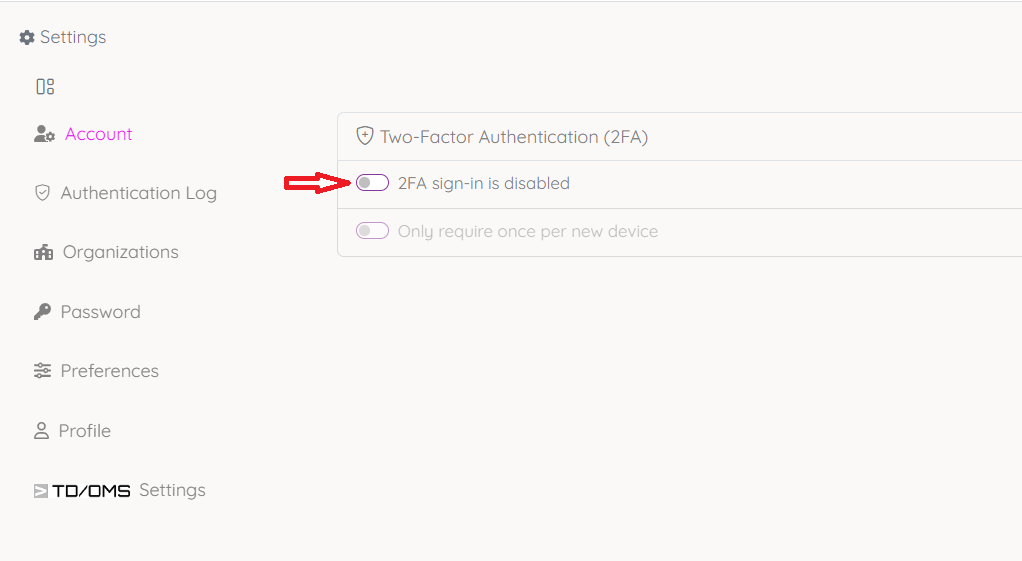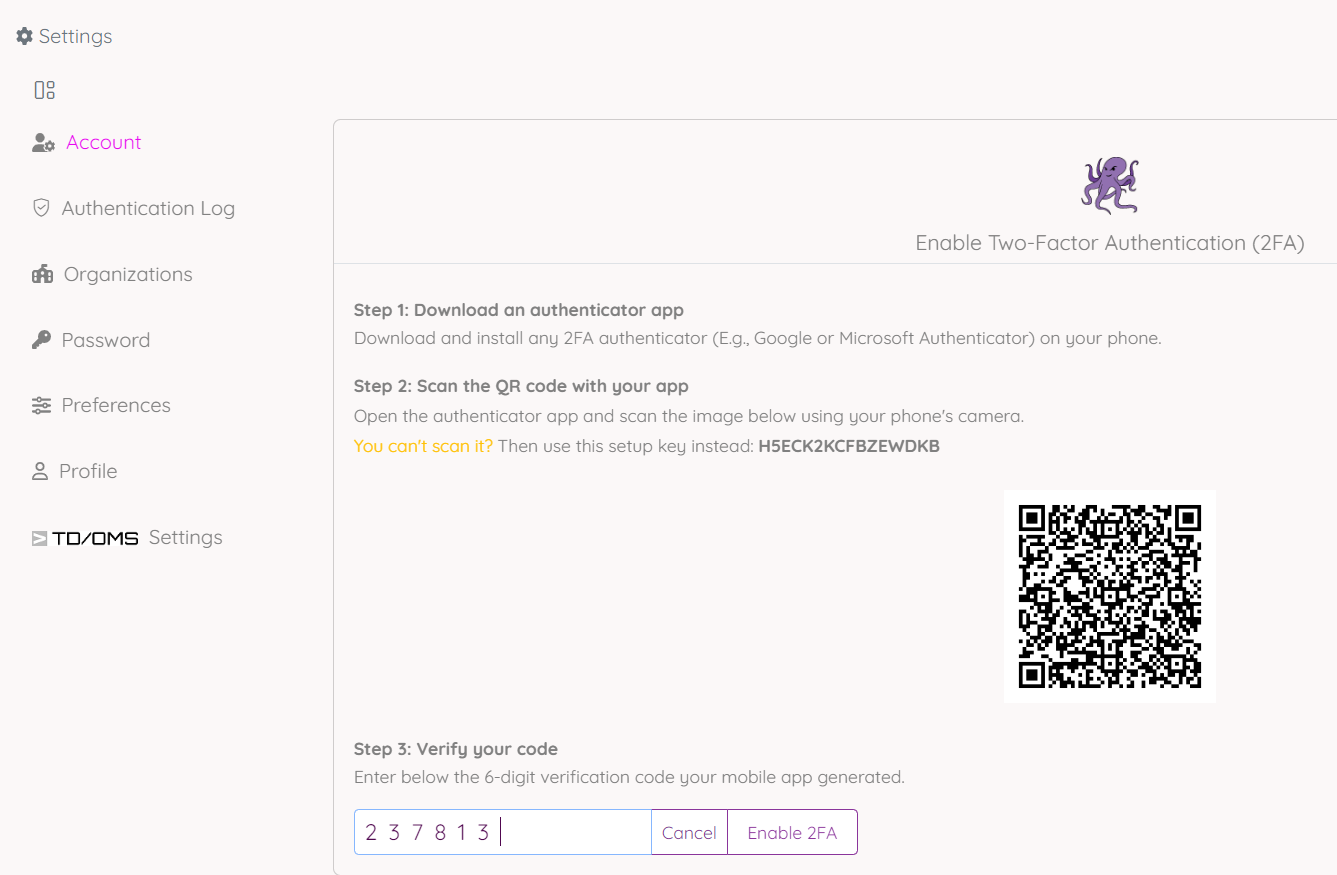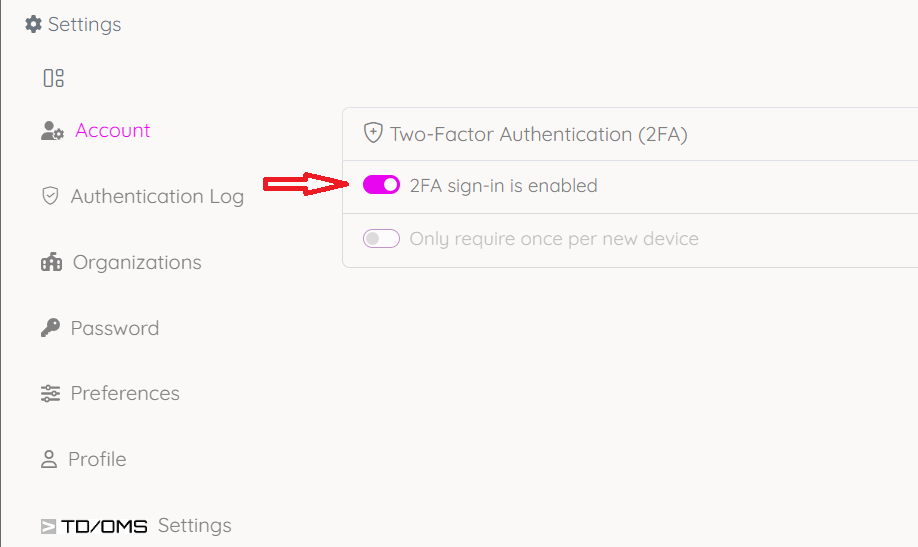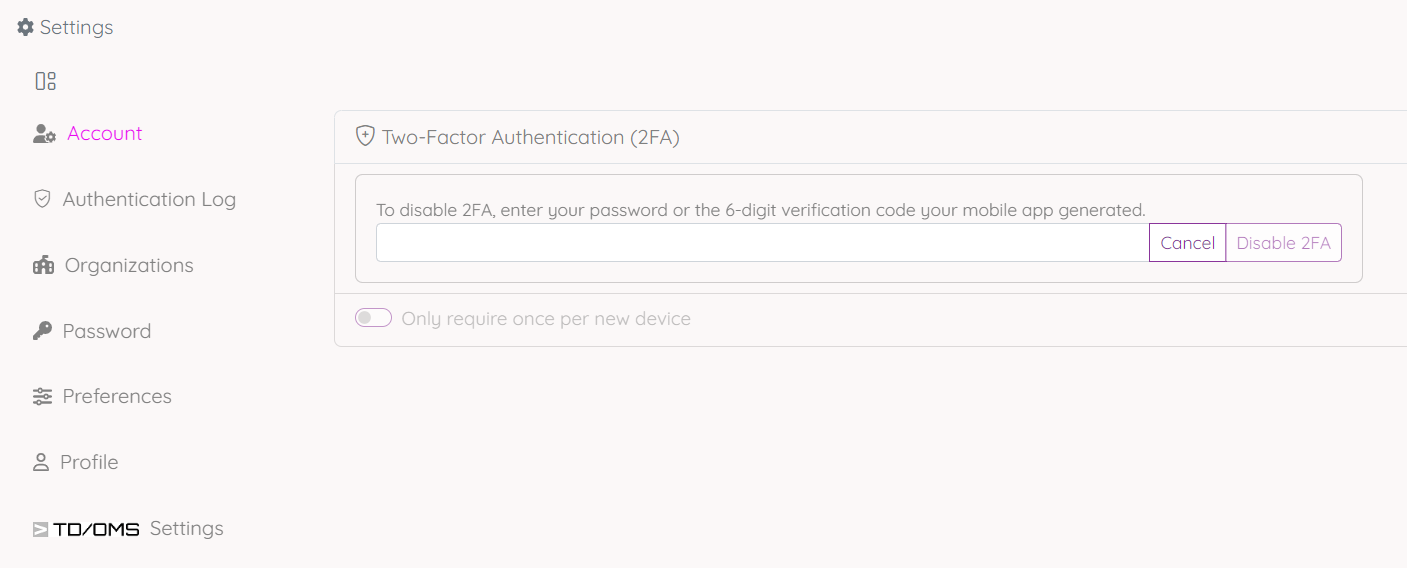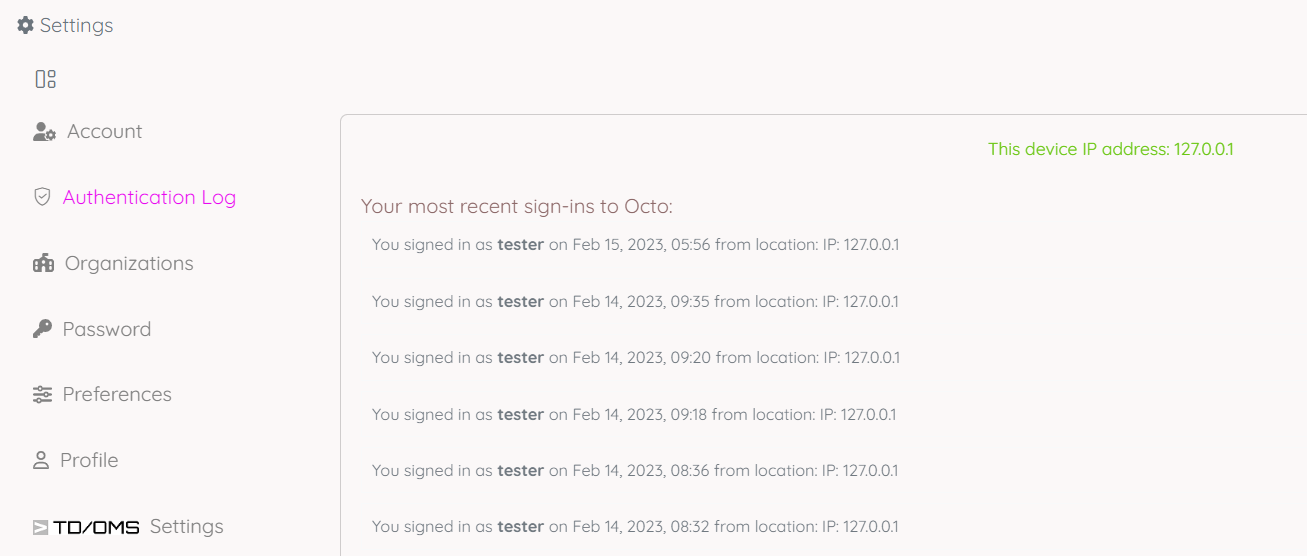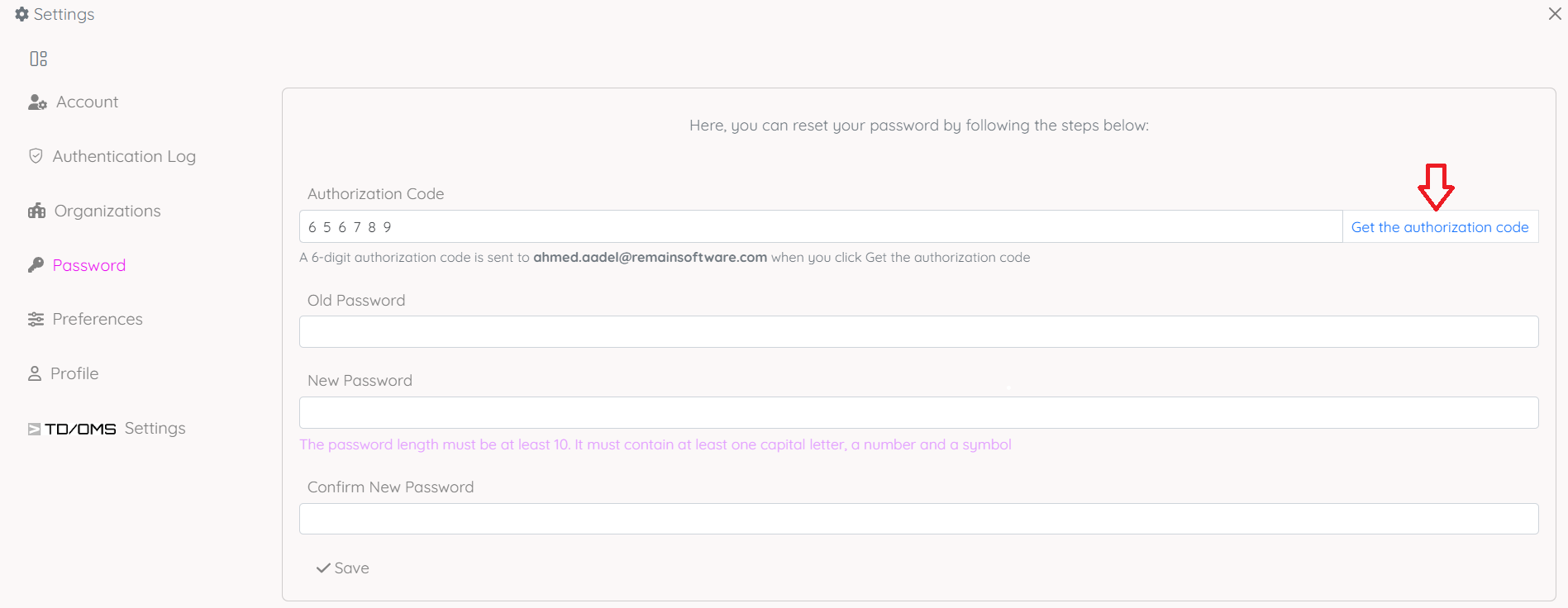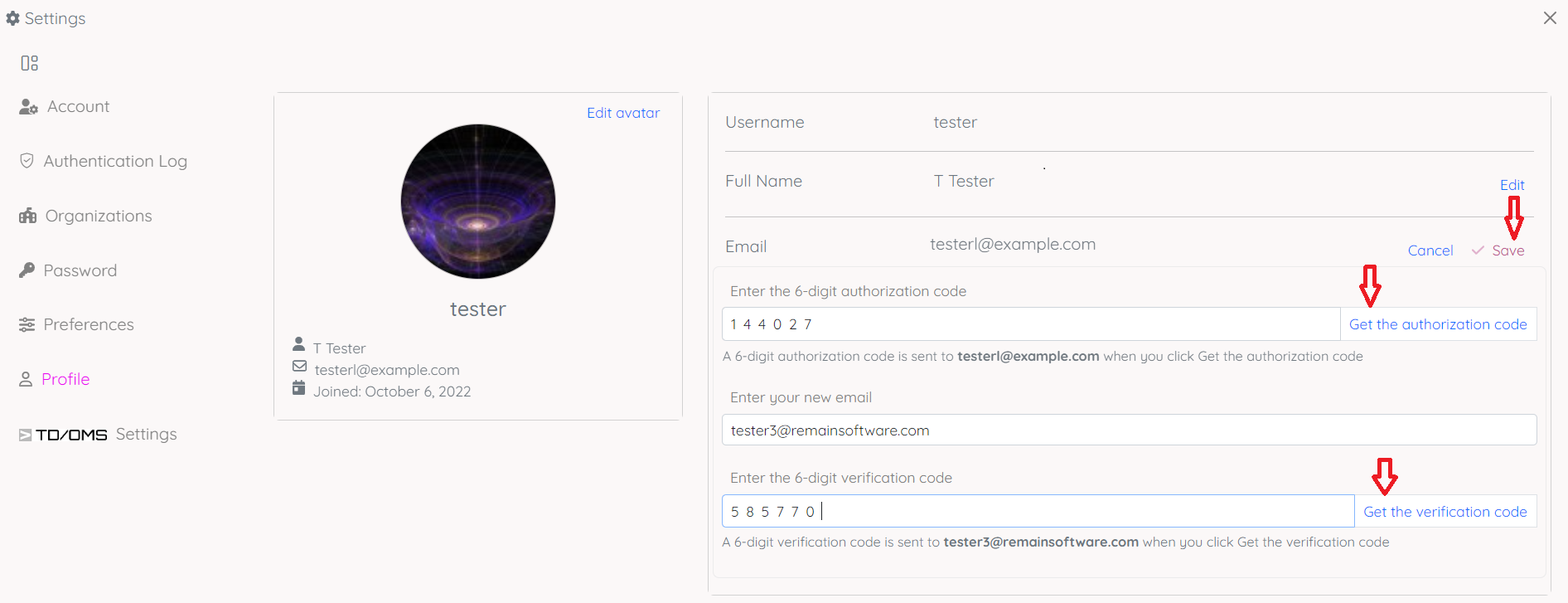OCTO:Open Core for Technology Orchestration/Octo User Settings
Open User Settings Page
Open the user settings by clicking your avatar located in the top right of the page. Then click the Settings button.
Account Settings
To view the the account page, go first to the Settings page, then click the Account button.
Two-Factor Authentication (2FA)
In this account settings page you can enable/disable the two-Factor Authentication (2FA).
Enable two-Factor Authentication (2FA)
To enable the two-Factor Authentication (2FA), turn on the switcher button. You'll be prompted with a page with instruction to follow to enable 2FA.
Follow the instructions in the page to activate the 2FA
Disable two-Factor Authentication (2FA)
To disable the two-Factor Authentication (2FA), turn off the switcher button.
Get the generated code from your 2FA app on your mobile/device (you used previously to enable this 2fa) in the input field then click Disable 2FA
Authentication Logs Settings
To view the authentication logs settings page, go first to the Settings page, then click the Authentication Logs button.
Own Sign-ins Activities
In this authentication logs settings page you can view the sign-in activities in your account.
Password Settings
To view the the password settings page, go first to the Settings page, then click the Password button.
Reset Own Password
In this password settings page you can reset your password.
To reset your password, first request an authorization code by clicking the Get the authorization code link. An OTP code will be sent to you. Copy it from the email then fill it in the input field. Fill also the other fields then click the Save button at the bottom
Profile Settings
To view the Profile settings page, go first to the Settings page, then click the Profile button.
In this page you can set your names, avatar and email.
Set Own Avatar
Click the Edit button in the avatar section.
Fill an image URL that is either:
- A URL linking to an images
- A URL with an image as data bytes array representation (E.g., One starting with e data:image/png;base64). Then click the Save button. Once done hit the Cancel button.
Or upload an image from your local system using the button Upload Avatar. Then click the Save button. Once done hit the Cancel button.
Edit Own Name
Click the Edit button in the right section above your name. Edit first/last name. Then click the Save button. Once done hit the Cancel button.
Update Own Email
Click the Edit button in the right section above your email.
Follow the edition steps you'll be prompted with, then click the Save button. Once done hit the Cancel button.