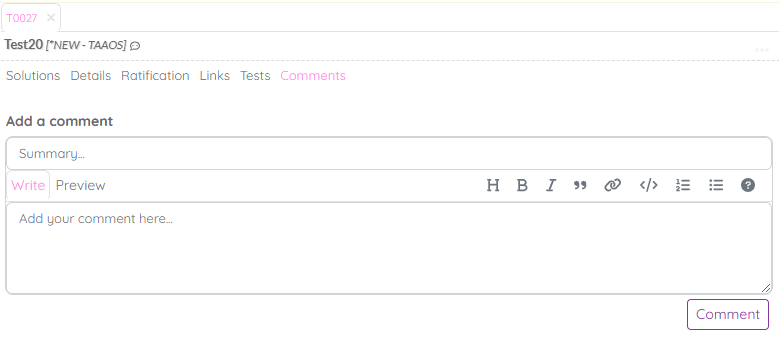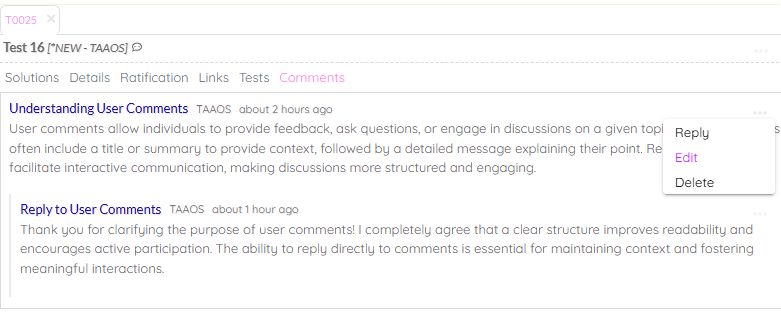OCTO:Open Core for Technology Orchestration/TDOMS/Add Task Comment
Jump to navigation
Jump to search
Add Task Comment
How to Add a Comment to a Task
- Open the Task Editor: Navigate to the task in the Work Management section and open it in the task editor.
- Access the Comments Tab: Click on the Comments tab in the task editor. The comment editor will be displayed at the bottom of the tab.
- Add a Comment:
- Enter a short description in the Summary field.
- Add your detailed comment in the Text Area below. You can use Markdown to format your comment.
- Preview the Comment (Optional): Switch to the Preview Tab in the editor to see how your comment will look once posted.
- Submit the Comment: Click the Comment button to add your comment. The new comment will appear at the top of the Comments tab.
How to Update a Task Comment
- Locate the Comment: Hover over the comment you want to update.
- Open the Edit Option: Click the dropdown menu on the right side of the comment, then select Edit.
- Update the Comment: The comment editor will appear. Make the necessary changes and click the Update button to save your edits.
How to Delete a Task Comment
- Locate the Comment: Hover over the comment you want to delete.
- Open the Delete Option: Click the dropdown menu on the right side of the comment, then select Delete.
- Confirm Deletion: The comment will be removed from the Comments tab.