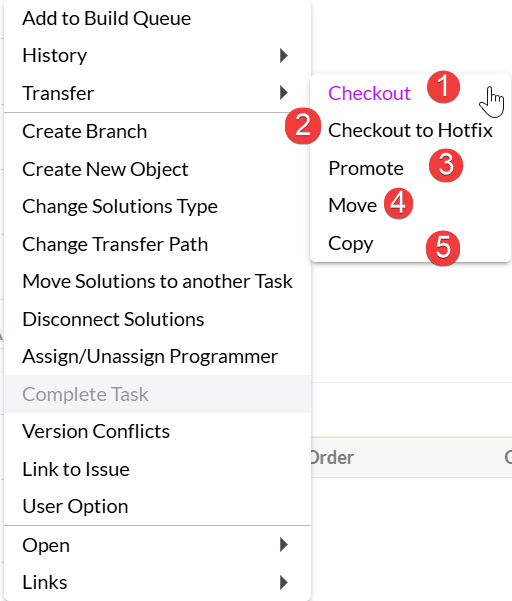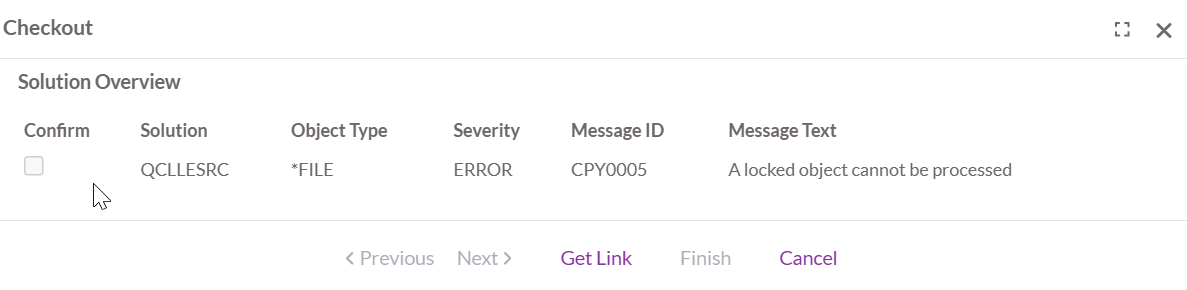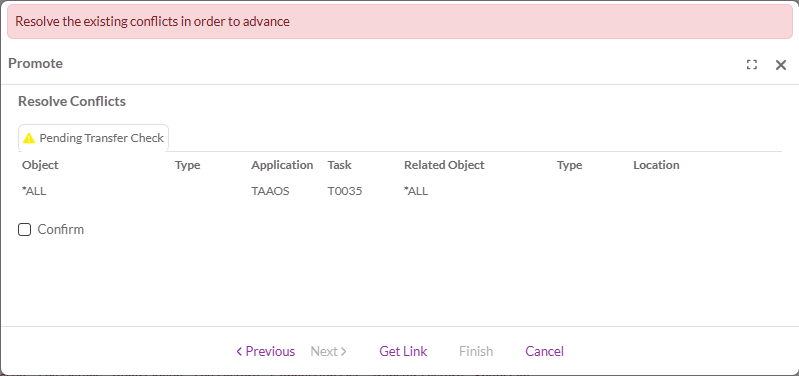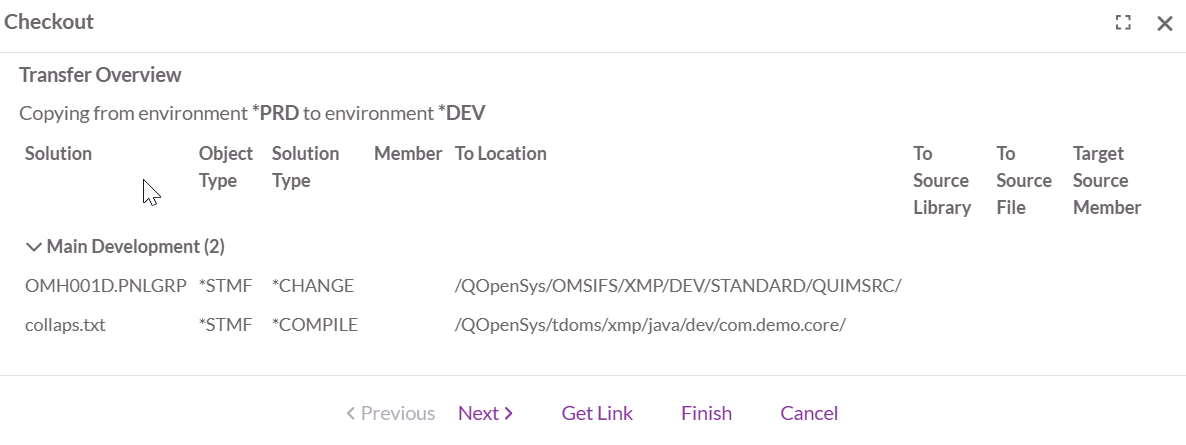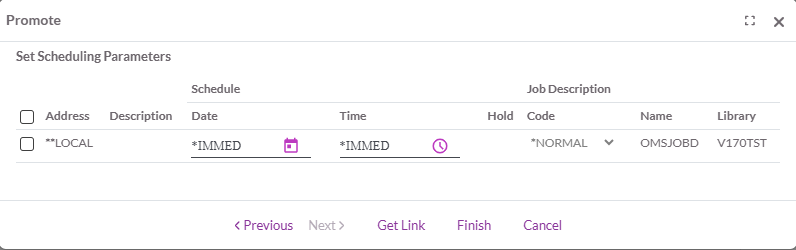OCTO:Open Core for Technology Orchestration/TDOMS/Transfer
The Transfer process
The transfer process in TD/OMS consists of a series of automated steps to ensure that objects are properly prepared, validated, and deployed into the target environment.
Actions Performed During a Transfer-
- Determine the processing sequence
- Update object version number (when leaving development)
- Create the object and source in the target environment
- Distribute to remote systems (if a remote sub-environment is involved)
- Update the solution status
- Conditionally remove objects and sources from the previous environment (in case of a Move)
- Update the task status
- Update object dependencies
There are five ways of performing a transfer in the context-menu for a task or a solution.
At the top in the menu, you’ll find all available transfer options. Each option launches a wizard, which collects the necessary information and displays a final confirmation page. If additional user input is required, the wizard highlights the step that needs your attention.
- Checkout
- Checkout with Hotfix/Emergency
- Promote
- Move
- Copy
Checkout
A Checkout is a Copy Transfer into the Development environment.
- Used to make objects available for development work.
- Target environment/sub-environments are assigned automatically.
- If all required data is available, the wizard skips directly to the final confirmation page. Otherwise, it opens at the step requiring user action.
Checkout to Hotfix/Emergency
A Checkout to Hotfix/Emergency is a Copy Transfer to the Emergency environment.
- Used for urgent fixes that bypass the normal release cycle.
- Functions the same way as a regular Checkout but targets the Emergency setup.
Promote
- Performs a Move Transfer to the next environment in the lifecycle.
- Typically used when promoting a tested task/solution forward (e.g., from Development to Testing).
Move
A Move Transfer can be performed:
- Upward (to the next environment in the lifecycle), or
- Horizontally (between sub-environments on the same level).
Key points:
The source is removed from the current environment after transfer (unlike Copy). The object will be removed from the current environment based on the sub-environment definition.
Commonly used when relocating solutions forward or laterally in the environment structure.
Copy
A Copy Transfer can also be performed:
- Downward (to a previous environment), or
- Horizontally (to another sub-environment on the same level).
Key points:
The source and object object remain in the current environment.
Useful when the same solution needs to exist in multiple environments.
Transfer Wizard Pages
Solution Overview
The first screen provides an overview of the solutions included in the transfer.
Errors: If errors are detected with severity that blocks the transfer, you cannot proceed until they are resolved.
Warnings: Warnings allow you to continue, but only after confirming them by checking the provided checkbox.
Select Environment and Sub-environments
The target environment is automatically determined based on the source environment.
Depending on the configuration, sub-environments may either:
- Be selectable by the user, or
- Be automatically assigned (in which case this step is skipped).
- This screen also supplies information regarding the transfer confirmation and ratification status. You will not be able to continue with the transfer when one or more ratifications have not been given or have been rejected.
The selection of sub-environments is the final selection step. When the next button is pressed, the transfer process will execute several steps (e.g. execution of the pre-processing exceptions, version check, etc.) to generate the transfer processing data. Depending on the number of components involved, some time may pass before this is finished.
Resolve Conflicts
During the process, TD/OMS performs several checks to prevent issues in the target environment, such as:
1. Active Solutions Check- If you see this message, it means that you are going to replace an object that is currently attached to another task. This does not mean it is a version conflict. It just means that the object will, from this point on, be attached to your task and the other task as a *MERGE solution.
2. Unconfirmed Active Solutions Check- If version conflict confirmation is embedded in your organization then it means that you are going to replace an object that is currently attached to another task for which we could not find a confirmation record. This does not mean it is a version conflict. It just means that the object will, from this point on, be attached to your task and the other task as a *MERGE solution.
3. Object Without Target Check- If the configuration is not correct, you may see this warning. It means that TD/OMS cannot find a suitable library or directory for the indicated objects in the target environment. This is sometimes related to location types and labels.
4. Possible Levelcheck Check- You are processing a file that has dependencies that are not part of your task. This could mean that a level check could occur. The list will show which objects are depending on the file that you plan to process.
5. Target Version Check- You are going to overwrite an object version that is not a direct parent of your version. Note the objects and use the version conflicts view to resolve the issues.
6. Terminate Solution Check- All objects in the target environment which use the object will be checked. If they are not part of this transfer, then this message will be shown. You should probably not terminate an object which is in use by other objects.
7. Pending Transfer Check- There are still transfers pending completion on this or other systems. To close pending remote transfers, start the remote job monitor function.
8. Service Program Level Check- This check is done when not all dependent objects of a service program are processed. If you use a signature strategy, you may disable this check in file OMPTC.
9. Possible Signature violation check- Checks if the program to service program signatures match.
10. User Defined- It is also possible to insert your own checking program into OMPTC. An example source is available in QUSRSRC. File a question in the helpdesk if you require support for this.
The Resolve Conflicts dialog will show you the conflicts. In case you are authorized, you can click the Confirm checkbox.
Transfer overview
This page provides the final confirmation before starting the transfer.
- Solutions are grouped by sub-environment.
- Each row can be expanded to display individual solutions.
- Numbers in parentheses indicate how many solutions are included in that sub-environment.
Schedule a Transfer
From the Transfer Overview page, click the Next button to proceed to the Scheduler Settings screen.
To schedule the transfer for a future time, click the Calendar button to select a different date and/or manually enter a future time.
TD/OMS provides two predefined job description codes — *NORMAL and *FAST — which determine how transfer requests are processed based on priority. The specific behavior of each code is defined by the job description attributes, which are configured by the TD/OMS or system administrator.
The checkbox allows you to modify the parameters of all selected schedules at once.
Pressing the Finish button will start the actual transfer.