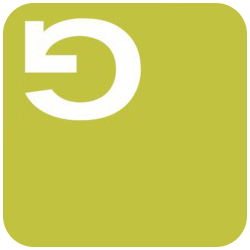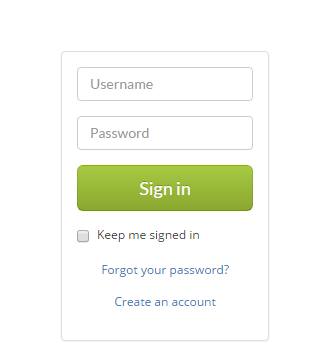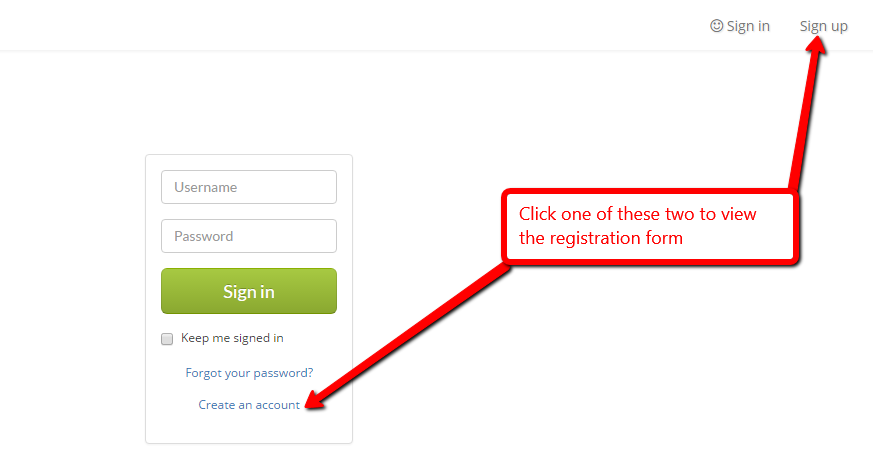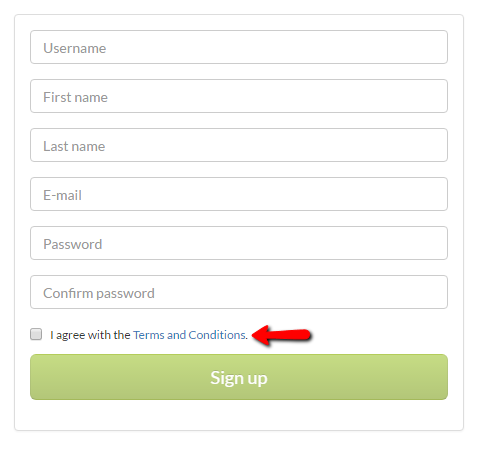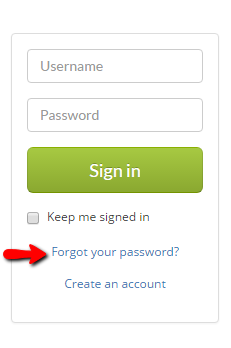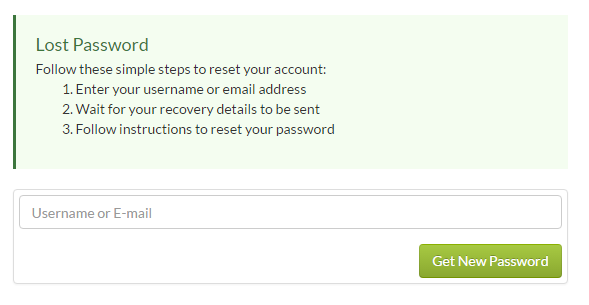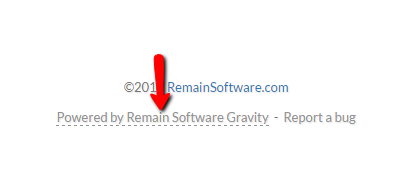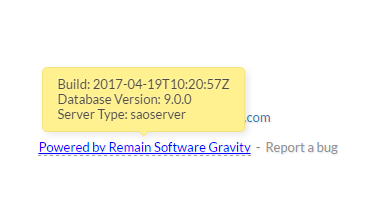PRINT:GR:Gravity
New and Noteworthy
Installation
- Server Requirements
- Windows Server Installation
- IBM i Server Installation/upgrade
- Server Post Upgrade Steps
- Standalone Client Installation
- Client Installation in RDi/RDp/RTC (Rational)
- Install the License
- Gravity and SSL certificates
- Setup IPv6 and dual-stack support
- Reverse Proxy and Gravity HTTP/HTTPS setup
Getting Started with Gravity
Setup Tutorial
- Definition Concepts
- Definitions, Getting Ready
- Adding some Icons
- Creating the Item Types
- Adding a Base Type Dependency
- Extending Types by Adding Fields
- Add Dependencies between Types
- Organize Types in Type Spaces
- Create a Workflow
- Create Applications
Events
Activity Stages
Clients
Desktop
- Dashboard: The State of Gravity
- Configuration: Basic Setup
- Configuration: Changing the Settings
- Definitions: Defining Workflows, Types and Applications
- User Admin: Users, Groups and Roles
- Working with Gravity
Web
API
Other Functions
Experimental and unfinished
Troubleshooting
The Administration Client
With the Administration Client you are able to;
- Install licenses;
- Change Definitions
- Add new document types
- Add fields to documents
- Manage applications
- Manage the workflows
- Add user and group types
- User Management;
- Manage Users
- Manage Groups
- Manage Roles
- Manage Authority
- Configuration Management
- Change web and email configurations
- Create new databases
- Manage events
- Configure event handlers
- Change email templates
- Manage your work
- Create work items
- Planning
- Full-Text Search
- Connect work items to projects/milestones/etc..
Introduction to the Web Client
Sign in / Log in
After Gravity has been installed, a web client is available on the following address:
http://localhost:45050/gravity/wm
You will be presented with the Login screen. You can only log in with the following credentials:
user: admin password: admin
(If you have problems logging in, try to press CTRL+F5 to reload all java script code from the server. Sometimes the information is stale when you upgrade.)
Press Sign in
To avoid signing in each your session has been dead, you can check the box (under the Sign in button) saying: Keep me signed in.
Sign up / Register
To register as new user, click the Sign up link in the top right of the page or Create an account link in the bottom of the login form.
Then fill in the registration form fields, check the agreement box (The one stating: I agree with the Terms and Conditions) then click Sign up.
Forgot password
To reset your password, click the Forgot your password? link in the bottom of the login form.
A form shows up, fill it in then click Get New Password button.
Gravity version
Some version related data (Gravity server build and name and the such) can be viewed from the welcome page (before signing in) footer
Hover over the link stating Powered by Remain Software Gravity