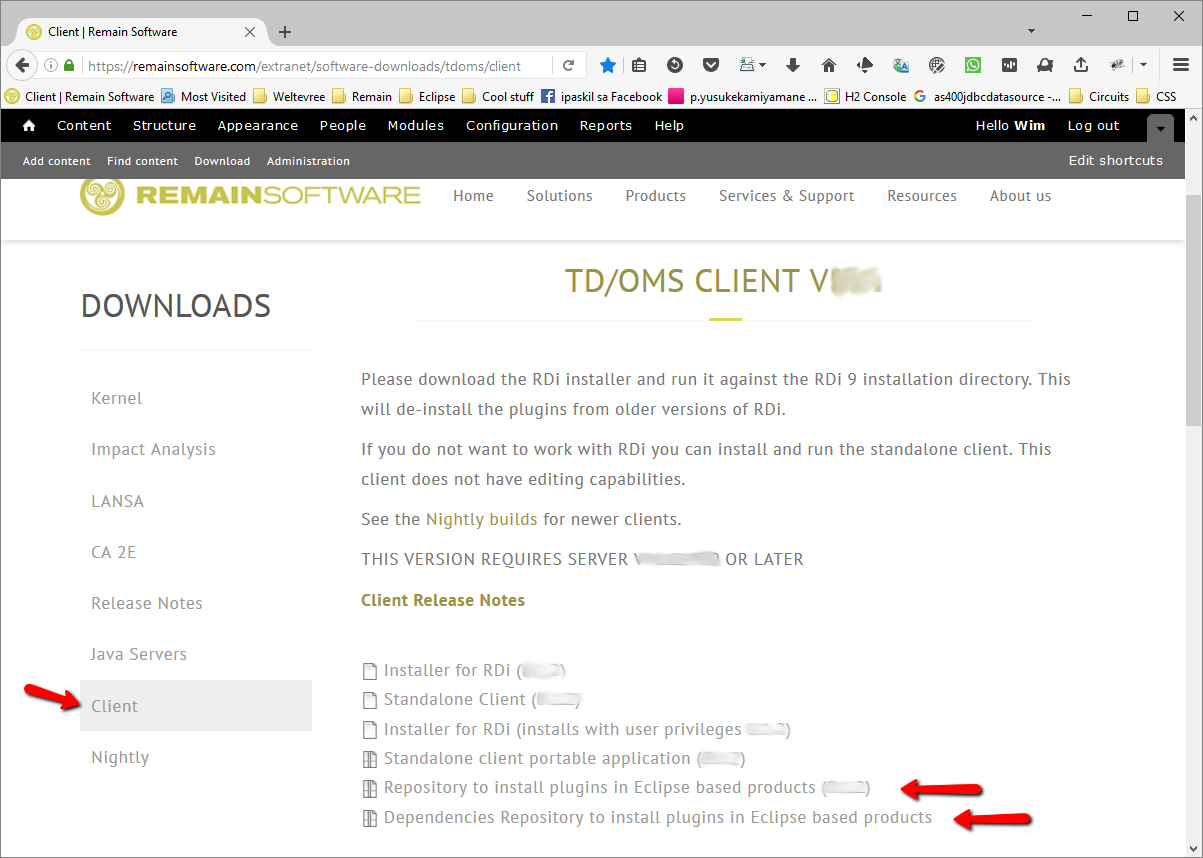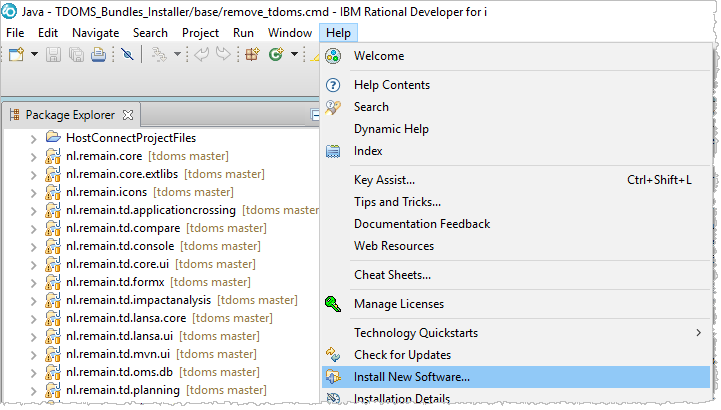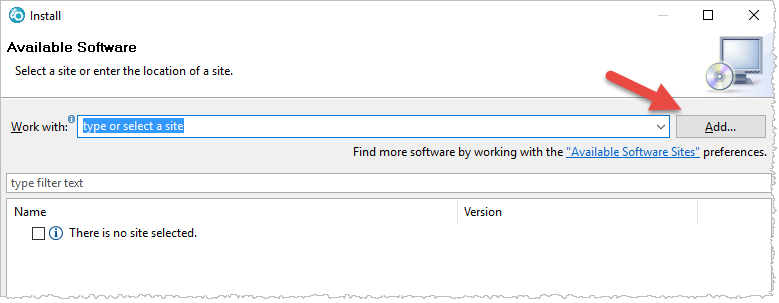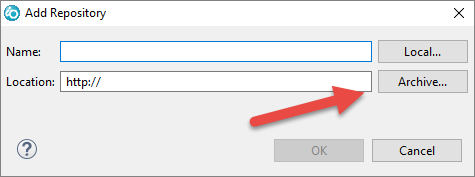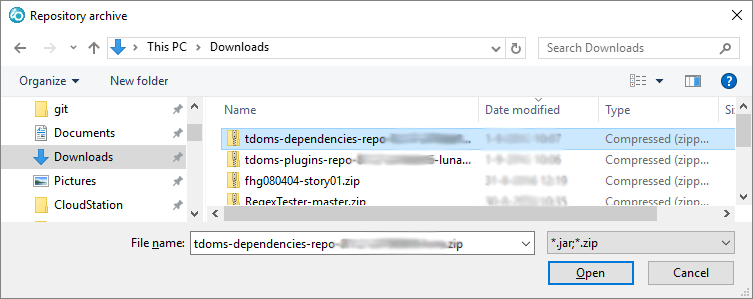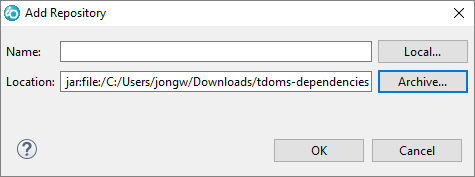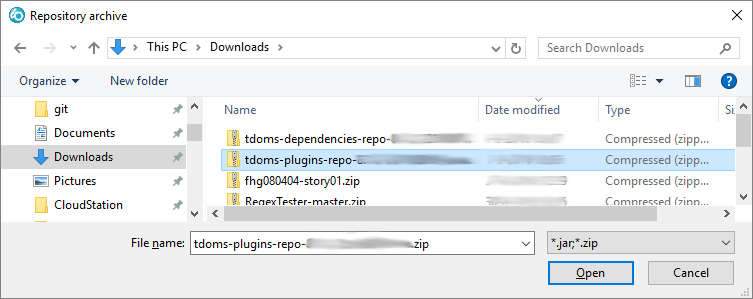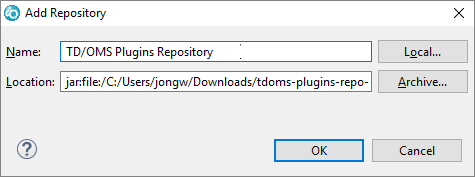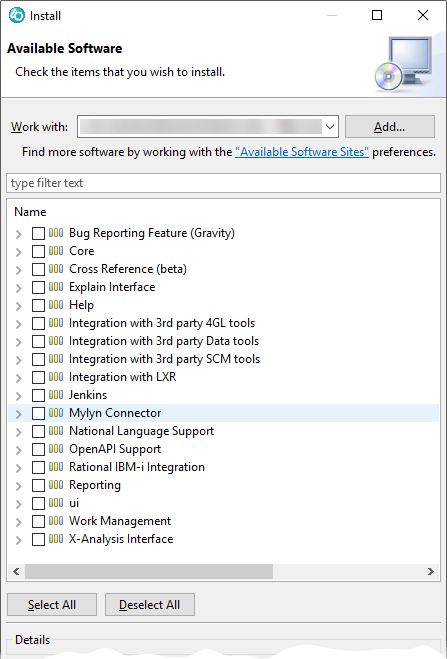PTFI:TD/OMS Eclipse installation
Install the Plugins in an Existing Eclipse Installation
If you already have an existing Eclipse installation or if you want to install the plugins manually into RDi or any other Rational tool then download the plugins repository from the download site. Then start your Eclipse installation and select "Help/Install new Software ...". On the page that appears, create a new repository from an archive file and then select the options you want to install.
Downloading the Repositories
Download the following two repositories from the Remain download site:
- tdoms-plugins-repo-X.X.X-YYYYMMDD-xxxx.zip
- This file contains the TD/OMS plugins and this is where you install from.
- tdoms-dependencies-repo-X.X.X-YYYYMMDD-xxxx.zip
- This file contains additional dependencies needed by our plugins. For example, our reporting plugins require the BIRT framework which is typically not available in a standard Eclipse or RDi installation.
Adding the dependencies repository to Eclipse
Start Eclipse or RDi and choose Install New Software... from the the Help menu.
Then press the Add... button to add the first zipped repository.
Press the Archive... button and navigate to the saved dependencies repository.
Select the downloaded dependencies zip file.
Press Ok.
Adding the plugins repository to Eclipse
Then press the Add... button again to add the next zipped repository which contains our software.
Press the Archive... button and navigate to the saved plugins repository.
Navigate to the file
Optionally enter a name and press Ok.
Installing Software
From the Available Software page, select the plugins repository from the dropdown box. The list will populate with the installable units. Select the required components from the list and press Next >.
- Bug Reporting Feature (Gravity)
- Enables you to report issues to our helpdesk. If you do not install this you can still file issues through the web interface at http://helpdesk.remainsoftware.com
- Core
- Contains the TD/OMS Core bundles. This may always be checked.
- Explain
- Contains the integration with PKS eXplain
- Help
- Expand this item to select the help in your favorite language.
- Integration with 4GL tools
- Expand this item to select the 4GL integration you want.
- Integration with 3rd Party data tools
- Expand this item to select the data tool integration you want.
- Integration with 3rd Party SCM tools
- Expand this item to select the SCM tool integration you want.
- Integration with Rest Generator
- Expand this item to select the level of REST Integration. Warning, do not install RestGen RSE into the RDi.
- Jenkins
- Expand this to install Jenkins support.
- Mylyn Connector
- Enables import of Request and Tasks into the Mylyn task list. The interface is used to integrate Java and other Eclipse based development with source repositories like git and Subversion.
- National Language Support
- Expand this to select the installation language (English is default)
- OpenAPI Support
- Select this to install the OpenAPI V3 (Swagger/OAS3) Editor support.
- Rational IBM i Integration
- Enables interfacing with RDi and RSE. This can only be installed inside RDi. TD/OMS integration with IBM's Remote System Explorer. Supports basic TD/OMS Work Management features as an RSE extension.
- Reporting
- TD/OMS Reporting function enables you to run canned reports and to create (ad-hoc) reports.
- UI (Modeled User Interface)
- Contains the modeled UI (will be included automatically when needed)
- Work Management
- REQUIRED. This is the main TD/OMS navigation GUI.
- X-Analysis Interface
- Provides the interface between TD/OMS and X-Analysis. It requires X-Analysis version 11 or higher to be installed first.
After selecting the required modules you follow the instructions of the wizard. Your plugins are available after you have restarted the client.
Updating the Software
When new software is available you can repeat the process described here. The "Available Software Sites" link in the previous image will bring you to a dialog where you can remove old repositories.