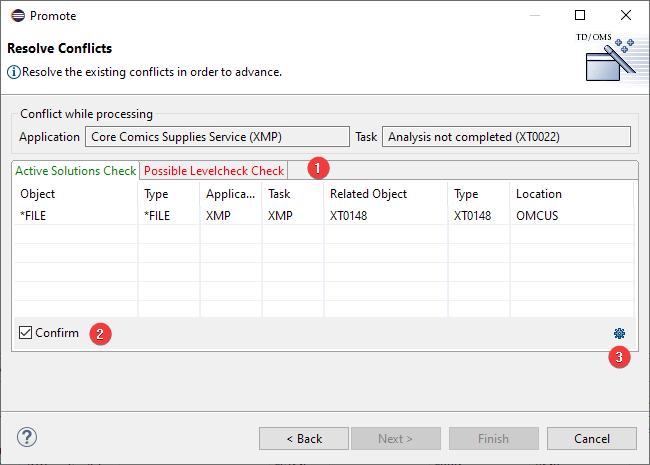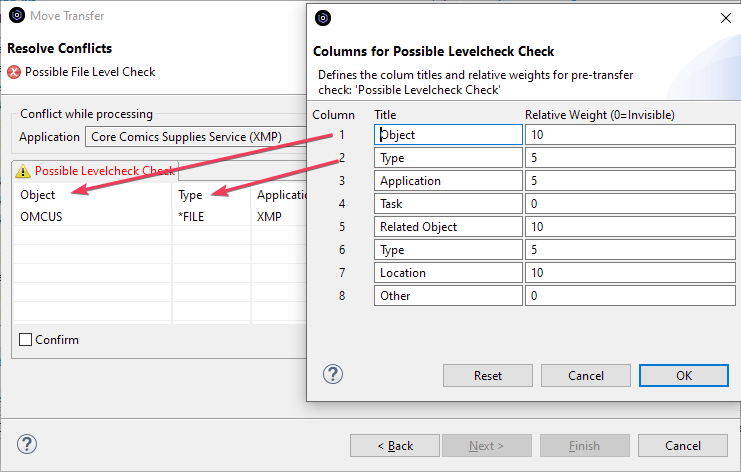EWM:Other Dialogs
Other Dialogs
These are additional dialogs not discussed elsewhere:
Configure Columns for the Pre-Transfer Check
It is now possible to configure which columns are visible and the header of these columns during the pre-transfer check. This is only possible for your own pre-transfer check definitions. Not for the system-supplied definitions.
The pre-transfer check mechanism is used to check if an object can safely be transported to the next environment. The pre-transfer check will check a couple of actions, e.g.
- Level Checks for files,
- Signature Level Check for service programs,
- Etc...
It is also possible to add your own pre-transfer check program to this mix.
From the pre-transfer check window, it is possible to open the configuration window by clicking the button marked "3". If you do not see the button, then you are not authorized to change the columns. This can only be done by Application Managers.
Setting the Columns
The columns for this particular check can be changed by entering the values in this window. The numbers match the column number.
- The "Resolve Conflicts" table.
- The table contains the values from file OMPTT and contains 8 columns: Object, Type, Application, Task, Related Object, Related Type, Location, and Other (column TTSDTA). These are the fields from OMPTT which must be written while in the pre-transfer check.
- Directly add to file OMPTC
- In the OMPTC TCSDTA field, these 8 columns can be defined manually with other titles and weights: Object,10,Type,5,Application,5, etc.. (16 comma-separated values)
- Weight
- The weight is the relative size of the column in the table. Value 0 will hide the column.
- Reset
- The reset button will bring the values back to the factory settings