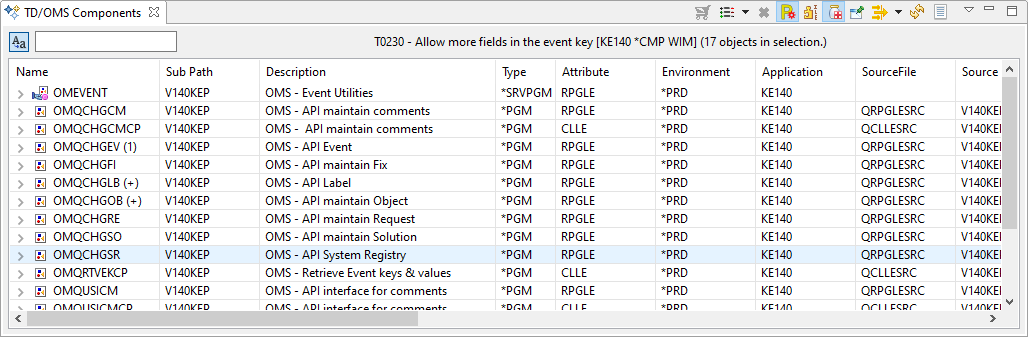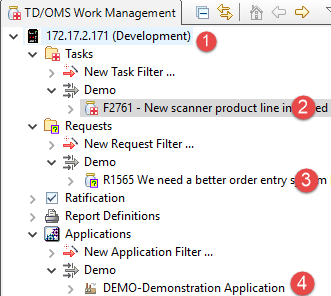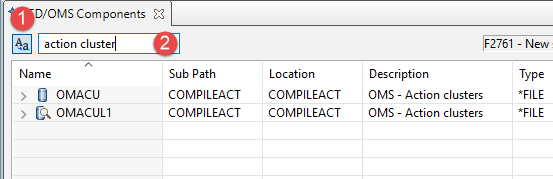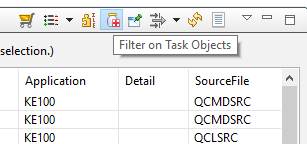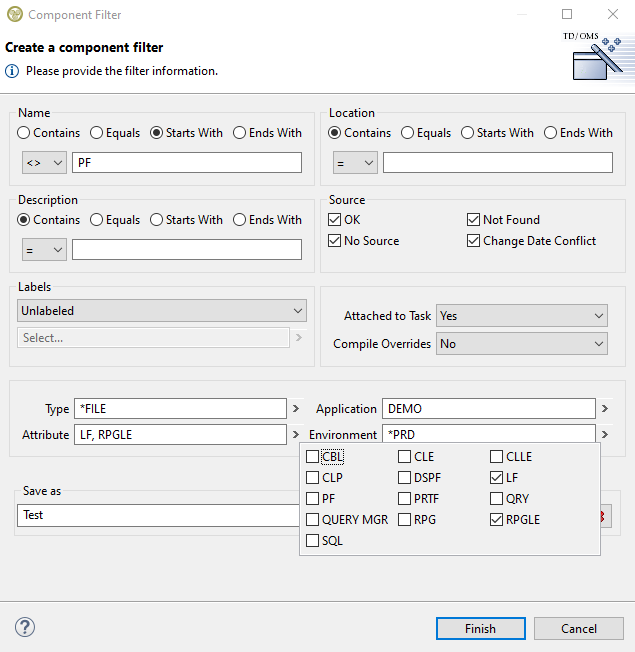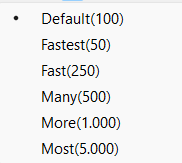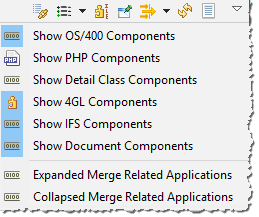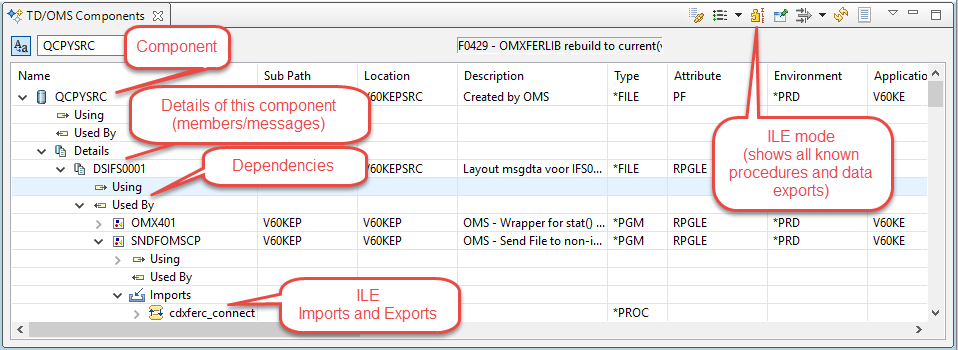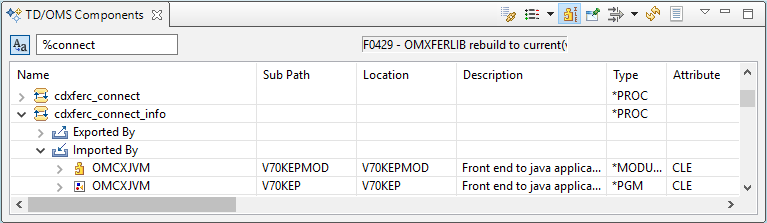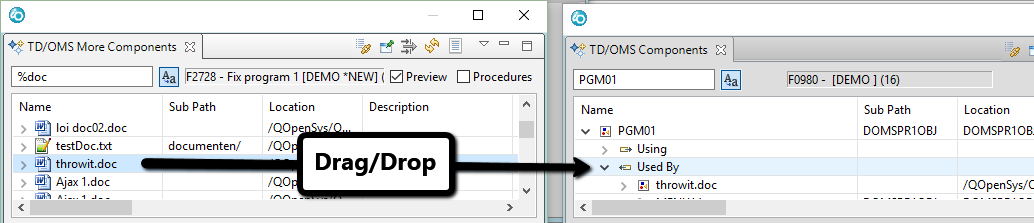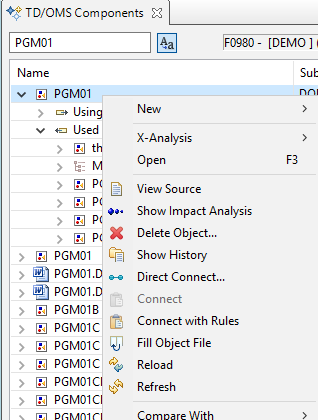EWM:TD/OMS Components view
The TD/OMS Components view shows information about the components within an application. A component can be an IBM i-object (e.g. a program or file), a detail (e.g. a message or a source member) an IFS-Object, an SQL Object, a 4GL object, or a user-defined object. The main functions of the Component View are to find your components, show component dependencies and details, show ILE procedures and their dependencies and connect components to a task.
The components view can do many more things, all of which are explained in the following sections.
The TD/OMS Components View
This can be done by:
- Selecting a Task and using the Show in .. context menu;
- Using the quick-access box in the toolbar and typing Components;
- Opening the Window/Show View menu;
- Activating the view by clicking on its title in the bottom of the TD/OMS Work Management perspective.
Finding a component
This section describes how to:
- Find an native object like a program or a file
- Find a member in a source file
- Find a message in a message file
- Find a 4GL object
- Filter the list of objects shown.
- Find a component from related applications
- Restrict the type of components shown
- Looking for ILE procedures
Within the components view there are several methods to find the component you are looking for.
Selecting a context
The first thing the view needs to start populating itself is a context. The context tells the view what components you want to see. For example, if you select a task in application DEMO, as we did in the screenshot above, all objects from the DEMO application will be shown. You can select a Request (3), a Task (2), an Application (4) and even a System (1). If you select your System, the view will show all the components in that system. This enables you to quickly find any component on your system by further restricting the contents of the view by the various filters that the view provides.
A context is set by selecting something in the Work Management main navigation view.
Using the QuickFilter
The Quickfilter box enables you to quickly select the item that you are looking for.
The Quickfilter simultaneously on the following fields:
Object Name, Description, Attribute, Application, Environment, Library, Source library, Source file, Source member, IFS name, and IFS directory.
You can use *wildcards* in the search.
Your last 20 previous searches will be remembered in the combo box.
The Quickfilter has two modes which are controlled by the button next to the filter box
When the mode button is pressed then the QuickFilter is in relaxed mode. This is the default. It will not care about the case (e.g. program and PROGRAM will match) AND it will also look in the description. So if you want to find file OMACUL1 which is the "Action clusters" file then you can either type "action cluster" in the QuickFilter or omacul1 or OMACUL1.
When the button is depressed then the QuickFilter is in strict mode. It will only match on component name and will do so in a case-sensitive mode. So if you want to find a component named OMACUL1 then you have to type "OMACUL1" in this exact case. You can also use *wildcards* here.
Using the Task Filter
The TaskFilter button will, when pressed, only show objects from the currently active task in the components filter. You can combine the TaskFilter with other filters described below.
Activate and Define a filter
The Filters ![]() button in the toolbar of the view enables you to create filters for your object selection. These filters can then be activated by selecting them from the drop-down box. After a filter is activated it will turn into "fire"
button in the toolbar of the view enables you to create filters for your object selection. These filters can then be activated by selecting them from the drop-down box. After a filter is activated it will turn into "fire" ![]() to indicate that a filter is active (or hot) for this view. The view will try to retain the filter across sessions. If you start again while a filter is active, a mini message will be shown to notify you about this. If you don't see the results you expect, check if a filter is currently active.
to indicate that a filter is active (or hot) for this view. The view will try to retain the filter across sessions. If you start again while a filter is active, a mini message will be shown to notify you about this. If you don't see the results you expect, check if a filter is currently active.
You can quickly make a filter for an object by first setting the filter back to Default (![]() ). Then select an object and click the Filter button. This will open the Create Component Filter wizard with all the relevant fields already filled in.
). Then select an object and click the Filter button. This will open the Create Component Filter wizard with all the relevant fields already filled in.
- (1) Name
- Enter the name or partial name of the object you are looking for and specify the operator (contains, starts with, etc..). It is also possible to specify an operator that will negate your entire expression by returning all the components excluding the ones that fulfill the name condition defined.
- (2) Location
- Specify the name or partial name of the location (library, directory, 4GL repository, etc..) and also specify an operator. An excluding operator is also available similar to the name.
- (3) Description
- Specify the description or partial description of the object you are looking for together with the operator. An excluding operator is also available similar to the name and location.
- (4) Source
- Specify the possible source status that you are looking for. You can find all components with a faulty source by selecting the appropriate field here and specifying a system context (see context above)
- (5) Labels
- Search for objects that have labels. In the first field you can select if you want to search for objects that have any kind of label (labeled objects) or the ones that are not labeled at all (unlabeled objects). By default the field has no selection which will tell the filter not to consider labels in its conditions. There is also the option to search for objects that have specific labels which can be specified by clicking the arrow on the right on the second field to select which ones. The second field is activated only when we are not searching for labeled or unlabeled objects in general.
- (6) Attached to Task
- Search for objects that attached to a task as solutions or not. Leave the choice empty to search for both.
- (7) Compile Overrides
- Search for objects that have compile overrides or not. Leave the choice empty to search for both.
- (8) Object Type, Attribute, Application and Environment
- Select the object type, attribute, application, and environment values by clicking the arrow on the right.
- (9) Filter name
- Specify the name of the filter that you want to save this filter with. If you do not specify a name the filter will be saved under a special name called ActiveSelection
- (10) Delete filter
- Select a filter from the dropdown box and press this button to delete it.
Select the number of components to load
Only a limited amount of information is retrieved from the TD/OMS database when the view is opened. The current limit is 500 components. You can speed up the loading of the view or see more components in the current selection by selecting a new value from the Show list size button ![]() .
.
You will notice that the view is more snappy if you select a lower value.
Filter on component class
Pressing the Menu ![]() button enables you to include/exclude the various component classes.
button enables you to include/exclude the various component classes.
- IBM i
- When pressed it will show native IBM i objects (*PGM, *FILE, etc..)
- PHP Class
- When pressed it will show PHP Class components (do not confuse these with PHP IFS files)
- Detail Class
- When pressed it will show Detail Class components (currently fields)
- 4GL
- When pressed it will show 4GL components like LANSA files and CA/2E functions.
- IFS
- When pressed it will show IFS files.
- Document
- When pressed it will show objects in the QDLS system.
When you have defined relationships between applications you are able to merge in components from these applications. These dependencies are known as Application Interfaces and you can find conceptual information about them here: Application relationships. Information on how to define them is here: Application Interface Maintenance
You can activate a view across the related applications by specifying one of the options below.
- Expanded Merge
- All Components from exporting (upstream) applications are shown.
- Collapsed Merge
- Components from exporting applications are shown if they are not already in the environment of the current selected application. In other words, only the most recent version in the context of the current selected application is shown..
Exploring component dependencies
The related components can be made visible by pressing the arrow sign (expanding) in front of a component in the Components view. Related components are always part of a specific group. The possible groups are:
- Components
 Using the component
Using the component - A program reads a file. A program calls another program.
- Components
 Used By the component
Used By the component - A program is called by another program. A physical is used by a logical.
- Component
 Details
Details - Independent members (i.e. NOT source members belonging to an object) from a source file and messages from a message file.
- Component
 Imports
Imports - ILE procedures and data imported into this ILE program, module or service program.
- Component
 Exports
Exports - ILE procedures or data exported by this module or service program
Component X and Y are related if:
- Program X calls program Y
- Program X processes file Y
- Program X uses data-area Y
- Program X contains module Y
- etc.
Exploring ILE procedure imports and exports
By clicking the Procedures checkbox in the toolbar of the Components view, switches the view from Component mode to ILE Procedure mode. The list will show all ILE procedures that are exported by modules or service programs in the application. When using ILE extensively it is sometimes hard to determine where the procedure is exported and who is using it in case you want to make a change. The possible groups are:
- Component
 Exported by
Exported by - Shows the modules and service programs that export this ILE procedure.
- Component
 Imported by
Imported by - Shows the programs, modules and service programs the import this ILE procedure.
Adding Manual Dependencies
When a component is added to TD/OMS, its relations are built automatically. It is also possible to create a user defined relation by dragging a component to another component and dropping it in the Using or Used By group. Pausing on a group while dragging will automatically expand the group to show its contents. Manual expansion is also possible. Expansion can be done indefinitely.
You can use the TD/OMS More Components view to have two views. This enables you to select the component to be added if this component is not in the list.
Change and save the Component View layout
The columns within the view can be resized and the column order can be changed by dragging the columns into the preferred sequence. You can save this information by pressing the Save the current column ordering ![]() button.
button.
Connecting a Component to a Task
Solutions are components (objects, IFS files, 4GL objects), messages and source members that are connected to a task. Expanding a task shows the solutions already connected to that task.
This section describes the following:
- Connecting an object to a task
- Connecting a member to a task
- Connecting a message to a task
Creating a solution requires using the TD/OMS Work Management view and the TD/OMS Components view. Depending on the method chosen the TD/OMS Connection List view can be used during the process.
Ensure that the following steps are/have been taken:
- Open the TD/OMS Work Management view
- Select the task that must accept the solution(s)
- Right-click the task to show the context menu
- Select Show in.. / TD/OMS Components
Once the components view is open you can find the required component by searching for it in the quick search box or by applying a filter. Right-click the desired component, member or message to show the connect options.
The menu contains 3 options for creating solutions:
- Direct Connect
- Components are immediately connected to the task that is selected in the TD/OMS Work Management view. This is done by
- running the connection rules if required by this registry setting.
- adding the objects to the Connection List
- starting processing of the connection list
- Connect
- The selected components are made visible in the Connection List view. Components in the Connection List view can be removed from the Connection List or assigned to another group (task). The components in the Connection List can be transformed into solutions by pressing the
 Process Connection List button on the TD/OMS Components view or the TD/OMS Connection List view.
Process Connection List button on the TD/OMS Components view or the TD/OMS Connection List view.
If the Connect option is disabled then only connection with rules is allowed (by using Direct Connect or Connect with Rules.
- Connect with Rules
- The connection rules defined within TD/OMS are applied to the selected components. The selected components and the (additional) components meeting the selection criteria are made visible in the Connection List view. Components in the Connection List view can be removed from the Connection List or assigned to another group. The components in the Connection List can be transformed into solutions by pressing the
 Process Connection List button on the TD/OMS Components view or the TD/OMS Connection List view.
Process Connection List button on the TD/OMS Components view or the TD/OMS Connection List view.
Note that the Connect options only work as expected if a task is selected in the Work Management view. If no task is selected then the component will still be added to the connection list but not where you might expect it. The selected task is visible in the header of the view.
In addition, this feature (the context-menu on a list or tree-item depends on the item itself and on selected items in other views) is applied wherever possible. The availability of certain Connect action is also dependent on authorisation, TD/OMS registry settings and task status (Connect can not be used when task status is *CMP (Completed)).
Connecting a source member or message to a task
The procedure to attach a member from source file (if it is not already a source of a component) or a message from a message file is done in the same way as stated above. Please note that there is a separate Details view to better search for the required member or message. You can open the Details view as usual by using the Quick Access field in the toolbar or by selecting a Message File or a Source File and using the context menu Show in ... / TD/OMS Details view. </translate>
Processing the connection list
Components that have been added to the TD/OMS Connection List can be processed by pressing the ![]() Process Connection List button.
Process Connection List button.
The actions relevant to components can be accessed by right-clicking in the TD/OMS Component view. The more commonly used actions from within this view are:
- Show information
- Source view
- Show Impact Analysis
- New Request and New Task
- Connect
- Show History
Decorations
Sometimes, the icons and texts are decorated. This is visible by a change in text style or by an overlay on the icon. The following decorations are used:
Icon Decorations
 - Compilation failed
- Compilation failed - Potential version conflict (plus blue underlined text)
- Potential version conflict (plus blue underlined text) - Version conflict (plus red double underlined text)
- Version conflict (plus red double underlined text) - Item is in development, you may edit it.
- Item is in development, you may edit it. - This object is in the Terminate state.
- This object is in the Terminate state. - Item is locked. It cannot be transferred.
- Item is locked. It cannot be transferred. - Item is being deployed.
- Item is being deployed. - Deployment has failed. Check the logs.
- Deployment has failed. Check the logs. - Blue Dot. The item has labels.
- Blue Dot. The item has labels. - Pink Dot. The item has compile overrides.
- Pink Dot. The item has compile overrides. - Information icon. The item has comments.
- Information icon. The item has comments.
Text Decorations
 - Assigned to you (bold description)
- Assigned to you (bold description) - This item is complete (strikethrough)
- This item is complete (strikethrough) - Potential version conflict (plus blue top-left arrow in icon)
- Potential version conflict (plus blue top-left arrow in icon) - Version conflict (plus red top-left arrow in icon)
- Version conflict (plus red top-left arrow in icon) - This item is attached to (2) tasks.
- This item is attached to (2) tasks. - This item is attached to (1) local task but also to tasks in related applications (+).
- This item is attached to (1) local task but also to tasks in related applications (+).