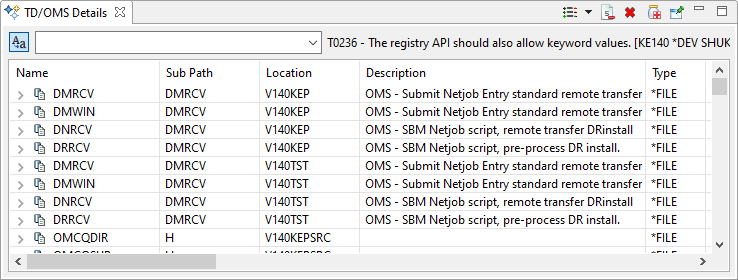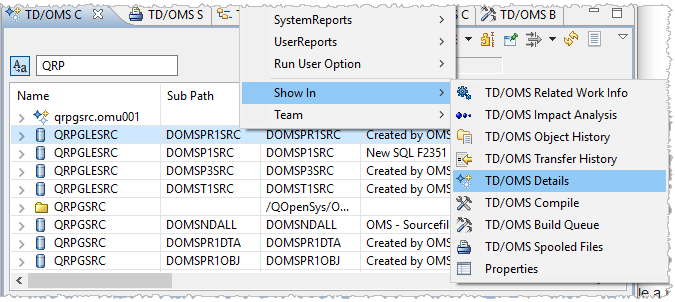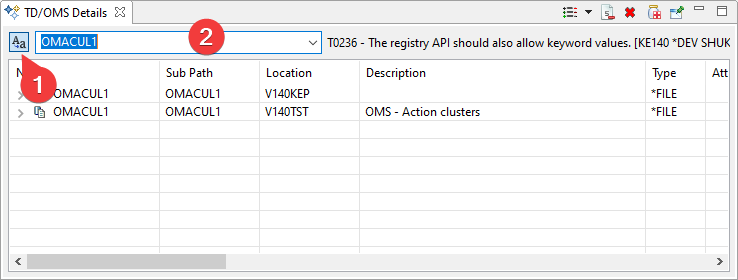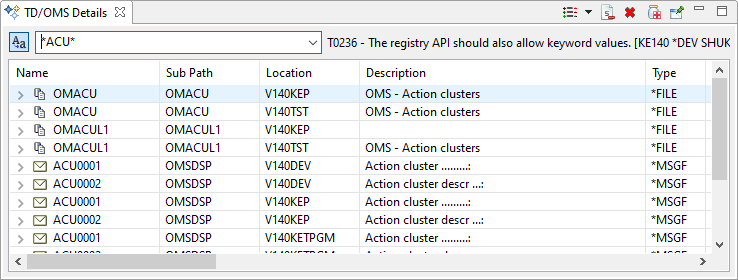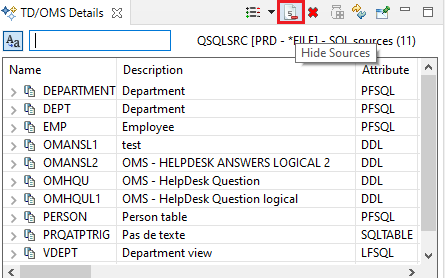EWM:TD/OMS Details view
TD/OMS Details view
The TD/OMS Details View shows the component elements of the component selected (in the TD/OMS Component view). Only some components (e.g. IBM i source physical files and message files) contain detail information. The contents of the view will be cleared when a component without details is selected.
Elements from this view can be connected to a task, shown in the Graphical Impact Analysis view or the source can be viewed by selecting the appropriate line in the context menu.
Selecting a Context
The members of a source file or the messages of a message file are shown when they are selected in the Components View.
In this view we see that the user has selected a source file and uses the "Show in" menu to open the Details view. Once the Details view is open, you do not have to use "Show in" any more but instead you can just select a source file or a message file in the Components View.
Finding Messages or Members
The Quickfilter box (2) enables you to quickly select the item that you are looking for.
The Quickfilter has two modes which are controlled by the button next (1) to the filter box
When the mode (1) button is pressed then the QuickFilter is in relaxed mode. This is the default. It will not care about the case (e.g. program and PROGRAM will match) AND it will also look at the description, the object type, the application, the environment, the task, and the library. So if you want to find member OMACUL1 which is the "Action clusters" file source then you can either type "action cluster" in the QuickFilter or omacul1 or OMACUL1.
When the button is depressed then the QuickFilter is in strict mode. It will only match on member name and will do so in a case-sensitive mode. So if you want to find a member named OMACUL1 then you have to type "OMACUL1" in this exact case.
The Quickfilter box is an equal selection for the name but you can use a *WILDCARD* selection:
The source members displayed can be the source of a program or other object. If you do not want to include sources of objects, but only unbound members (like SQL Scripts and Copy Members) then you can hide bound members by pressing the Hide sources button.