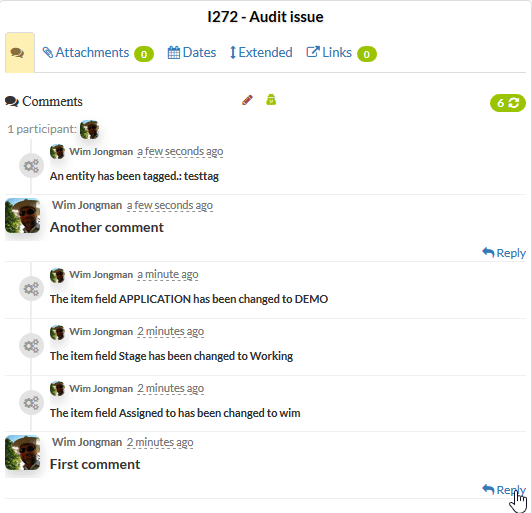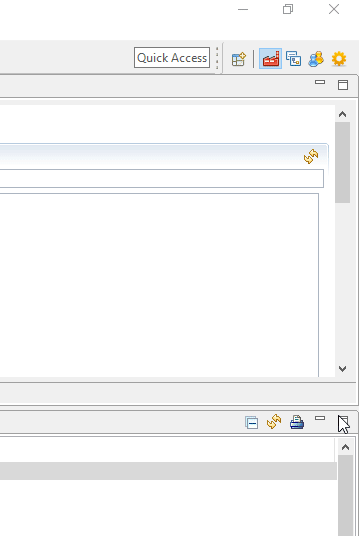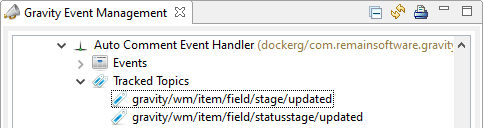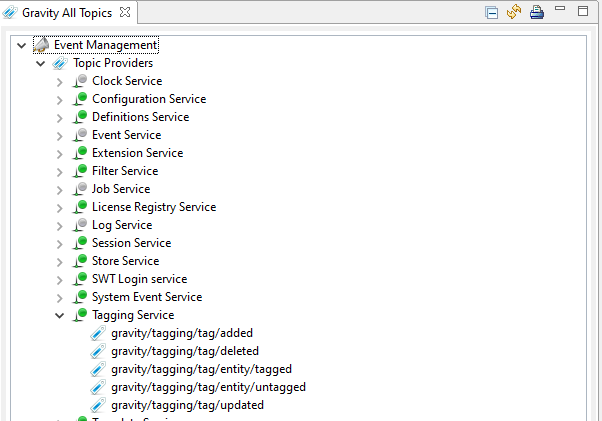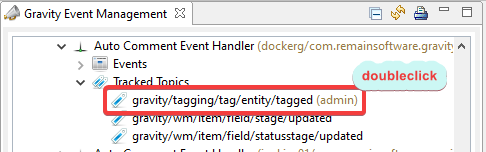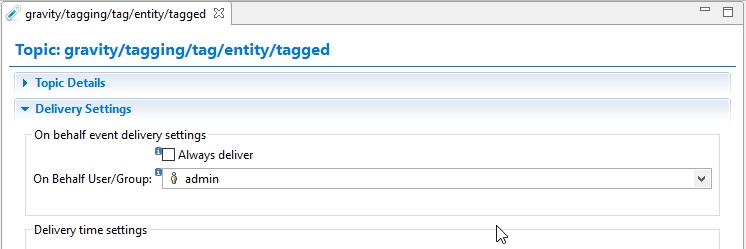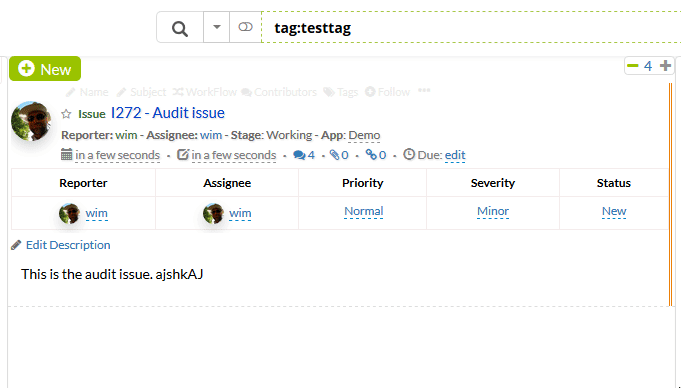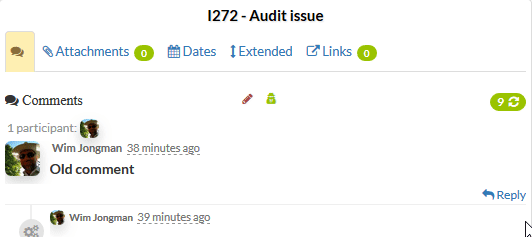GR:Gravity/Events/Audit/Audit Trail
Document Audit Trail
The Gravity Audit Trail is interspersed with the regular comments. The audit trail comments are also called mini comments or system comments. When working with an issue in the GUI you can decide to turn off the system comments.
Adding Event Topics to the Audit Trail
By default, only status changes are tracked by the audit trail. However, you are able to add topics to the log.
Let's use an example. We want to see an audit record if the user adds a tag to the item.
Open Event Management Perspective
To do so, open the Gravity Event Management Perspective. You can use the "Window" menu and choose "Show Perspective" or click the open perspective button on the top right toolbar of the screen:
Auto Comment Event Handler
Next, find the "Auto Comment Event Handler" and expand it.
Find the Correct Event
The correct event can be found in the "Tagging Service" section of the "Gravity All Topics" view which is on the right.
Attach the event to the event handler
Drag the event with topic "gravity/tagging/tag/entity/tagged" on top of the "Auto Comment Event Handler". If you get a block icon then first click on the "Auto Comment Event Handler".
Make the event available for everyone
By default, the event will only be tracked for the logged-on user. We want to change this so that the event is active when anyone tags any item.
Double-click on the just added event.
Then check the flag "Always Deliver" and press CTRL+S to save.
Testing the Added Topic
Now open your web browser and go to any of your items. Tag the item with a tag.
After about 30 seconds, the mini comment will be available in the comments section of the item.