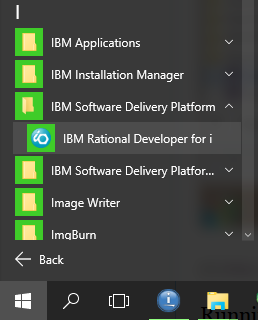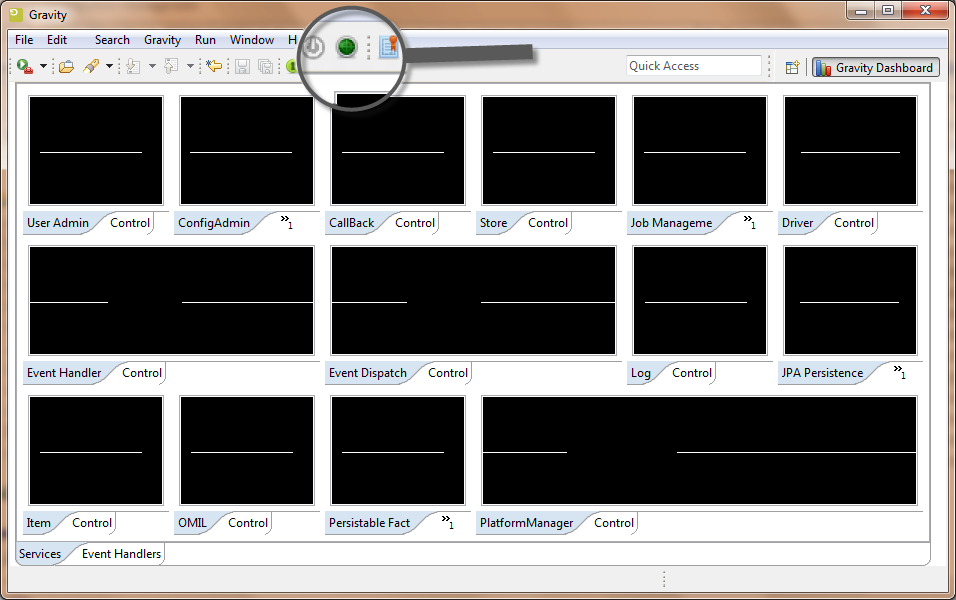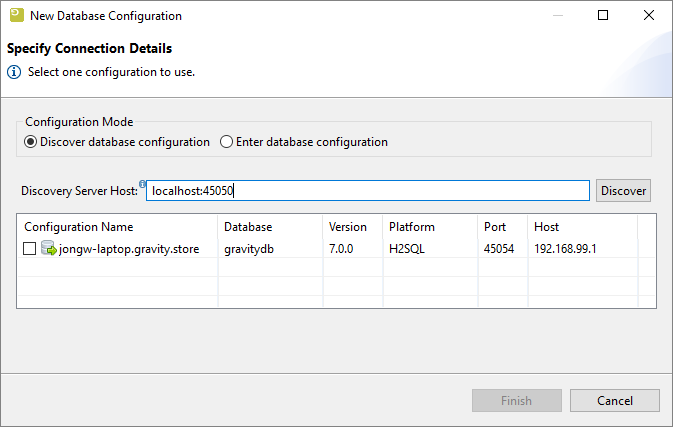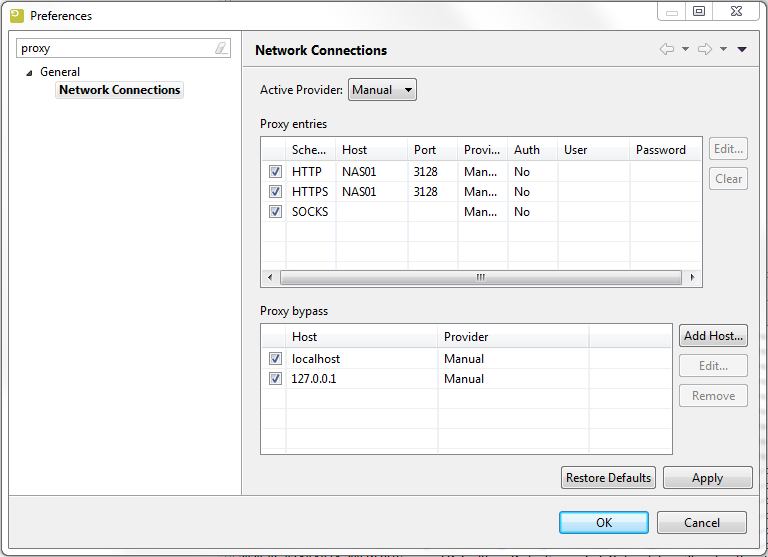GR:Gravity/Install/Client/Rational
Installation of the Embedded Client
The embedded client is installed inside the Rational tooling like RDi and RDp. The client is used to work with Gravity. Install the Administration Client if you want to administer Gravity
Installing the Client
Download the Embedded Client from our download area by clicking on this link [1] and by picking the correct installer for your Operating System. Search for installers labeled rdi.
Once downloaded, run the installer and follow the instructions of the installer.
Once installed, Gravity is available inside your RDi or RDp or RTC client from your programs menu in the Windows Task bar;
[1] (https://remainsoftware.com/extranet/software-downloads/gravity-releases)
Running the Client for the First Time
When the client starts up you can open the Gravity Work Management perspective by typing this in the search bar. You can also use the Window Menu to open the perspective.
On the toolbar there is a little radar shaped icon that will enable you to discover a Gravity server. Since we have already installed a Gravity server, we can discover that.
Press the Discovery icon and in the dialog that appears type the name of the server as indicated in the image below. If your server is running on your local host type "localhost" otherwise type the ip address or the hostname of your Gravity server. Optionally add :45050 and press the Discover button. The list will be populated with an entry. Check the entry in the table and press "Finish".
The server configuration will be retrieved and the client will restart if required. You may be required to press the login button ![]() before the login window appears. If this is the first time you access the server or if you did not change the admin password you can login with:
before the login window appears. If this is the first time you access the server or if you did not change the admin password you can login with:
user: admin password: admin
Try to also discover our public helpdesk at helpdesk.remainsoftware.com
Configure a proxy
The client can be setup to use a proxy for http/s requests by configuring the 'Network connections' of the Eclipse preferences. The 'Network Connections' prefence can be accessed from the eclipse top menu: 'Window -> Preferences -> General -> Network Connections'. Below is an example of a proxy configuration.
Note that when setting the SOCKS proxy make sure that the proxy server can handle SOCKS, if not and a proxy server is applied for SOCKS then this will block the Gravity database access, essentially blocking the Gravity client.