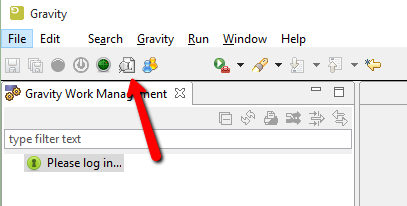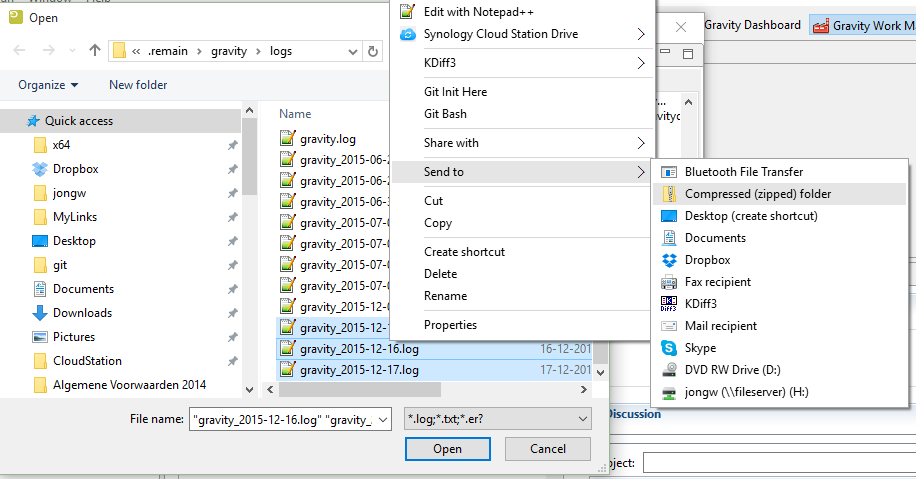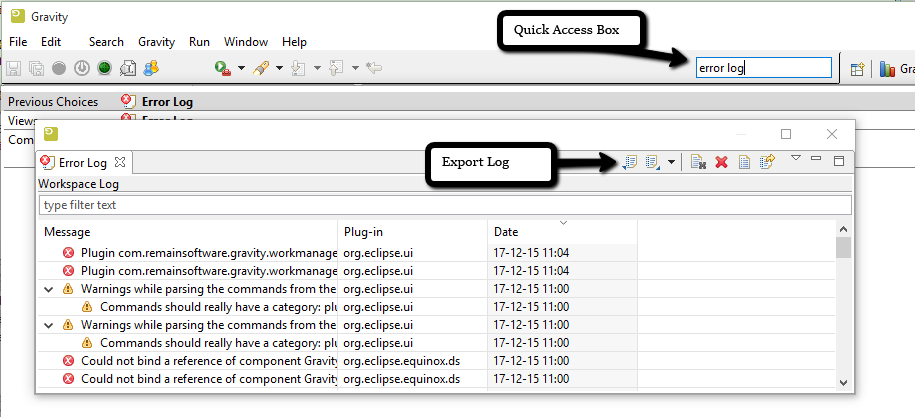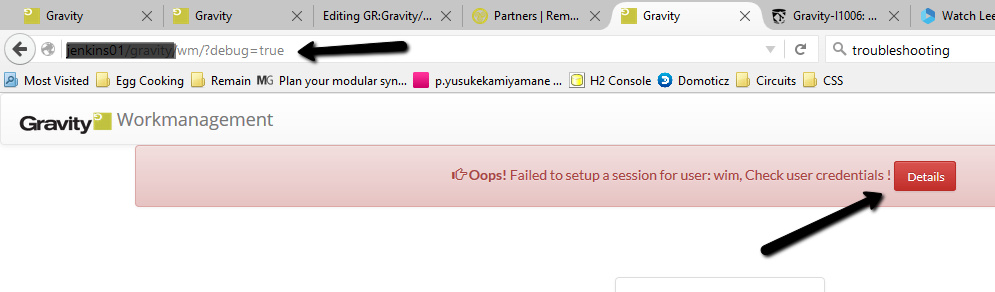GR:Gravity/Troubleshooting
Troubleshooting
This section describes how to report problems in the most effective way.
How to file an issue
Remain Helpdesk
We have a site where you can file and track your issues. You can sign-up for an account at https://helpdesk.remainsoftware.com.
After you have signed up you are able to report issues on the web or directly from within Eclipse.
See Reporting an Issue on how to report an issue from the RDi or RCP clients.
This is a community site for all Remain customers. This means that other people can also see your issues. Please be considerate when you file your issues and also take care of any privacy sensitive information. When we find privacy sensitive information we will remove that information from the site.
If your issue is private or you don't want to share it with other Remain customers, then you can mail your issue to your representative. You can find our partner addresses on the partners page.
One of the next releases of the software will contain an embedded issue reporting mechanism. Until that time please follow the procedure below
Gravity Rich Client
If you are working with the Gravity Rich Client, either as a standalone client or from within RDi or other Eclipse based products, then you can do the following to speed up the resolution of the issue. There are a number of logs that you can gather for us:
Get the Gravity Logs
First, there is the Gravity Log viewer. The Log viewer can be opened from the main toolbar:
In the log viewer you can find all available log files when you click this button:
It will bring you to a directory with all the Gravity log files. Please zip the few recent log files as shown in the screenshot below and attach them to the issue:
Get the Eclipse Error log
The Eclipse Error log can be found in the following way. Find the quick access box in the top right of your window and type "error log". Then select "Views Error Log". Once the error log is shown, you can export the log into a .log file. Please do so and also attach this log to the issue.
Get the Eclipse Configuration Log
The last information we need is the configuration log. Copy the configuration log into the clipboard by typing "copy conf" into the quick access box as shown in the screenshot. Then select the resulting entry "Commands Copy Configuration Data To Clipboard". Paste this information into a new text file and also attach this to the issue.
Screenshots
In addition to the information above, please also take screenshots if this is applicable and attach these to the issues as well.
Gravity Web
Screenshot
If you get an Oops! on the website then please take a screenshot and attach this to the issue.
Additional Debug Information
If you can repeat the error then please append ?/debug=true to the URL like depicted below. This will prompt Gravity to spit out debug information when an error occurs. Click the "Details" button and "Copy to Clipboard". Then paste this content in a .txt file and attach it to the issue.
Server Logs
Please find the server logs. The server logs can be found in the following directories.
IBM i
Zip some of the recent files that can be found in '/QOpenSys/TD/Gravity/.data/logs' and attach them to the issue.
Server startup problems
If you have issues with a Gravity server not starting due to a database connection problem and it is not clear from the server gravity.log or db.log why a connection is failing then it may be helpfull to enable some tracing options. The following options need to be added to enable tracing on the Gravity database connection:
JAVA_OPTS="$JAVA_OPTS -Dcom.ibm.as400.access.Trace.category=error,warning" JAVA_OPTS="$JAVA_OPTS -Dcom.ibm.as400.access.Trace.file=/QOpenSys/TD/Gravity/jtopentrace.log"
Add these lines just before the 'export JAVA_OPTS' in the gravityserver.qsh and restart the server. Database related trace output will be written to the file jtopentrace.log in the IFS directory then /QOpenSys/TD/Gravity.
Note, if there is no db.log in the /QOpenSys/Gravity/.data/logs then this could indicate a very early failure in the database connection setup with the defined dababase user (default is GRAVITYDB). If this is the case then the user may not have enough privileges to logon and access the database (see dsplog and look for signon actions, zoom-in on the signon job to uncover possible signon errors).
Database table creation errors
If you have a db.log and the following error is being logged:
Call: CREATE TABLE PERSISTABLE (PERSISTABLE_ID VARCHAR(36) NOT NULL, ... Query: DataModifyQuery(sql="CREATE TABLE PERSISTABLE (PERSISTABLE_ID VARCHAR(36) NOT NULL ... [EL Warning]: 2016-09-16 07:52:29.236--Exception [EclipseLink-4002] (Eclipse Persistence Services - 2.6.1.v20150916-55dc7c3): org.eclipse.persistence.exceptions.DatabaseException Internal Exception: com.ibm.as400.access.AS400JDBCSQLSyntaxErrorException: [SQL0551] Not authorized to object GRAVITYDB in *N type *LIB. Error Code: -551
This error has most likely has to do with how the GRAVITYDB schema was created. To fix this problem it might be required to recreate the GRAVITYDB schema. The documented way to do this is to login with the user GRAVITYDB and with strsql run the command 'create schema GRAVITYDB' (as long as you know that the database has not been used then you can always delete it and recreate it using the aforementioned procedure).
Double check
Make sure the OMS user has the *USE privilege set for the user GRAVITYDB and that the GRAVITYDB user has *ALL object authority on the GRAVITYDB library.
Unix
Zip some of the recent files that can be found in '/opt/gravity/.data/logs' and attach them to the issue.
Windows
Zip some of the recent files that can be found in 'C:\apps\Remain\gravity_server-1.0.0\.data\logs' and attach them to the issue.