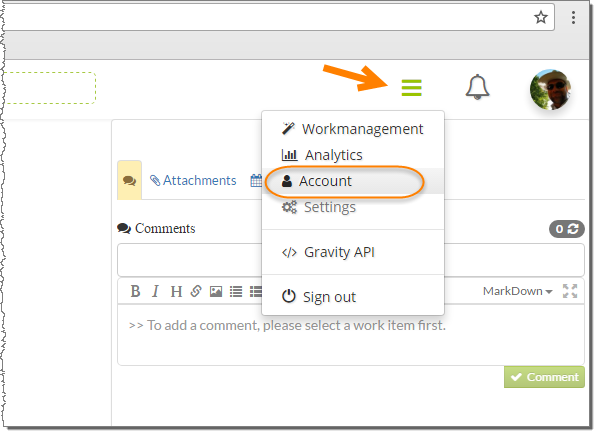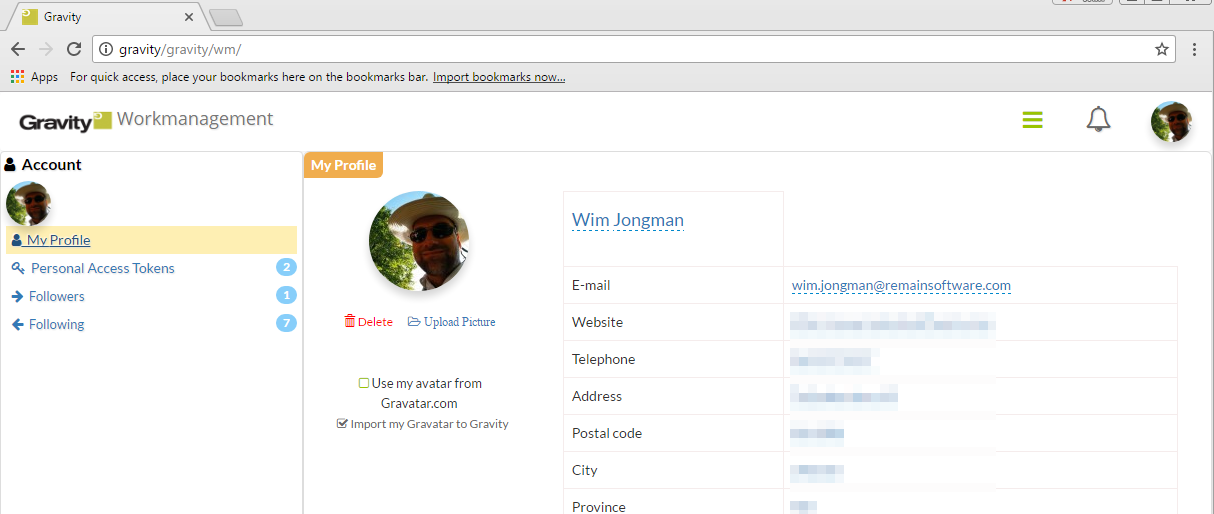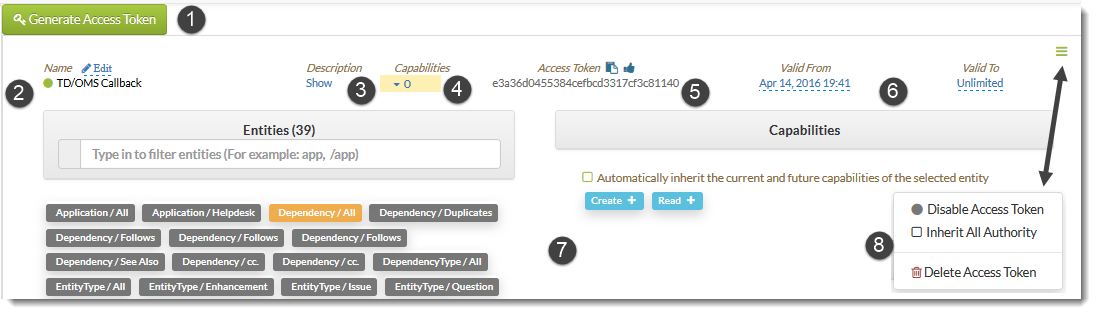GR:Gravity/Web/User Admin
User Admin: Managing User Settings
Use this part of Gravity Web to manage your user settings. Click on your picture and select Profile or use the menu as indicated below.
The profile page will show with options to change various aspects of your user profile.
User Settings
Use the My Profile link in the navigation pane to open your general user profile information. You can edit all fields by clicking on them.
If you e-mail address is associated with a Gravatar image then you can check the box to instruct Gravity to get your profile image from the Gravatar service. The Gravatar will be cached locally to avoid network traffic. If you change your Gravatar you have to come and refresh it here.
You are also able to upload a picture from your local disk.
Personal Access Tokens
If you want you can generate a personal access token and use this token instead of your user name and password. The access token can be generated using the User Admin section of the Web UI.
- 1. Generate an Access Token
- Press the green button to create an access token that has no capabilities. You are able to add some or all of your capabilities (see 4, 7 and 8).
- 2. Activate the access token by pressing the little dot.
- The dot turns green if the access token is activated. It turns to grey if it is not active. You can press the Edit link to change the title of this access token.
- 3. The full description of the token.
- Press the Show link to open up an edit box where you can describe why you created this token.
- 4. Open Capabilities Editor
- Press the expand icon to open up the capability editor (7).
- 5. The Access Token.
- This is the Access Token. You can use it in one of the Gravity API's. Press the Thumbs up button to test your token.
- 6. Valid period.
- Specify the period in which this Access Token is valid.
- 7 Capabilities Editor.
- You can use the Menu (8) to add all your current and future capabilities at once. Alternatively, with the editor, you are able to restrict this token to only those capabilities that are needed for the task you want to use it for. However, this is quite complex and requires knowledge about each capability.
- 8 Access Token menu
- The Access Token menu shows some additional options that describe themselves.