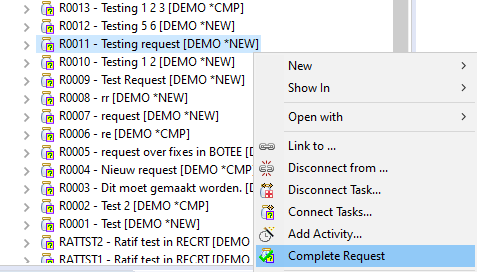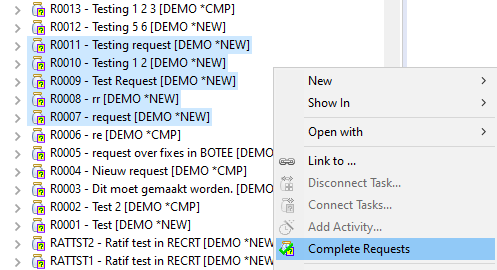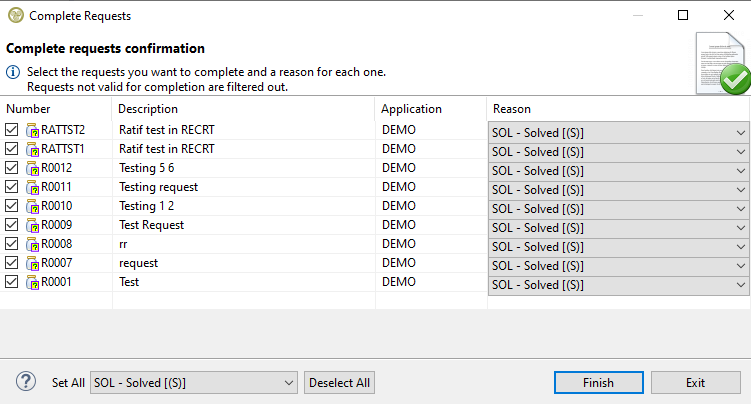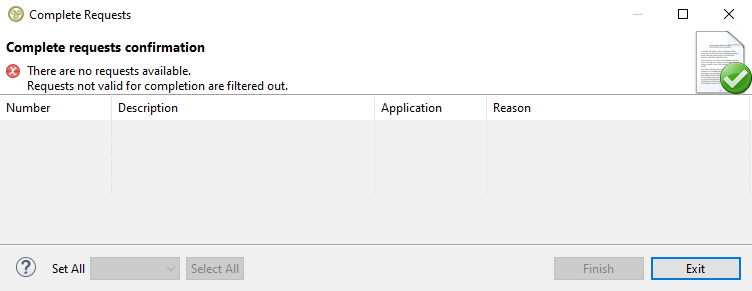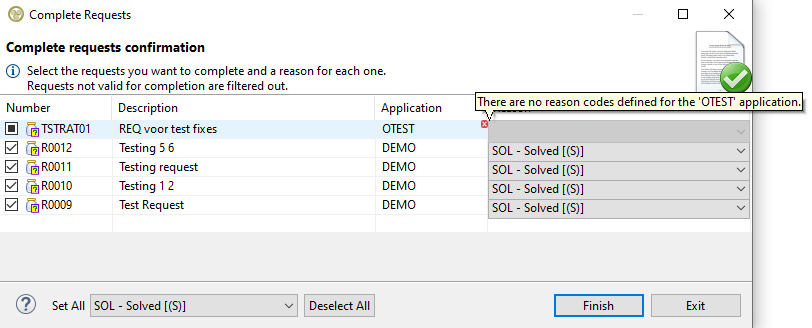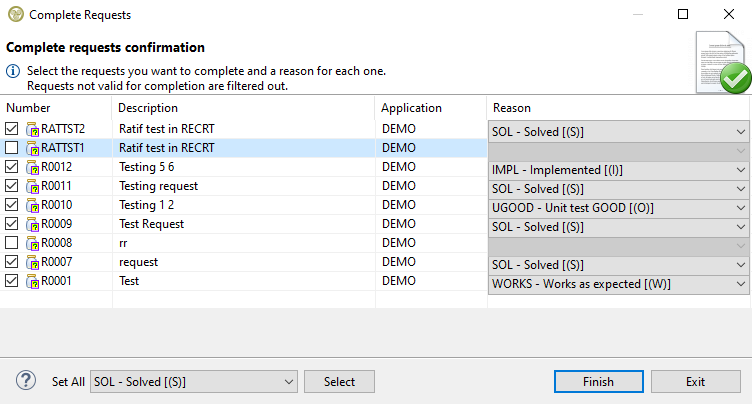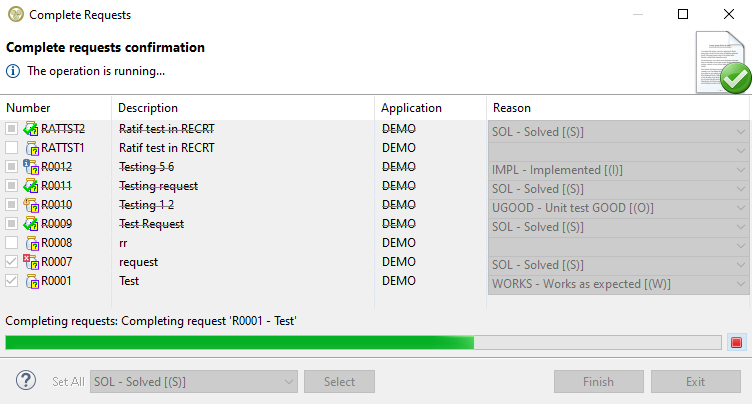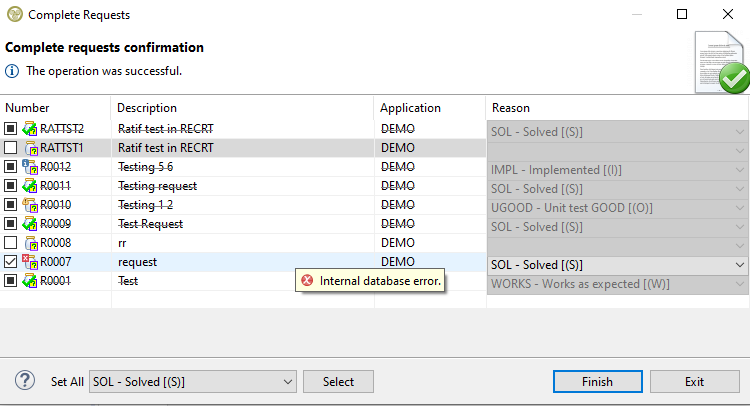Translations:EWM:Context menu actions/32/en
Complete Request
When work on a request has finished it can be completed. To do that, right click on a request and select the Complete Request option. The option will only be available if the request has the *NEW status. Note that a request can't be physically deleted only marked as completed.
If many requests need to be completed then they all need to have the *NEW status or the option won't be available. They can also be from different applications but not from a different host.
Another option is to right-click a single request filter.
The complete request wizard has a table with the request and a drop-down menu for each one stating the reason as to why its completed. In case a request filter was selected, any requests that don't have the *NEW status will be automatically filtered out and won't show in the table. When the wizard opens all valid requests will be preselected for completion.
If a request filter doesn't have a single request with the *NEW status then no requests are valid for completion and the wizard will show the error with the table will being empty without any possible actions.
The same behavior will happen (with a different error message) if all requests have no reason codes set for their applications.
If a request has no reason codes set for its application (but the rest have) then it will be gray checked meaning its not possible to select it and it will be excluded from any actions in the wizard. Its possible to see the error by mouse-hovering over the error icon on the top left of the drop-down menu.
Wizard Content and Actions
The table itself has four resizable columns with the request number, description, application and a drop-down menu to select the reason why a request is completed with a default reason already preselected (configurable in the green screen). The table can be ordered by clicking on the columns to sort the requests based on their number, description or application. On the bottom left there are shortcut buttons that allow you to set the same reason for all selected requests (available only when all requests belong to same application) and a button to select/deselect all available requests or select only the ones that are selected on the table (grayed requests will be excluded).
When you have made your choices press finish to start the process.
A progress bar will appear showing which request is processed at the moment. As the progress continues the table will update the requests based on the returned status of each one: Completed, Completed with an informational or warning message, or Not Completed with an error. If the request is completed it will have a strike-through line in the middle of its text and if there is no extra information to display then it will have a green check on its icon. If there is extra information to display it can be viewed when hovering over a request row with an extra icon.
The operation can be cancelled by pressing the red box at the right of the progress bar and the table will show the status of the requests that have been processed already. Any completed requests will be gray-checked and won't be available for selection anymore.
If all available requests on the table are completed without any extra messages to show then the wizard will close automatically when the process is finished. Any affected objects that are visible in a tree in all open views will be refreshed and all affected open editors will be refreshed or closed accordingly.