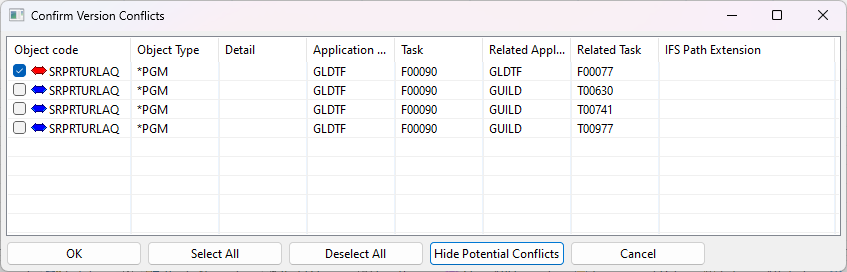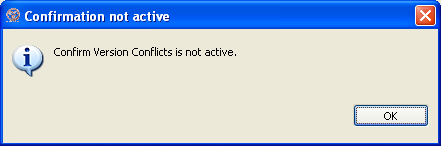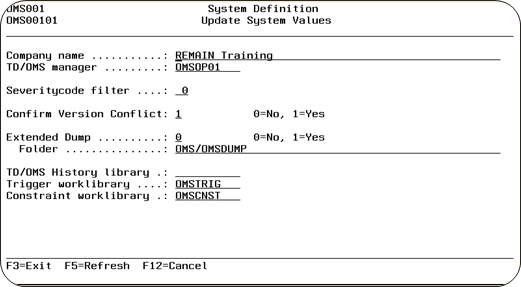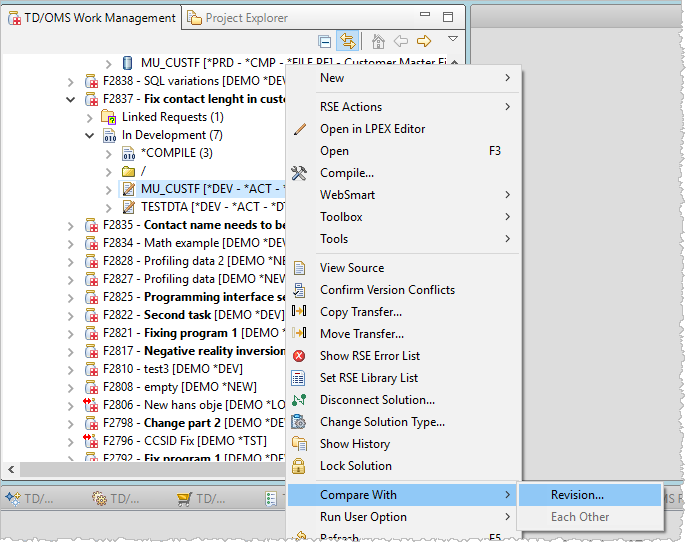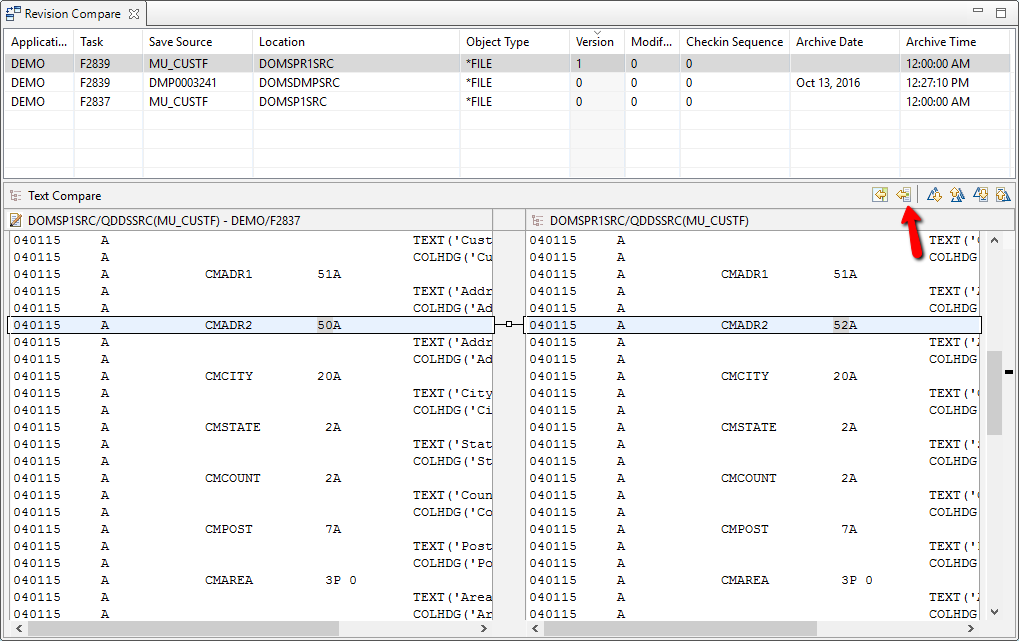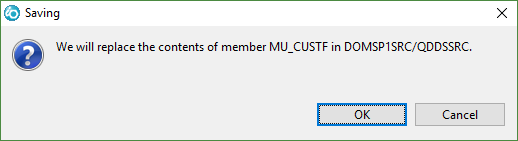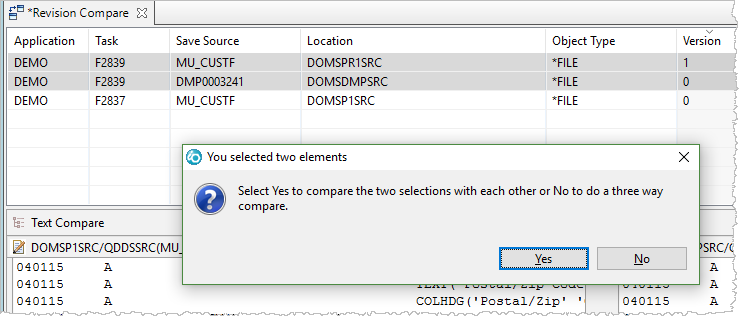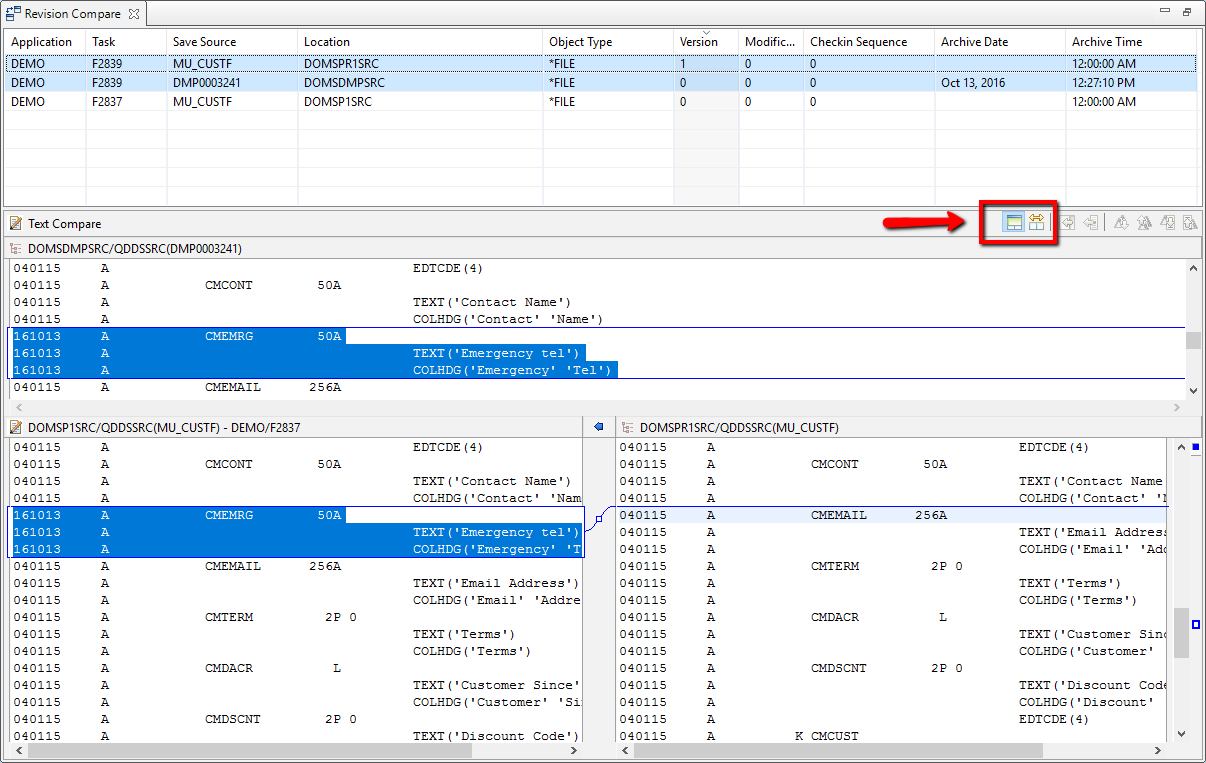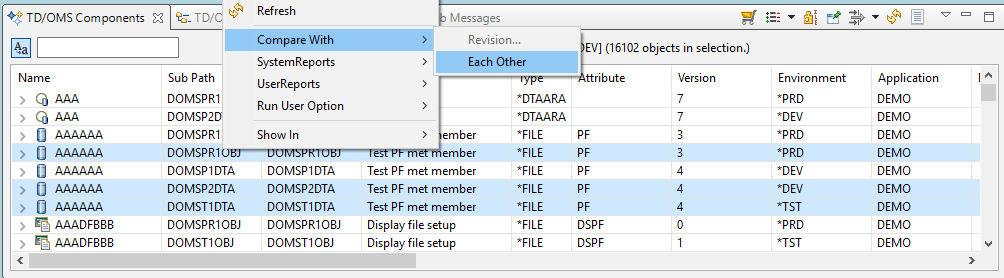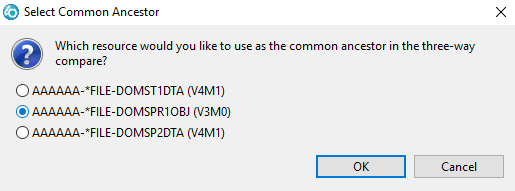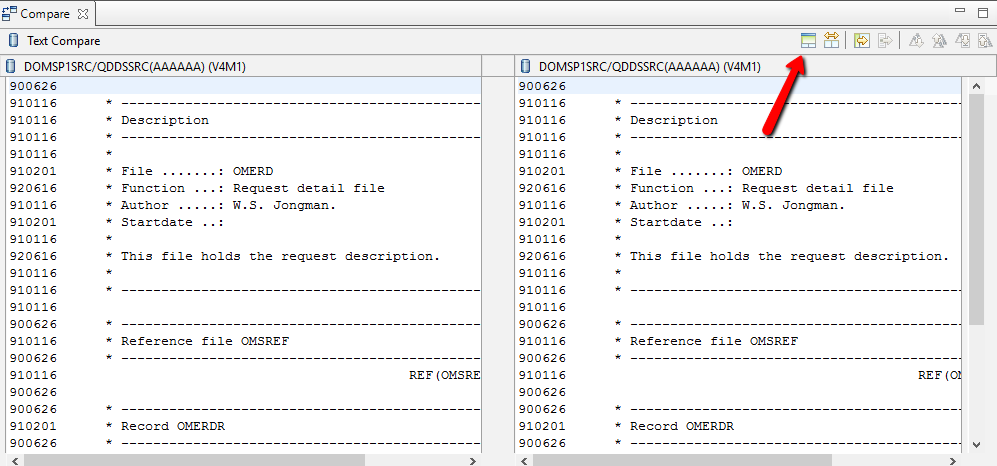Translations:PRINT:EWM:Graphical Work Management Guide/10/ja
バージョン競合
バージョン競合は何ですか?
同時に同じオブジェクトの異なるバージョンを保守する場合、オブジェクトの第二(またはより高い)バージョンが本番に移動するとき、TD/OMSは確認を求めます。
A Version Conflict record is created when an object is checked out from production (PRE V160KEM03) or promoted and checked-out (POST V160KEM03).
同時に同じオブジェクトの異なるバージョンを保守することは(定義した)サイクルによって、頻繁に発生するかもしれません。緊急環境を持つ環境およびアプリケーション・インタフェース定義を持つサイクルはバージョン競合の良い候補です。
例
| *EMER | 緊急 |
| *DEV | 開発 |
| *TEST | テスト |
| *PROD | 本番 |
次の処理が行われます。
- プログラムXは*PRODから*DEVにコピーされます。
- プログラムXは*TESTに移動されます。
- *PRODにあるプログラムXは不具合を含むため、できるだけ早く修正する必要があります。それは*PRODから*EMERにコピーされます。
- プログラムXは*EMERから*PRODに移動されます。本番のバージョンが置き換えられます。*TESTにあるプログラムXは*PRODにもはや存在していないバージョンに基づいています。
バージョン競合の確認が必要な場合、*TESTにあるプログラムXは確認無しで*PRODに移動できません。
バージョン競合の確認
ソリューション、タスクまたはアプリケーションのコンテキスト・メニューにある Confirm Version Conflicts を選択するか、またはTD/OMSバージョン競合ビューを開き、ソリューション、タスクまたはアプリケーションを選択し、確認する競合を選択した後にコンテキスト・メニューにある Confirm Version Conflict を選択することによって(TD/OMSバージョン競合ビューの詳細について、2.23を参照します)、バージョン競合確認プロセスを起動できます。
パネルは選択したすべてのオブジェクトを示します。
確認の必要のない競合を選択解除し、「OK」ボタンを押して選択した競合を確認します。
By default the potential version conflicts are hidden, only the active version conflicts will be visible. A potential version conflict is a conflict between to tasks, but neither of the tasks have been moved to the final stage.
いつバージョン競合がアクティブになりますか?
確認するときに警告が表示されるかもしれません。
その場合、IBM iでTD/OMSを起動してコマンドSTRSDを発行します(これを行うため、TD/OMSマネージャーまたはセキュリティ担当者の権限を持つ必要があります)。これはConfirm Version Conflictセクションを表示します。ゼロに設定した場合、バージョン競合を確認する必要がありません。ただし、常にバージョン競合ビューを開くことができます。
Compare and Merge Sources
You want to be able to compare your current version of your source with any archived version. You also want to compare and merge the changes that your co-worker added in an emergency session. For this the Compare functionality has been added.
You can select an object or a solution and use the "Compare With.." context menu option. Select "Revision.."
A list will be populated with all known versions of this source and it will be displayed sorted on version number with the latest version on top of the list.
The three lines above mean the following.
- The top two lines show the production source and a safe copy of that source. Task F2839 was used to change the file.
- The third line shows our selected source in green as it currently is in development in Task F3223
Performing a right click on any of the revision lines will show the menu option 'Show Task info' and if the selected object is a stream file then you will also get the menu option 'Checkout revision to project'. With the 'Show Task info' the 'Related work info' view will be shown with relevant task information made available.
With the 'Checkout revision to project' it is possible to directly checkout the selected revision file to an Eclipse project. The target file name will be the original stream file name with a the revision number added, for example DMP000001 with revision 1.1 will become for example StrFileIfs-1_1.txt (where StrFileIfs.txt was the originally archived stream file and is the name of the most current revision). The target Eclipse project will be presented in a list, those projects that are team connected to TD/OMS will have the application and host set.
Selecting a source for Compare
Suppose you want to merge the changes from the task F2839. You can compare with the version of the source before the change (DMP0003241) or the version after the change (the top line).
Just doubleclick the desired entry and the compare view will be populated
Please note that the source line change date is moved to the beginning of the source. This enables preservation of the source line change date. The sequence of the source is not preserved and the source will be re-sequenced once opened again with the LPEX or SEU editor.
Making changes
When you select a development or emergency solution you are able to edit this file by manually coding changes or by using the compare editor. When using the compare editor click the right-to-left option to get a change block from the other version.
After the source was changed, pressing the save icon (or CTRL+S) will save the merged version into the development source.
NOTES
You have to give enough access to the '/QOpenSys/TD/tmp/CMWDIR' directory or any other directory that you designate as work directory with the OMQWORKDIRCANDM registry setting.
*PUBLIC needs to have *RWX on '/QOpenSys/TD', '/QOpenSys/TD/tmp' and '/QOpenSys/TD/tmp/CMWDIR'
Control characters in the source will be removed when you save.
Three way compare I
If you select two elements in the list (hold the CTRL key while selecting) and double-click you get prompted with a question. Choose "No" the start a three way compare.
The object with the lowest version number will be the common ancestor except when this is the object that was selected from the components view. You can show the ancestor by clicking the reveal ancestor button.
Three way compare II
You can also invoke the three way compare by selecting three objects in the components view. This is more useful than it seems because especially when two objects are simultaneously being developed it makes sense to select the two objects and the object in production. Then select compare with each other from the context menu.
A dialog will popup which enables you to select the common ancestor. This is mostly the production object which is most of the times the object with the lowest version number.
You can show the ancestor by clicking the reveal ancestor button.