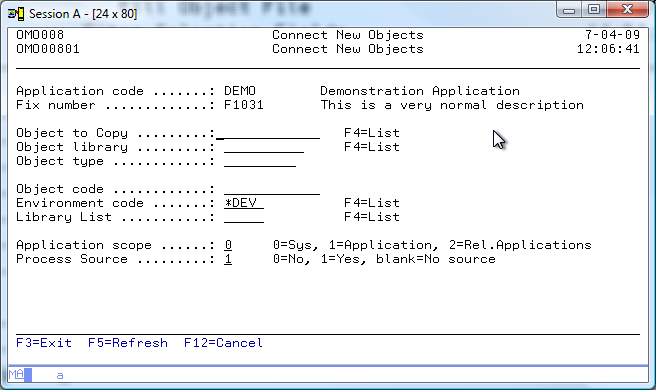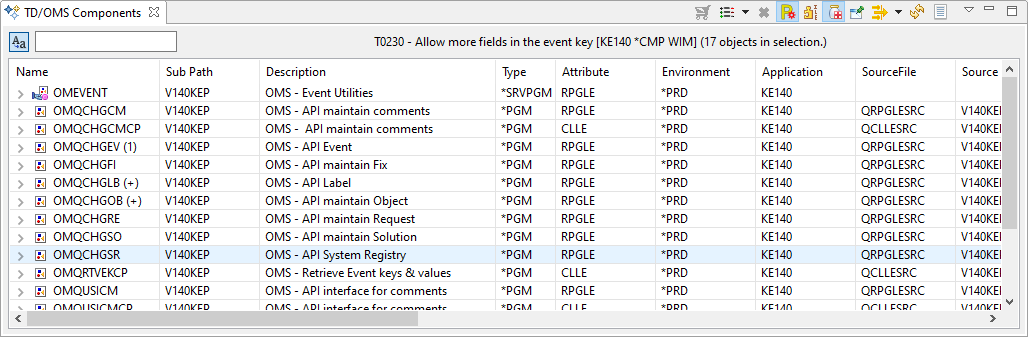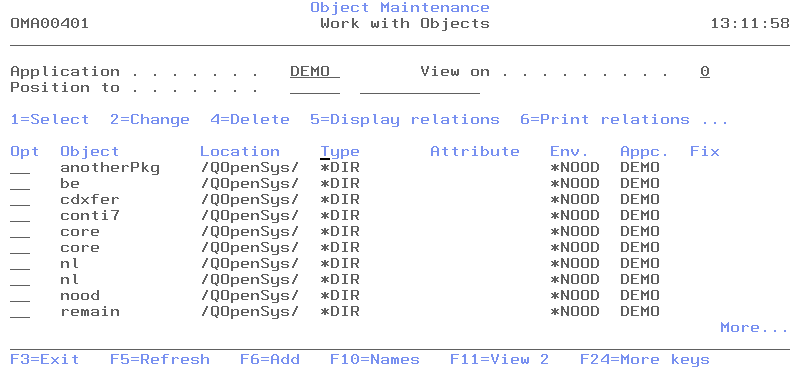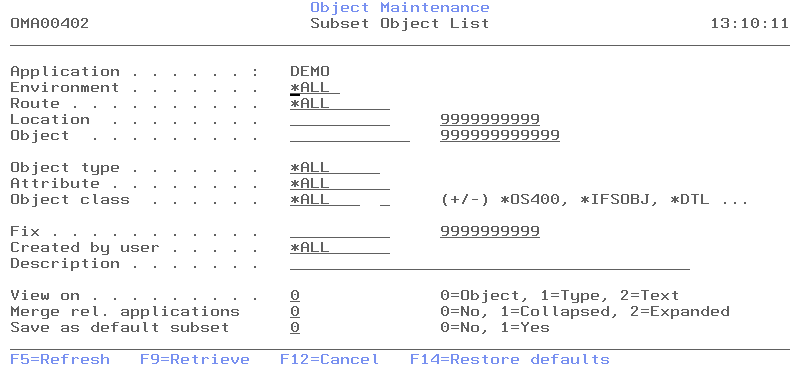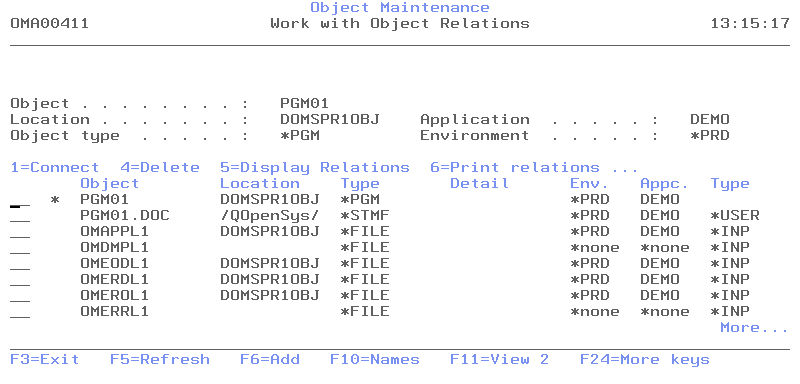Translations:PRINT:Ww:Working with/3/en
Introduction
This manual is meant to explain how to work with the TD/OMS Object Management System. This manual doesn’t handle the TD/OMS configuration and how to change the TD/OMS definitions. Everything a programmer should know to fully use TD/OMS is explained in this document.
An overview of TD/OMS
TD/OMS is an application to develop, manage and control iSeries and Client objects.
In contrast with other Change management tools, TD/OMS puts the accent on ’objects’ en less on the sources, which the objects are made out of. The management of the sources is implied and done automatically.
Controlling objects is necessary to prevent direct changes of software in the operational environment. TD/OMS also makes sure that the latest version of an object is in the operational environment. Two programmers cannot work on the same object at the same time unless controlled by TD/OMS.
Environment
So fare we have mentioned the word environment. This is the term that is used in TD/OMS. An TD environment is a stage in the development cycle and is defined with the TD environment maintenance function. Please consult the Environment Concepts in the TD/OMS concepts guide for more information.
An environment in TD/OMS tells us where a specific object is during the software lifecycle. TD/OMS provides the possibility to transfer objects from one environment to the other. This can be done by a COPY- or a MOVE- command. So to work with TD/OMS at least two environments should be created (an production- and a development environment). Normally this set up will be completed with at least one extra test environment.
A normal and not to difficult pattern is the process of the following actions.
An error in the software occurs. The concerning software component has to be fixed. The object and the source are being transferred (COPY) from the production environment to the development environment. The programmer starts to edit the source and creates a new object. Both the object and the source are being transferred (MOVE) to the test environment so no changes can be made anymore. If the tests are satisfying, the object and source are moved to the production environment and will replace the old object and source. In the history of the concerning object we can see who, when and why the changes were made.
In an environment people work with libraries, which contain OS/400 objects, or directories, which contain other IFS objects. Normally several libraries and directories are assigned to an environment. A library to hold the database, a library to hold the program objects and a separate library to save the sources is an example of a typical setup. The documentation of these objects could be stored in a documentation directory.
Application
The concept of setting up a software cycle with environments is called an application. In general an application is a collection of objects, which have the same purpose. For example all objects together that define the salary-administration system. In TD/OMS these are managed within the same defined application.
When TD/OMS is setup, the necessary environments are created and all the objects that belong to the application are loaded into the software configuration database. When a Request for Change (a Request) is approved, the programmer creates a Fix. The concerning objects are connected to that Fix with the aid of the software configuration database. When the connection is realized, the programmer can start his maintenance work.
The programmer can also make more Fixes. This way the Request is split up in multiple tasks and, if necessary, more programmers can work on the same project.
A more detailed explanation is given in the next chapters.
Objects
An object is something that is considered as an object by the IBM OS/400 or by a fourth-generation language that runs on the IBMi. A third possibility is a so-called ’temporary object’. This is an object type that is created/defined by a user.
With the use of the Integrated File System, it is possible to manage PC-objects (text documents, HTML, JAVA, etc) with TD/OMS.
Declaring objects
The declaring of objects to TD/OMS can be done with the function Fill object File. This command actually fills the TD/OMS database with object information. You can start this function with the command STRFOF (Fill Object File) or from the TD/OMS Application Management menu. After STRFOF, the following screen appears:
As you can see on the screen, objects can be loaded individually or "all at once" into the software configuration database. The field ’processing method’ also makes it possible to empty the TD/OMS database (*EMPTY). If you fill in 2=Report (*REPORT), only a report about the differences between the TD/OMS database and the OS/400, is being printed.
When setting TD/OMS up, the STRFOF command is used to declare all objects that belong to one application to the TD SC database. If after a while new objects are created, this function can also be used to declare those specific objects (usually in the development environment).
Managing objects
Application objects can be seen in the screen "Object Maintenance"(Work Management, option 1) or by using the command STROM (Start Object Maintenance).
The TD/OMS Components view shows information about the components within a application. A component can be a IBM i-object, a detail (like a message or a file-member) or a IFS-Object.
Open the TD/OMS Components view. If it is empty, select a application in the Work Management view. The view will be populated with the objects belonging to the selected application. You can scroll through the information displayed to find the component you are looking for.
Work with Objects / Object Maintenance
The screen ’Work with objects’ shows you some terms, which have been explained before. Option 1 from the ’Work Management’ screen shows all the objects that are registered in one, single application in TD/OMS:
On this screen, you can see all the objects that were declared with the use of the STRFOF command, for the application DEMO. After each object, you see the library, the object type, the attribute, the environment, the application, and whether it is currently somewhere in the maintenance cycle (*ACT in the "Fix" column).
Using the fields ’Position to’ and ’View on’ to find objects easily. The first field is to fill in the environment; the second field is to fill in the name of an object (View on = ’0’), the object type (View on = ’1’) or the object text (View on = ’2’).
More object information is shown when F11 used. The use of this function leads to five different views of the object list:
| 1. | Object | Library | Type | Attribute | Environment | Application | Fix |
| 2. | Object | Library | Description | ||||
| 3. | Object | Library | File | Library | Member | Status | |
| 4. | Object | Library | Version | T/V | Class | USDF | Created by |
| 5. | IFS Object | Directory |
With the help of a subset (function F17), it is possible to further select the data. The following screen will be shown:
The other functions are for the following actions:
| F3 | to exit the program and return to the main menu. |
| F5 | to show the most actual data is shown and the fields will be set to a default value. |
| F6 | to add an object to the TD/OMS database. This action can also be done with the command STRFOF. |
| F10 | to view the second row of objects, without extra information. |
| F24 | to show other function keys. |
| F12 | to return to the last screen in this program, or in case there is no other screen, to return to the menu. |
| F13 | to repeat a specific option for all objects in the list. |
| F14 | to view the objects that are in the ’ connection list’ (per Fix). The connection list is a sort of clipboard to save selected objects when they are connected to a Fix. The objects in the list are not connected yet! |
| F23 | to work with other options. |
The following options are available for objects:
| Option 1 | adds an object to the connection list. |
| Option 2 | changes some attributes of an object. |
| Option 4 | deletes the object information from the object file. |
| Option 5 | shows the relations of an object. See the following example: |
In this screen option 5 was used for object ’PGM01’. This program object is using various database files and has a user defined relationship with a word document.
| Option 6 | print the objects relations that were shown with option 5. |
| Option 7 | shows the "history" of TD/OMS actions of an object: Which fix was connected to, what is the object's current version number, who worked with the object the last time, etc. |
| Option 8 | shows all properties, attributes, and description of an object. |
| Option 9 | fills the object relationships data file for the object. |
| Option 10 | starts the object related source compare and merge function. |
| Option 11 | connect object and its related components, that are found by the definition of connection rules. Please see the Connection Rules maintenance function for more information. |
| Option 12 | shows the next level, the details of an object. Details are for example messages in a message file or source members in a source file. |
| Option 14 | shows possible actions that were defined for a specific object. The term ’action’ will not be explained further more in this manual. For more information about this term, see the Concepts Guide and the Action Guide. Actions are user-defined functions, which can be activated during an object transfer. |
| Option 20 | Shows the transfer history of this component. |
| Option 40 | Show the labels. With labels, you can label objects. After an object is labeled you can filter objects of a specific label. You can also trigger actions, compiles and location selections based on the label. |
| Option /’ | shows a list with user-defined User Options. |