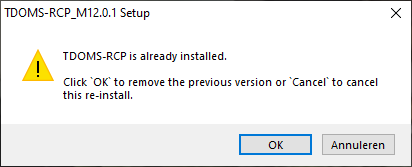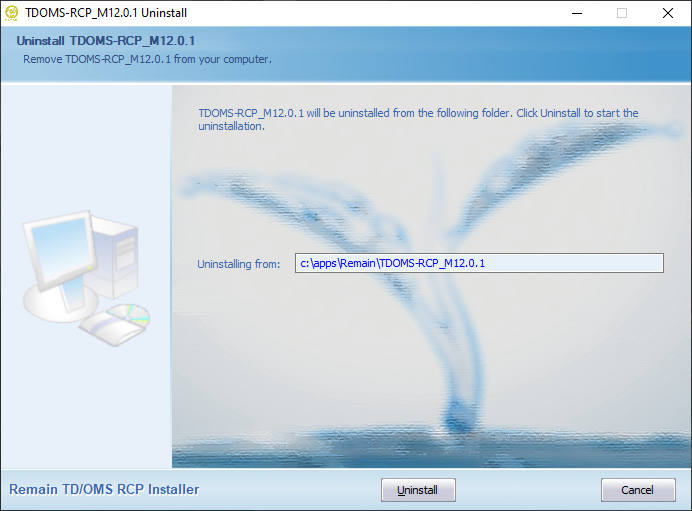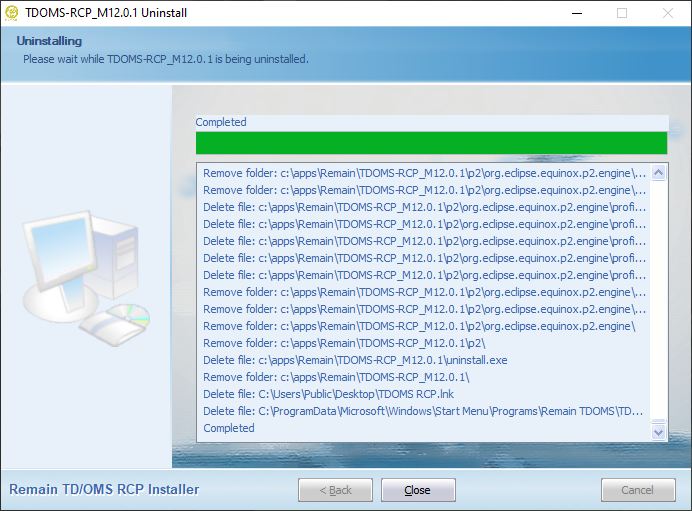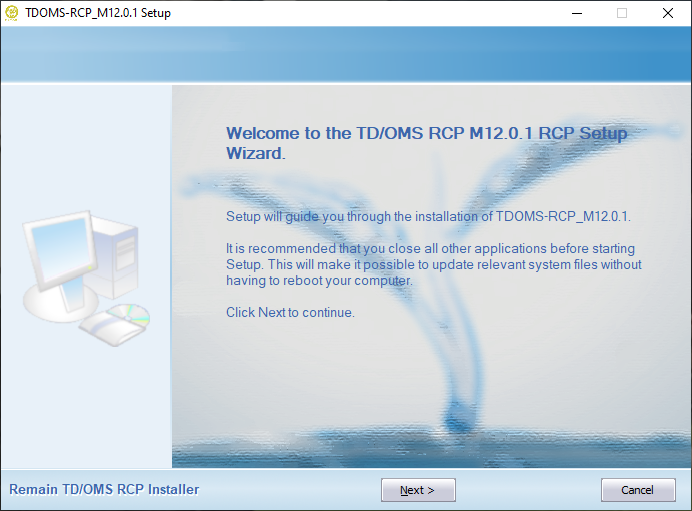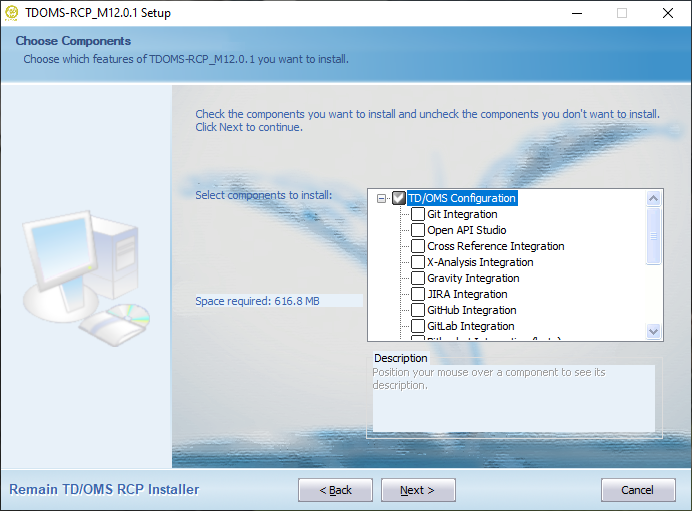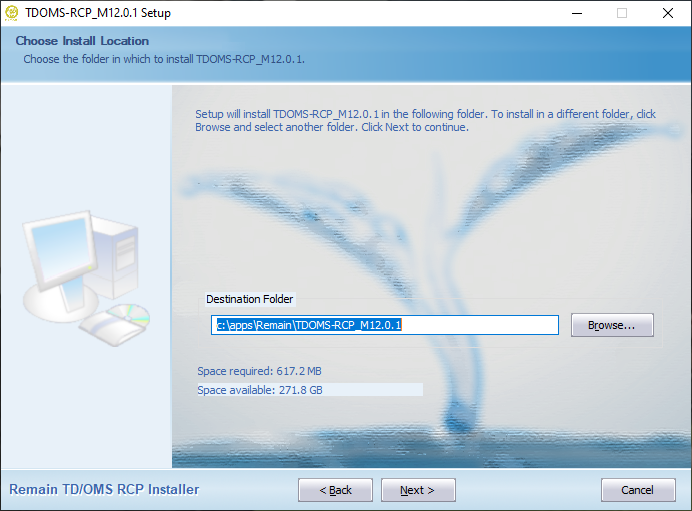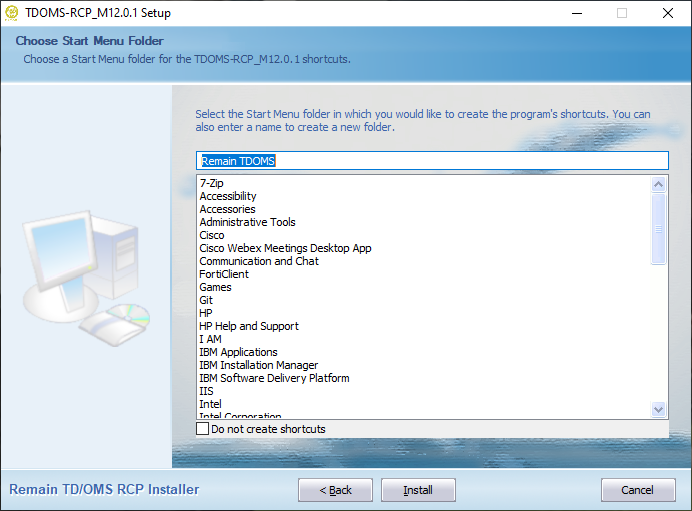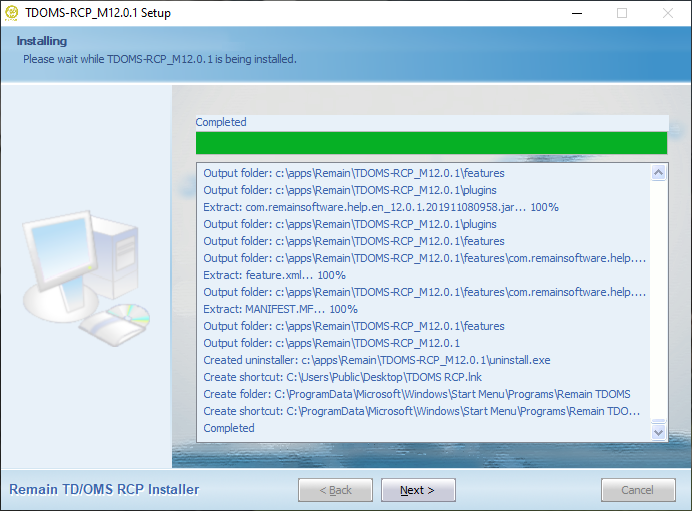TD/OMS GUI installation
You can choose how to install the TD/OMS GUI. You can install the GUI in one of the following ways.
Install the TD/OMS Standalone Client
You can get the installer from our download section here. Select the Downloads button in the section of the TD/OMS version installed on your IBM i and open the folder of the relevant milestone. Look for the installer that starts with tdoms_rcp_setup_ or something similar. Once downloaded just click on the installer and follow the instructions below.
If you have a previous installation then this installation will be automatically removed from your computer before the new software is installed. Your data will not be lost but any plugins that you have installed manually must be installed again.
Uninstalling
| The installer detects if the software is already installed. Press OK if you want to continue the wizard to uninstall the old version of the software.
|
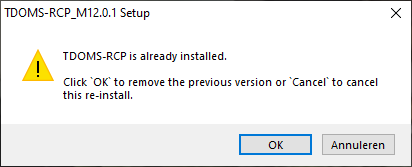
|
| Press Uninstall to start the removal of the old version. You cannot harm any saved data. This is always stored outside the installation location.
|
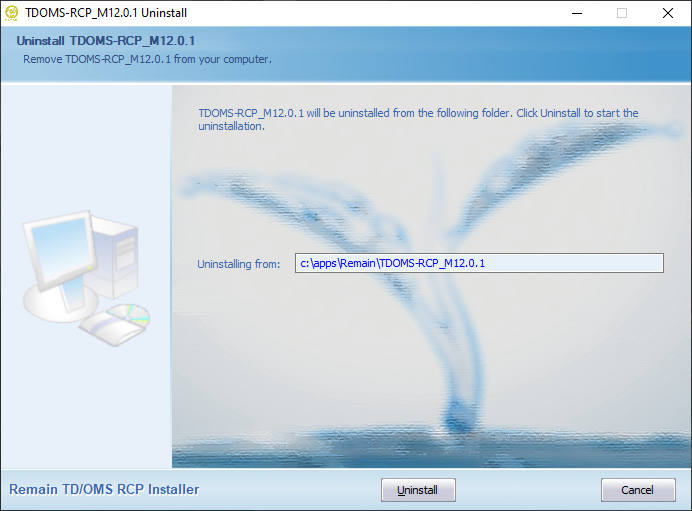
|
| After all components are removed you can close the uninstall wizard.
|
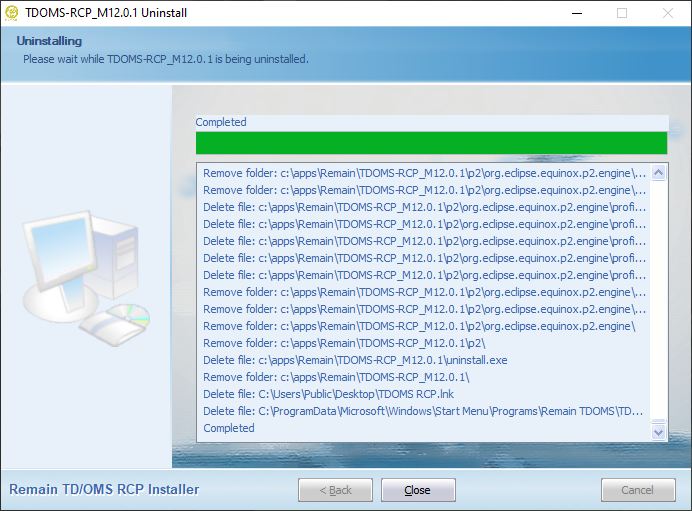
|
Installing
| When you start the wizard you get a set of instructions about how to operate it.
|
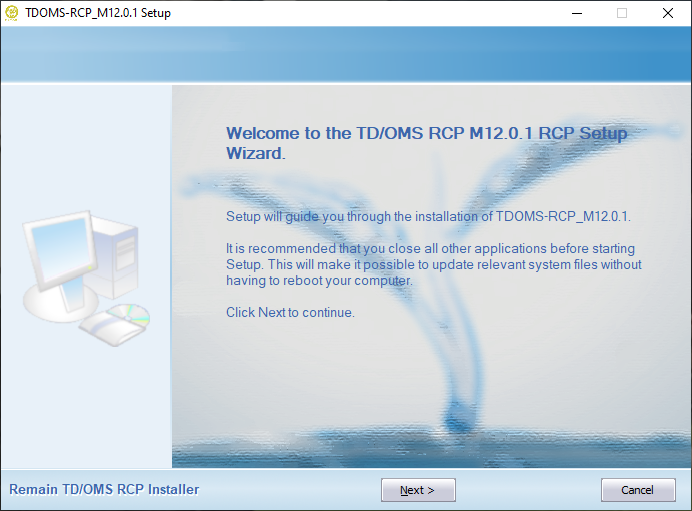
|
| Expand TD/OMS configuration to see other options available. Please select each entry to obtain additional information about that entry. When in doubt, select the defaults.
|
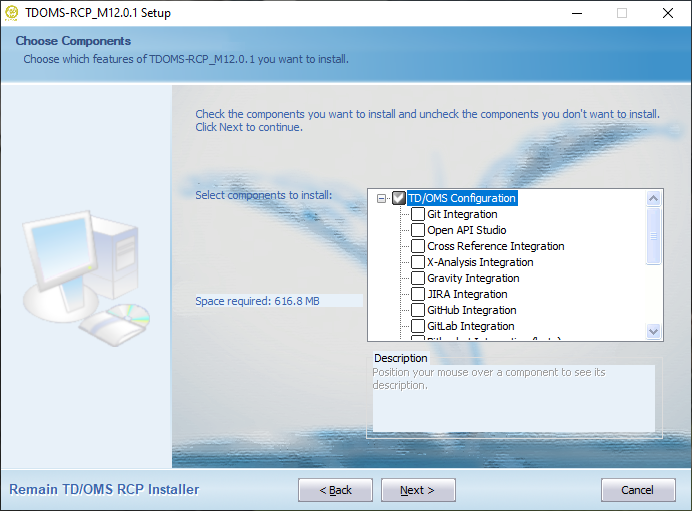
|
| The next page will give you the opportunity to change the installation location. Select the defaults when you are in doubt.
|
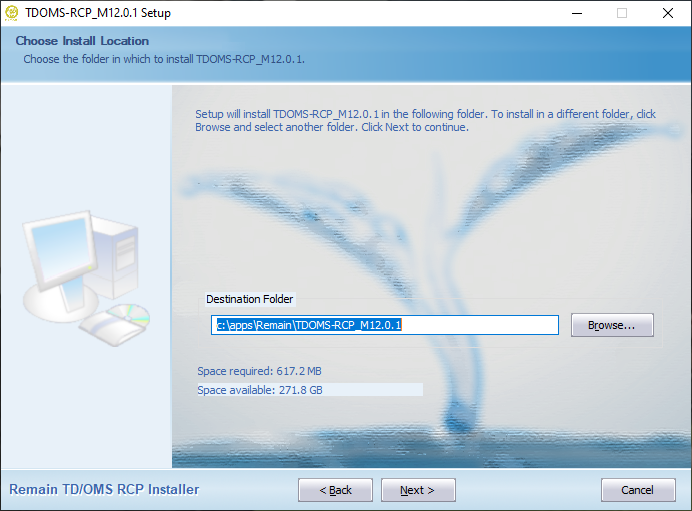
|
| Select the name for the Start Menu and press Install. This is your last chance to abort the installation.
|
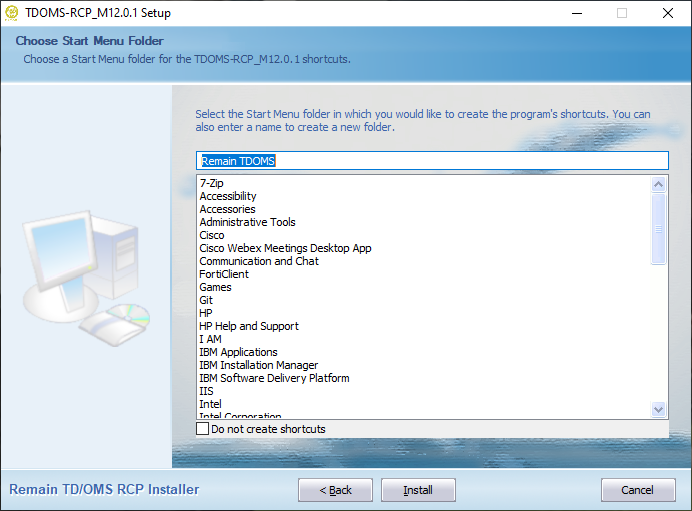
|
| Wait until the installer finishes the installation. Then press Next.
|
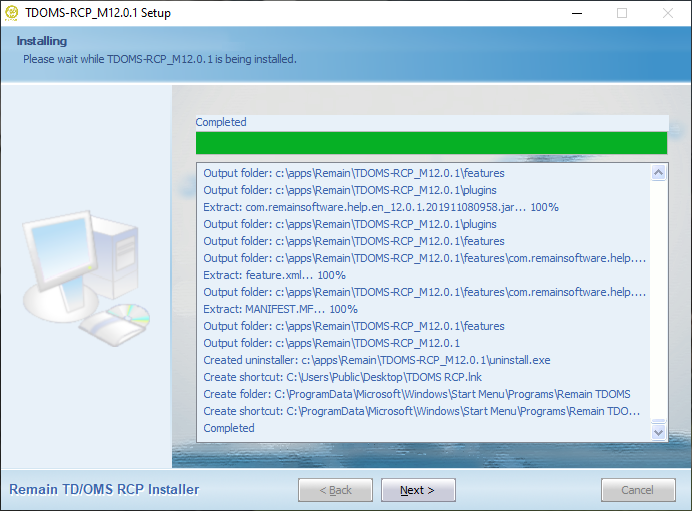
|
| The final confirmation page informs you that the program has been installed. Press Finish to close the installer. Find the program in the start menu to execute it.
|

|