Among its many enhancements, Milestone 1 features will help you streamline efficiency, boost productivity and achieve our common ultimate goal: Help you produce better code in a shorter amount of time. Read on for an overview of the new additions and improvements to our leading solution TD/OMS.

What’s in it for you?
- Enhancements to the compile workflow
- Git view improvements
- Add transfer paths to the definition view
- Export Xref results
-
Source Scanner Issue
- Search word filter in Object Maintenance
- Fix filtering in library lists
- Port the new object with templates to the green screen
- Comment API
- Check for downloads
- Automatically compile dependencies
- And more than 40 other enhancements and improvements!
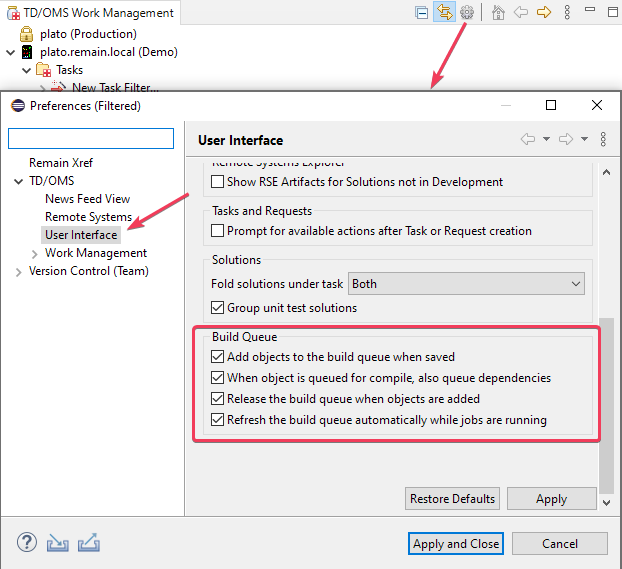
Enhancements to the compile workflow
When you save an object in the editor, it is automatically added to the build queue and the build queue is released and refreshed immediately to update the compiled contents. This behavior can be controlled from the preferences and it is on by default.
Add objects to the build queue when saved
When you press save in the editor, the object is automatically added to the build queue.
When an object is queued for compile, also queue dependencies
For example, when you queue a physical file, also queue any logical and related programs that are in the same task.
Release the build queue when objects are added
You don’t have to press the running man anymore. It is done automatically.
Refresh the build queue automatically when jobs are running
When the build queue is running, it will automatically refresh for you until all results are in.
Git View Improvements
The Git view has been redesigned. All the update related buttons have been moved to the toolbar with the addition of being able to rebase and pull on a specific branch directly from the dropdown menu. Also, an “Update Master and Branch” action has been added to update both the master and the current branch in one click.
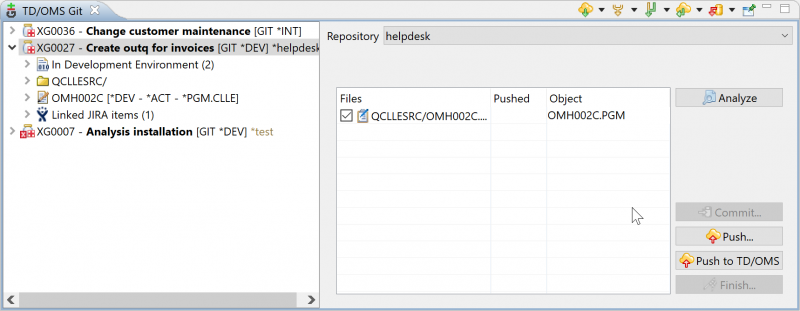
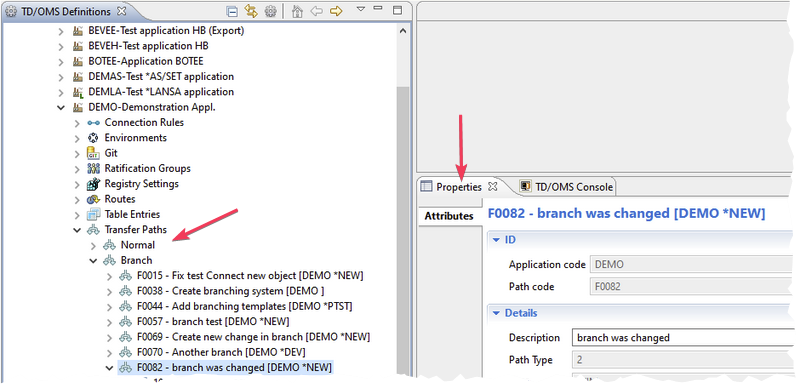
Add transfer paths to the definition view
Transfer paths have been added to the definition view. Now you can see which transfer paths an application is using, and which subenvironments are using that transfer path.
Export Xref results
It is now possible to export the results of an Xref query to CSV.
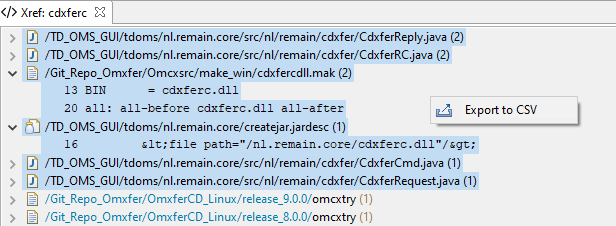
Source Scanner Issue
A faulty scanning pattern may cause the source scanner to hang for a long time. The source scanner patterns were updated. All users should upgrade to the new scanner. Make sure to save/restore your own scanning patterns. To upgrade perform the following steps.
- Install V13KEPM01
- Logon as QSECOFR or equivalent
- Add the TD/OMS library to the library list
- Execute: INZSRCSCAN FORCE(*YES)
- You do not need to run the next step of the process, and can ignore any further instructions from the command.
Green Screens, we have you covered too
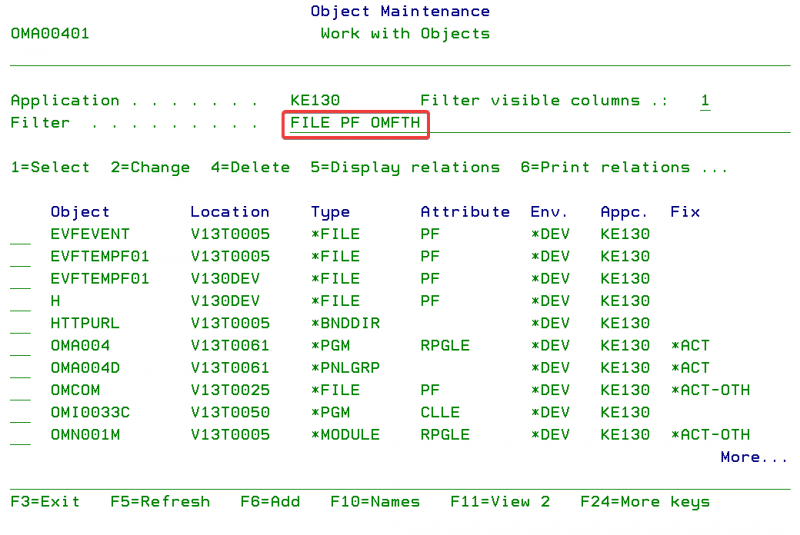
Search word filter in Object Maintenance
The Filter prompt can be used for quick filtering of the list. This field works in combination with the filter you can specify with F17=subset. You may enter values, or partial values, of the following fields:
Object Name, Library, Directory, Type, Attribute, Application, Task, Description, Source Location, Version, Creator and IFS Object Name.
You have two ways to filter the records.
Boolean operator -“OR”.
Either one of the search words matches with any of the above-defined fields would be shown. For example, “*FILE PF OMFTH“. All the records would be shown which contain either one of the search words.
Boolean operator -“AND”.
All the words should be matched. “AND” is mandatory to put first in the filter. If we use the same fields with AND: “AND *FILE PF OMFTH”. Only those records would be shown which have all three search values in any of the fields:
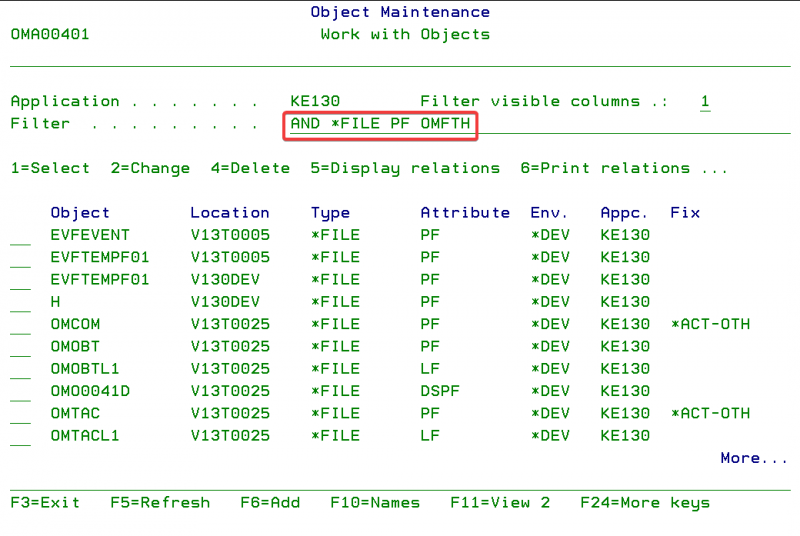

Fix filtering in library lists
The Filter prompt can be used for quick filtering of the list. You may enter code or partial code of the below fields:
Library list description, Library list status, Library list type, Distribution address and Transfer Path.
Library list status can have the following values:
Library list type can have the following values:

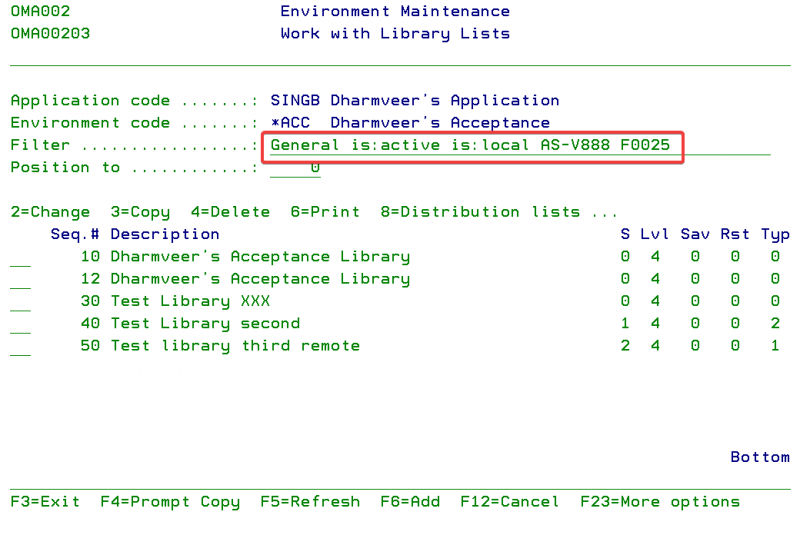
You have two ways to filter the records.
Boolean operator -“OR”.
Either one of the search words matches with any of the above-defined fields would be shown. For example, you have put “General is:active is:local AS-V888 F0025”. All the records would be shown which contains either one of the search words.
Boolean operator -“AND”.
All the words should be matched. “AND” is mandatory to put first in the filter. For example, you have put “AND Production IS:DISABLED IS:Remote AS-V777 DEV1”. Only those records would be shown for which library list description contains “Production”, library list status is “Disabled”, library list type is “Remote”, distribution address contains “AS-V777” and transfer path contains “DEV1”.
Port the new object with templates to the green screen
Press F18 to connect a new object to a task with the help of a pre-defined template.
For more details, please refer Connecting a new object.
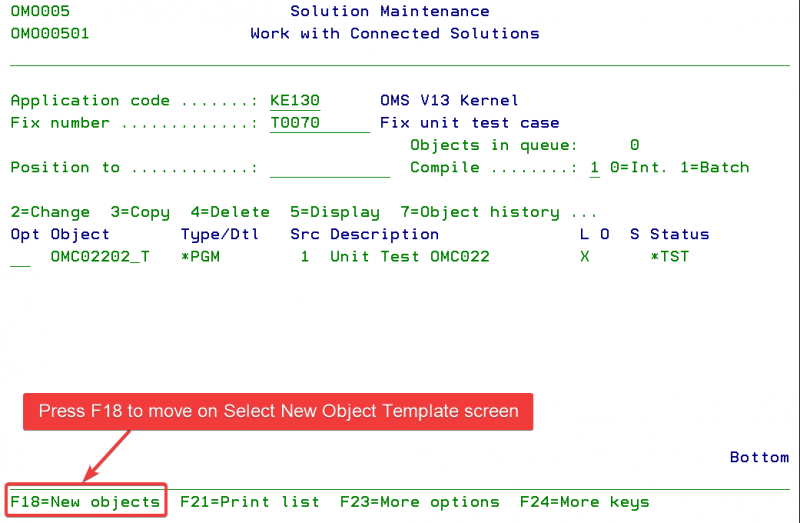
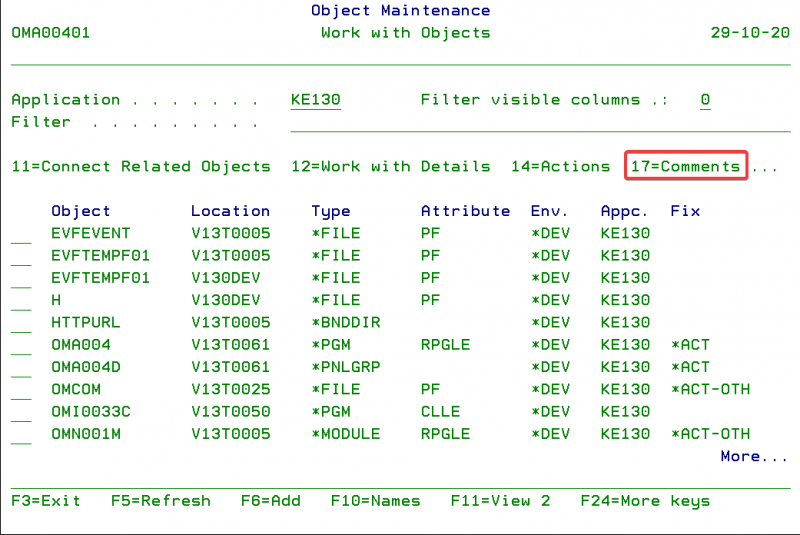
Comment API
Use Option 17 to work with the comments and replies associated with an object/task/solution/request/detail.
You can add, edit, delete, display or reply from ‘Work with Comments’ screen. Comment and its related replies are displayed in a hierarchical order.
For more details, please go to Comments.
Check for downloads
Run DSPPINOMS command on the command line then press F6 to check and download the latest milestone/release/nightly for the current version.
There is an update available for the current version. Press F10 to show all the nightly for the current version.
There are nightly available for the current version. Press F10 to show all the milestone/release/nightly.
Select option 1 on the desired version to download and prepare.
The savefile is downloaded and attached to the corresponding task of the OMS system application.
The task name is determined on the basis of the selected version and the application name is picked up from the data area OMS010.
After the updated savefile is attached to the task, you can process the task to deploy it to your production environments.
To see more, please head to TD/OMS wiki page.
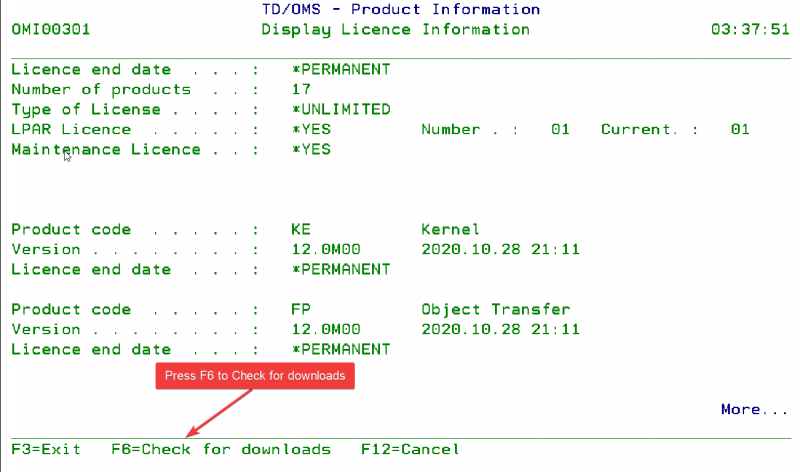
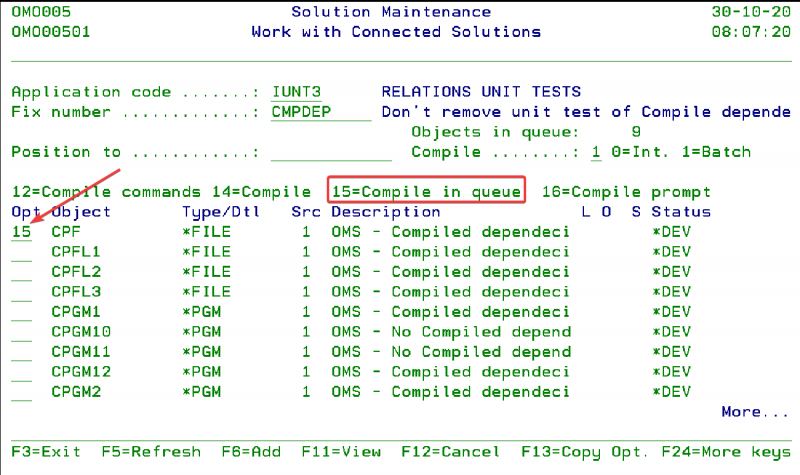
Automatically compile dependencies
Select option 15 on the desired object to add it to the compile in the queue. All the dependencies must always be added if it is in the task.
We’re prepared for your next step
Thank you for your ongoing confidence and feedback, especially as this past season has likely taken an extra toll on your daily lives. Your input provides essential insights as we aim to deliver future-ready engineering solutions that support you and your business.
As always, it’s our pleasure to accompany you to and through the ever-emerging tech horizon.
From the entire Remain Software team, here’s to your good health and continued development success!